Generating san zoning reports, Generating san zoning reports 4 – Brocade Network Advisor SAN + IP User Manual v12.3.0 User Manual
Page 2136
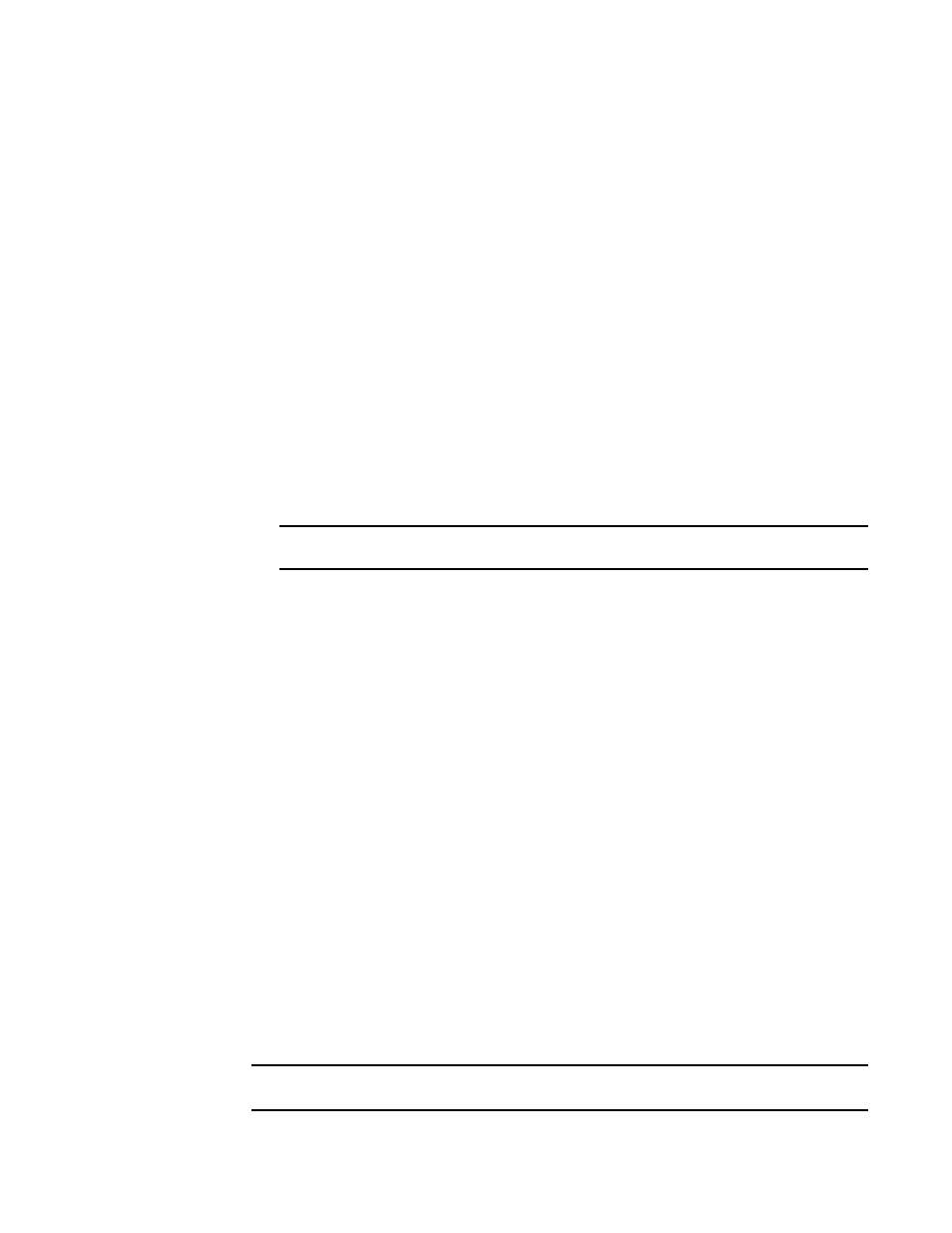
2064
Brocade Network Advisor SAN + IP User Manual
53-1003155-01
Generating SAN zoning reports
52
d. Select the granularity at which you want to gather performance data from the Granularity
list:
•
5 minutes for last 8 days.
•
30 minutes granularity for last 14 days
•
2 hour granularity for last 30 days
•
1 day granularity for last 730 days.
e. Select the measure by which you want to gather performance data from the Measures list.
To select more than one measure, click the Additional Measures expand arrows and select
the check box for each additional measure.
f.
Save this configuration by selecting Save.
The Save Favorites dialog box displays. This enables you to save the selected configuration
so that you can use it to generate the same type of report at a later date.
g. Enter a name for the configuration in the Favorites Name field and click OK.
h. Click Apply.
The selected report automatically displays in the View Reports dialog box.
NOTE
Hyperlinks in reports are active only if the source data is available.
To print the selected report, refer to
To export the selected report, refer to
To delete the selected report, refer to
4. Click the close button (X) to close the View Reports dialog box.
5. Click the close button (X) to close the HIstorical Performance Table dialog box.
For more information about performance, refer to
Generating SAN zoning reports
The Management application enables you to generate a report for the current zone DB in the
fabric. To generate a report for the edited zone DB, you must save it to the fabric first. Make sure no
one else is making changes to the same area prior to submitting or your changes may be lost.
To generate zoning reports, complete the following steps.
1. Select Configure > Zoning or right-click the device and select Zoning.
The Zoning dialog box displays.
2. Click Report.
3. Click OK on the message.
The selected report automatically displays in the View Reports dialog box.
NOTE
Hyperlinks in reports are active only if the source data is available.
