Adding a syslog filter – Brocade Network Advisor SAN + IP User Manual v12.3.0 User Manual
Page 2002
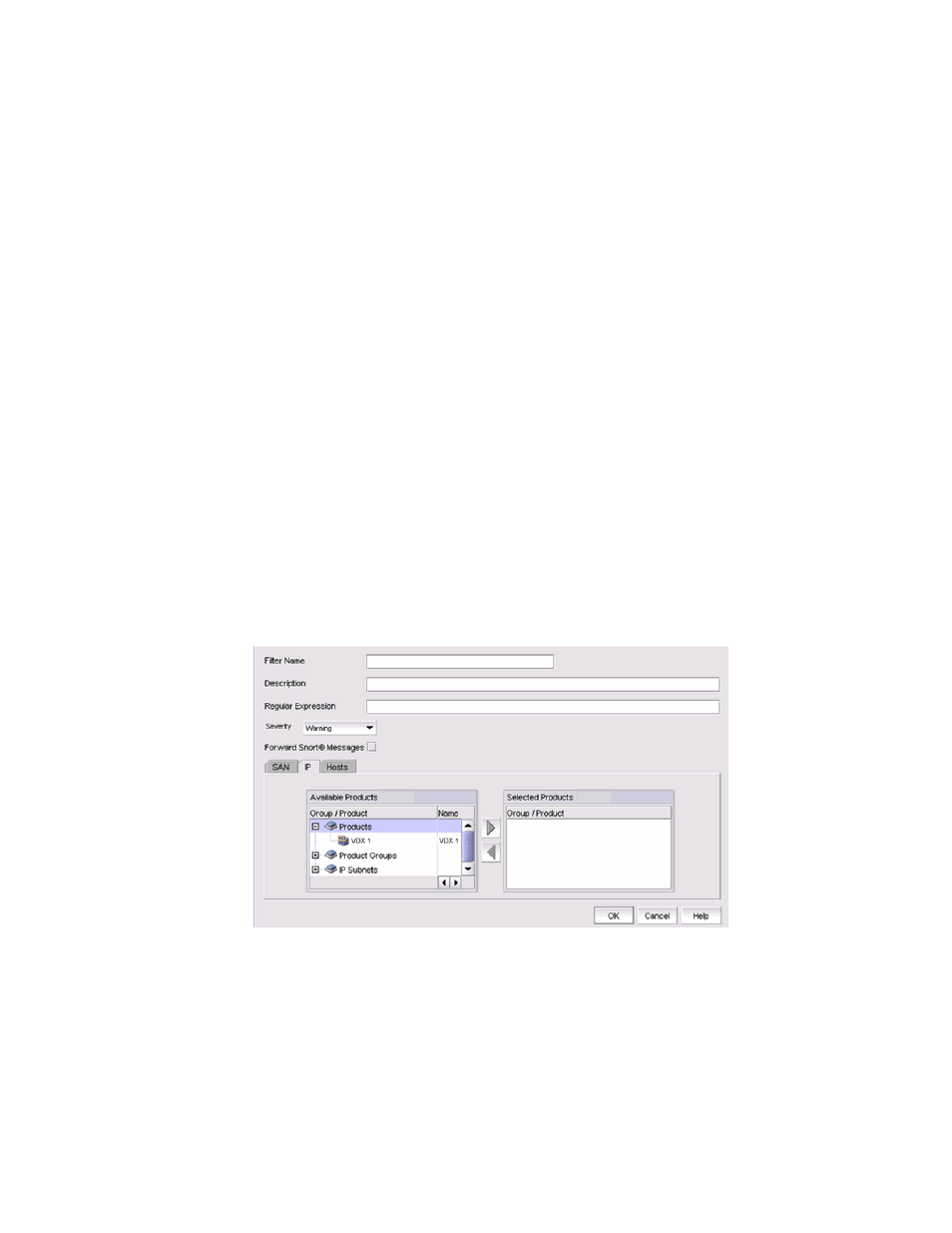
1930
Brocade Network Advisor SAN + IP User Manual
53-1003155-01
Syslogs
48
6. Enter the syslog listening port of the recipient in the Port # field. This is a mandatory field. Valid
numeric values range from 1 through 65535. The default is 514.
7. Select the Enable check box to enable syslog forwarding to this recipient.
8. Select the Syslog Repeater check box if you want to forward all syslogs, whether the source is
managed or unmanaged. If the Syslog Repeater check box is unselected, syslogs from the
managed products are sent to the server. If no filter is selected, then syslogs from all products
are sent.
9. You can choose not to select a filter (zero) or you can select up to five filters from the
Available Filters list. Click the right arrow button to move them to the Selected Filters list. This
is enabled only when Syslog Repeater is not selected.
10. Click OK.
Adding a syslog filter
You can add a syslog filter on SAN products, IP products, or hosts.
To add a syslog filter, complete the following steps.
1. Select Monitor > Syslog Configuration > Syslog Forwarding.
The Syslog Forwarding dialog box displays.
2. Select the Enable syslog forwarding check box.
3. Select Add in the Filters area.
The Add Syslog Filter dialog box, shown in
Figure 859
, displays.
FIGURE 859
Add Syslog Filter dialog box
4. Enter a unique name for the syslog filter in the Filter Name field.
5. Enter a general description of the syslog filter in the Description field.
