Scheduling discovery – Brocade Network Advisor SAN + IP User Manual v12.3.0 User Manual
Page 168
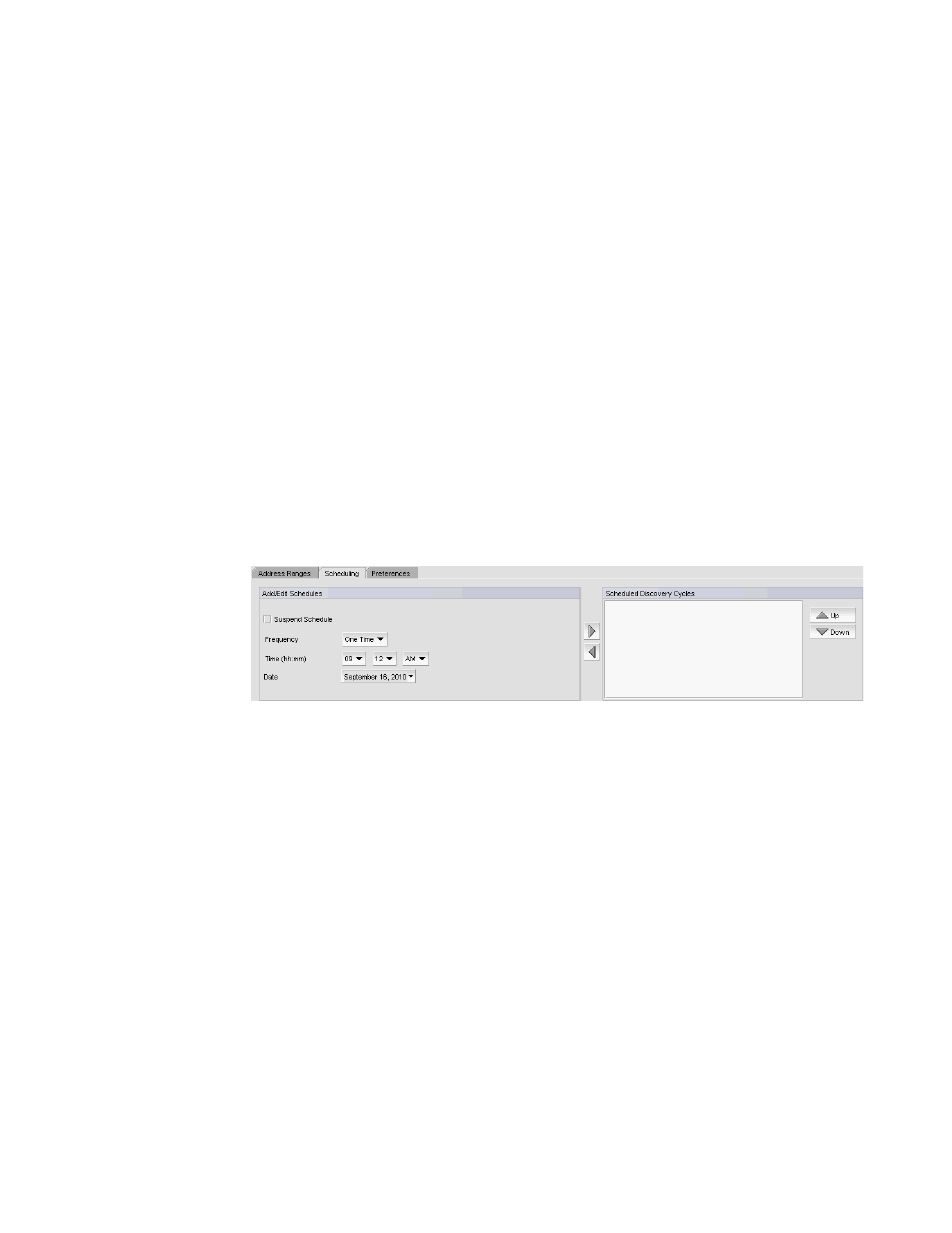
98
Brocade Network Advisor SAN + IP User Manual
53-1003155-01
IP discovery profiles
3
1. Change the first IP address in the range in the first IP Address field.
2. Change the last IP address in the range in the second IP Address field.
3. To finish editing the address ranges, return to
Scheduling discovery
You can create multiple schedules (to a maximum of 32) for each profile. When it is time for a
schedule to run, discovery handles schedules in the following manner:
•
If discovery is already running for the profile, the scheduled discovery drops.
•
If discovery is already running for a different profile, the scheduled discovery is queued. Once
all discovery jobs in the queue finish, the scheduled discovery runs.
•
If no discovery is running, the scheduled discovery starts.
To schedule a discovery profile, complete the following steps.
1. Select Discover > IP Products.
The Discover Setup - IP dialog box displays.
2. Click the Profiles tab
3. Select the profile you want to edit in the Discovery Profiles table and click the Scheduling tab.
FIGURE 33
Scheduling tab
4. Choose one of the following options to configure the frequency at which discovery runs for the
profile:
•
To configure discovery to run only once, refer to
“Configuring a one-time discovery
•
To configure hourly discovery, refer to
“Configuring an hourly discovery schedule”
•
To configure daily discovery, refer to
“Configuring a daily discovery schedule”
•
To configure weekly discovery, refer to
“Configuring a weekly discovery schedule”
•
To configure monthly discovery, refer to
“Configuring a monthly discovery schedule”
•
To configure yearly discovery, refer to
“Configuring a yearly discovery schedule”
5. Rearrange schedules in the Scheduled Discovery Cycles list by selecting an item in the list and
clicking the Up or Down buttons to move it.
6. Click Apply to save your changes.
