Removing switches from fabric binding membership, Adding switches to the fabric, Binding membership list – Brocade Network Advisor SAN + IP User Manual v12.3.0 User Manual
Page 1345: Removing switches from fabric, Binding membership, Adding detached devices to the fabric, Adding, Switches to the fabric binding membership list, Removing switches from, Fabric binding membership
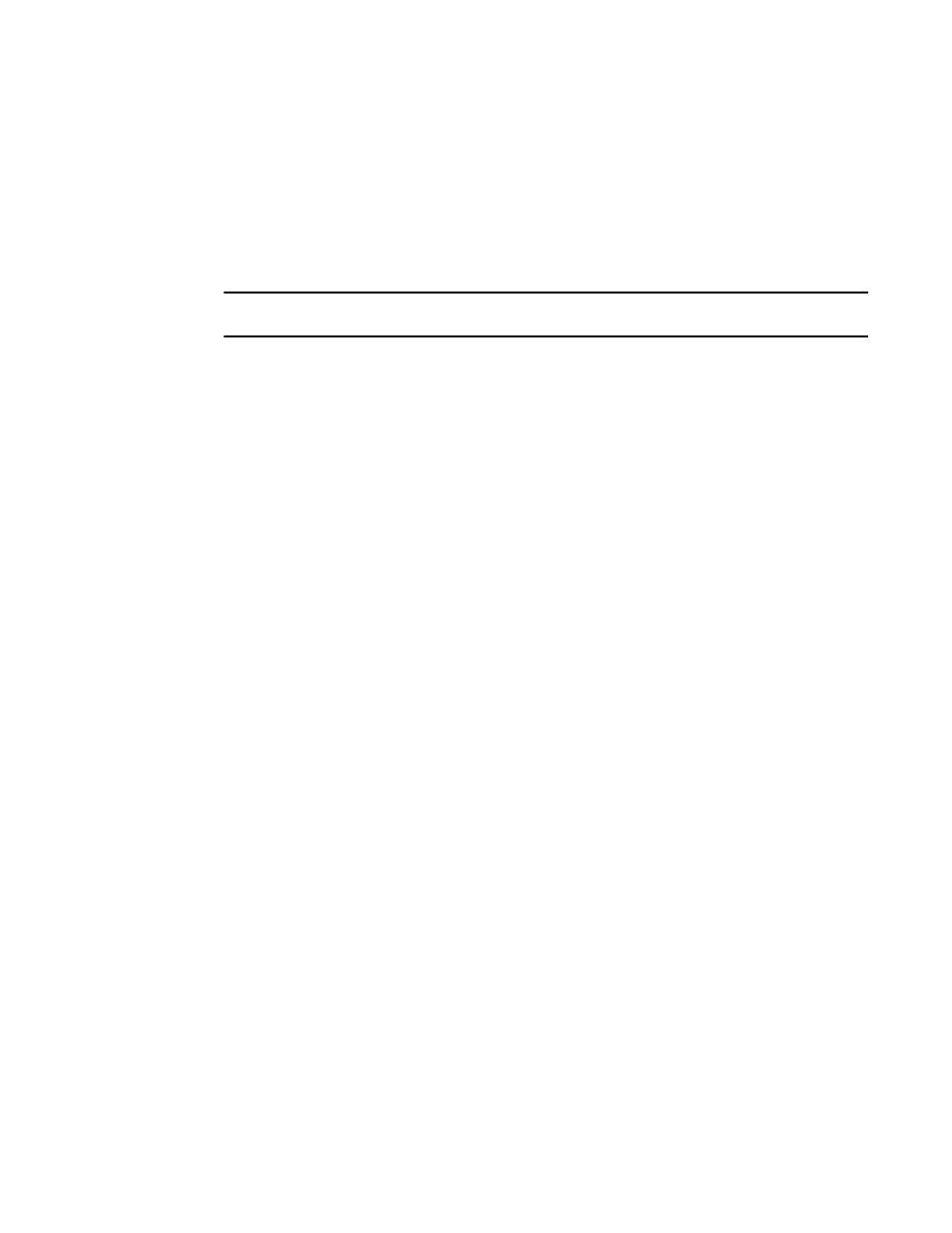
Brocade Network Advisor SAN + IP User Manual
1273
53-1003155-01
Fabric Binding overview
28
•
List of possible reasons that could cause Fabric Binding failure message — Refer to the
Fabric OS Administrator’s Guide for detailed information.
Adding switches to the fabric binding membership list
Once you have enabled fabric binding (refer to
on page 1271), you can
add switches to the fabric binding membership list.
NOTE
Fabric binding is only supported on Fabric OS 5.2 or later.
To add a switch to the fabric, complete the following steps.
1. Select Configure > Fabric Binding.
The Fabric Binding dialog box displays (
Figure 561
).
2. Select the switches you want to add to the selected fabrics’ Fabric Membership List (FML) in
the Available Switches table.
3. Click the right arrow to move the switches to the Membership List table.
4. Click OK on the Fabric Binding dialog box.
Adding detached devices to the fabric binding
membership list
To add a switch that does not have a physical connection and is not discovered to the fabric,
complete the following steps.
1. Select Configure > Fabric Binding.
The Fabric Binding dialog box displays (
Figure 561
).
2. Click Add Detached Switch.
The Add Detached Switch dialog box displays.
3. Enter the domain ID of the switch in the Domain ID field.
4. Enter the node World Wide Name (WWN) of the switch in the Node WWN field.
You can copy (Ctrl+C) and paste (Ctrl+V) the node WWN in the Node WWN field. It does not
matter if the copy source contains colons (11:22:33:44:55:66:77); only the numbers are
pasted (11223344556677) in the Node WWN field.
5. Click OK on the Add Detached Switch dialog box.
The added switch displays in the Membership List of Fabric_Name table on the Fabric Binding
dialog box.
6. Click OK on the Fabric Binding dialog box.
Removing switches from fabric binding membership
Once you have enabled fabric binding (refer to
on page 1271), you can
remove switches that are not part of the fabric from the membership list.
