Brocade Network Advisor SAN + IP User Manual v12.3.0 User Manual
Page 1981
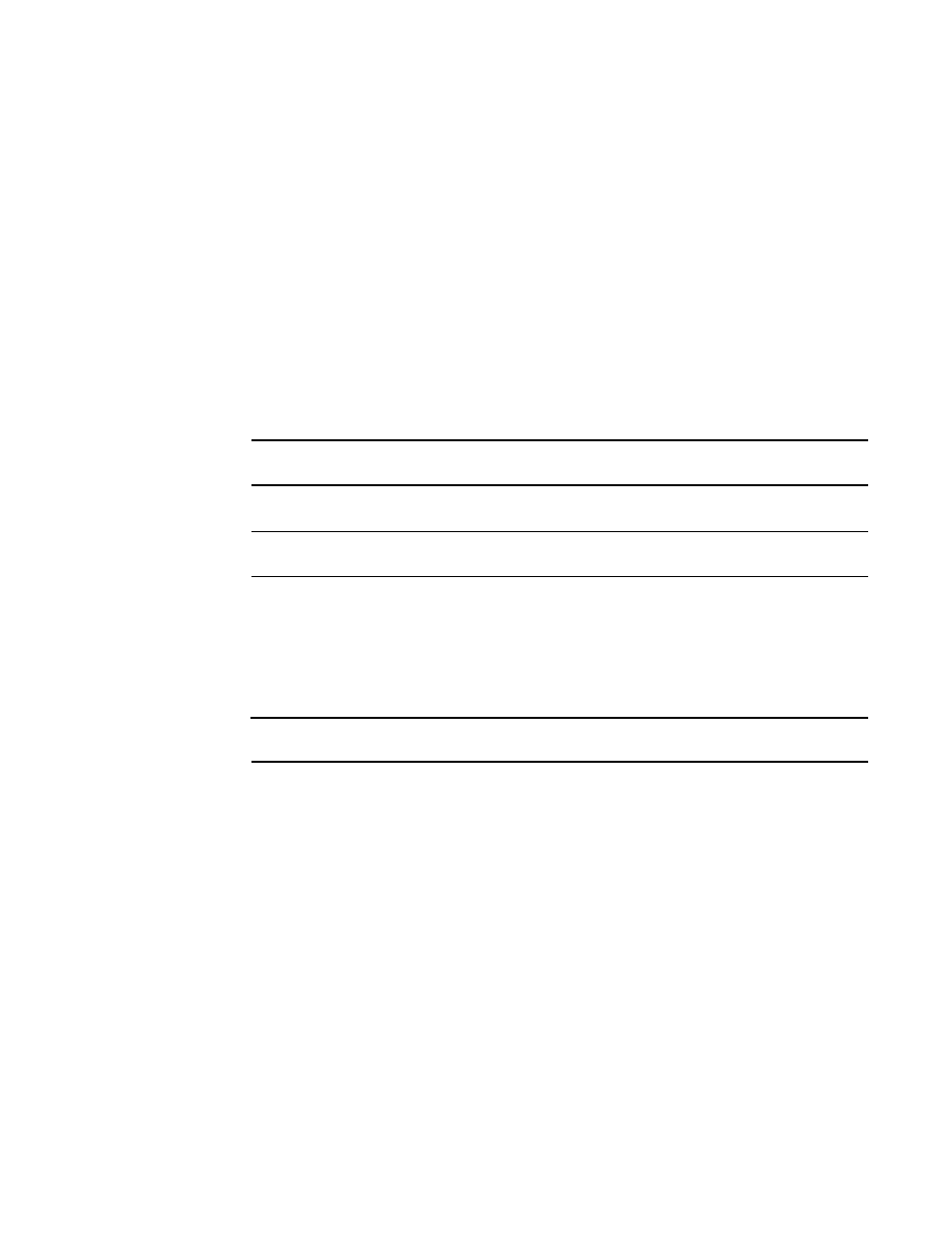
Brocade Network Advisor SAN + IP User Manual
1909
53-1003155-01
Event notification
48
2. Select the Enable E-mail Event Notification check box to enable the application to send e-mail
messages in case of event notifications.
3. Enter the IP address or the name of the SMTP mail server that the server can use to send the
e-mail notifications in the E-mail Server field.
The Management application accepts IP addresses in IPv4 and IPv6 formats. The IPv4 format
is valid when the operating system has IPv4 mode only or dual stack mode. The IPv6 format is
valid when the operating system has IPv6 mode only or dual stack mode.
4. Select the SMTP over SSL check box to enable secure communication.
5. Enter the port number of the SMTP mail server in the SMTP Port field.
If SMTP over SSL is not enabled, the default is 25.
If SMTP over SSL is enabled, the default is 465.
6. Enter the authentication ID of the SMTP mail server in the SMTP ID field.
NOTE
The SMTP ID field is optional unless the SMTP server enables authentication.
7. Enter the authentication password of the SMTP mail server in the SMTP Password field.
NOTE
The SMTP Password field is optional unless the SMTP server enables authentication.
8. Enter the sender’s e-mail address in the Reply Address field.
9. Enter the length of time the application should wait between notifications in the Summary
Interval field and list.
Notifications are combined into a single e-mail message and sent at each interval setting. An
interval setting of zero causes notifications to be sent immediately.
ATTENTION
Setting too short an interval can cause the recipient’s e-mail inbox to fill very quickly.
10. Select one of the following e-mail test options:
•
Select Send to and enter an e-mail address for a user to send a test e-mail message to a
specific user.
•
Select Send to all users enabled for notification to send a test e-mail message to all users
already set to receive notification.
11. Click Send Test E-mail to test the e-mail server.
A message displays whether the server was found. If the server was not found, verify that the
server address was entered correctly and that the server is running. If you are using an SMTP
mail server, also verify that the SMTP ID and password information was entered correctly.
12. Click OK to save your work and close the E-mail Event Notification Setup dialog box.
