Changing the order of, Columns, Changing the order of columns – Brocade Network Advisor SAN + IP User Manual v12.3.0 User Manual
Page 561
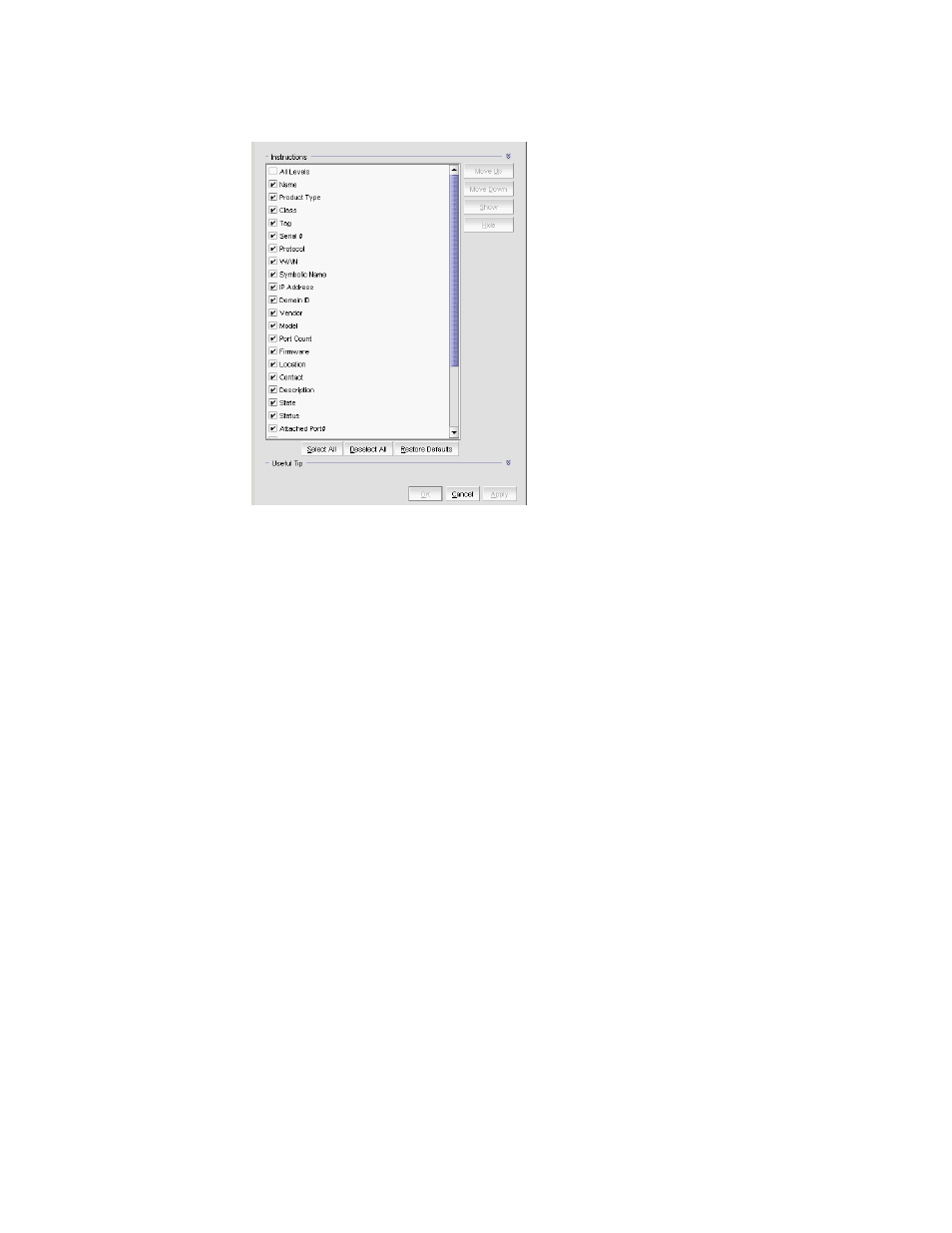
Brocade Network Advisor SAN + IP User Manual
489
53-1003155-01
Customizing the main window
9
FIGURE 216
Customize Columns dialog box
2. Choose from the following options:
•
Select the check box to display a column.
OR
Select the column name and click Show.
•
Clear the check box to hide a column.
OR
Select the column name and click Hide.
•
Click Select All to select all check boxes.
•
Click Deselect All to clear all check boxes.
•
Click Restore Defaults to restore the table to the original settings.
3. Click OK.
Changing the order of columns
To change the order in which columns display, choose from one of the following options.
Rearrange columns in a table by dragging and dropping the column to a new location.
OR
1. Right-click anywhere in the table and select Customize or Table > Customize.
The Customize Columns dialog box displays.
2. Select the name of the column you want to move and use the Move Up button and Move Down
button to move it to a new location.
3. Click OK.
