Removing thresholds from the thresholds table, Removing thresholds, From the thresholds table – Brocade Network Advisor SAN + IP User Manual v12.3.0 User Manual
Page 1370
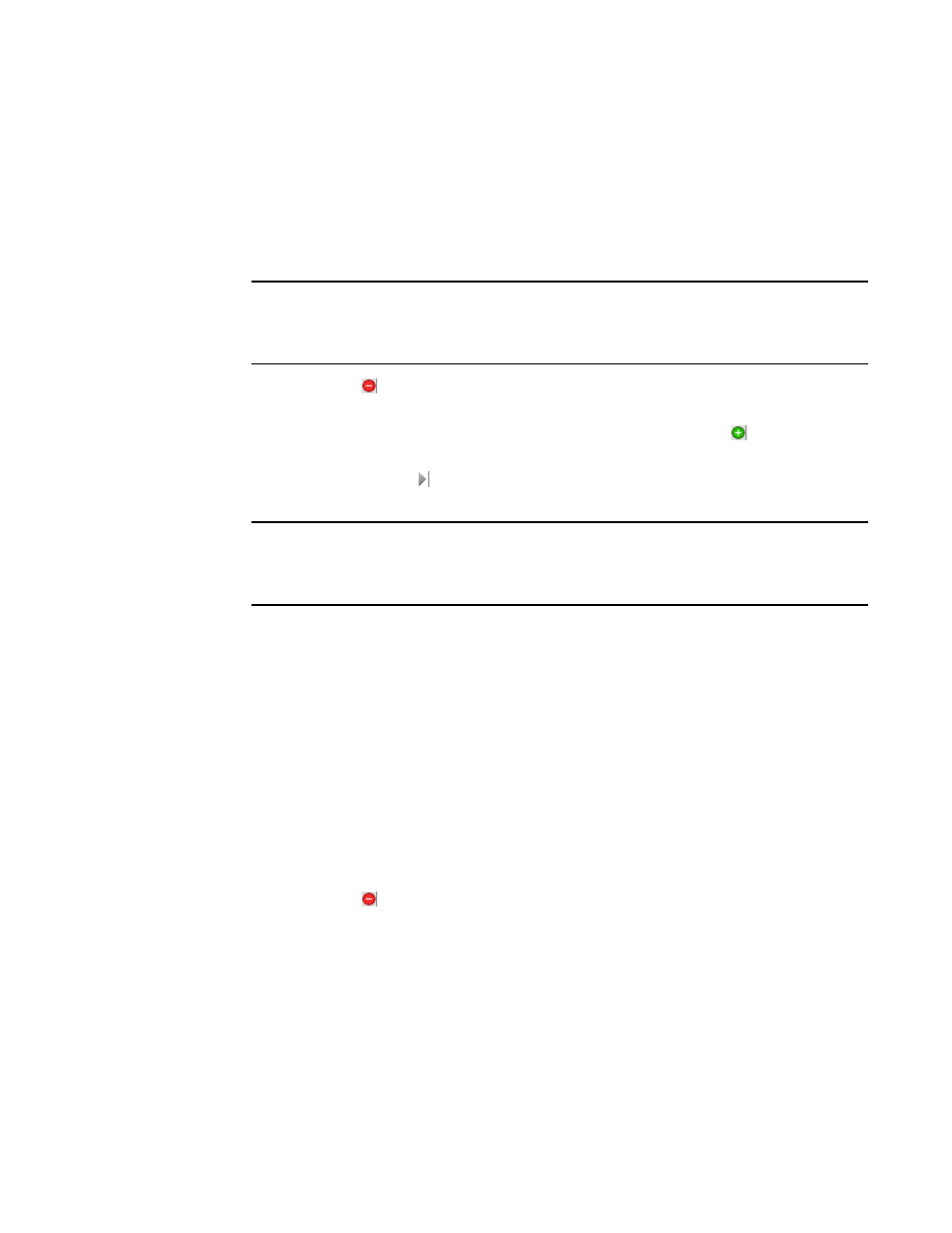
1298
Brocade Network Advisor SAN + IP User Manual
53-1003155-01
Removing thresholds
29
1. Select Monitor > Fabric Watch > Port Fencing.
The Port Fencing dialog box displays.
2. Select a threshold type from the Violation Type list.
3. Select the object with the threshold you want to remove in the Ports table.
4. Click the left arrow.
NOTE
If the selected object inherits a threshold assignment from an object higher in the tree, you
cannot remove the threshold. However, you may assign a different threshold directly to the
selected subordinate objects or change the assignment on the higher object.
A removed icon ( ) displays next to every instance where the threshold was removed from a
selected object and it does not inherits a threshold from higher in the tree.
If an inherited threshold replaces the removed threshold, an added icon ( ) displays next to
every instance where the threshold was replaced.
A directly assigned icon ( ) displays next to each object with an assigned threshold which
does not inherit a threshold from higher in the tree.
NOTE
If you remove a threshold from All Fabrics, it removes the threshold from individual Fabrics,
switches, and switch ports in all Fabrics except for a Chassis group. You must remove repeat
the procedure for the Chassis group.
5. Click OK on the Port Fencing dialog box.
Removing thresholds from the thresholds table
To remove thresholds from all Fabrics, Switches, and Switch Ports as well as the Threshold table,
complete the following steps.
1. Select Monitor > Fabric Watch > Port Fencing.
The Port Fencing dialog box displays.
2. Select a threshold type from the Violation Type list.
3. Select the threshold you want to remove in the Thresholds table.
4. Click Delete.
A removed icon ( ) displays next to the selected threshold in the Thresholds table when you
click Delete.
5. Click OK on the Port Fencing dialog box.
