Configuring advanced discovery profile preferences, Configuring advanced, Discovery profile preferences – Brocade Network Advisor SAN + IP User Manual v12.3.0 User Manual
Page 174: Configuring, Advanced discovery profile preferences, Configuring advanced discovery profile, Preferences, Editing a yearly discovery schedule
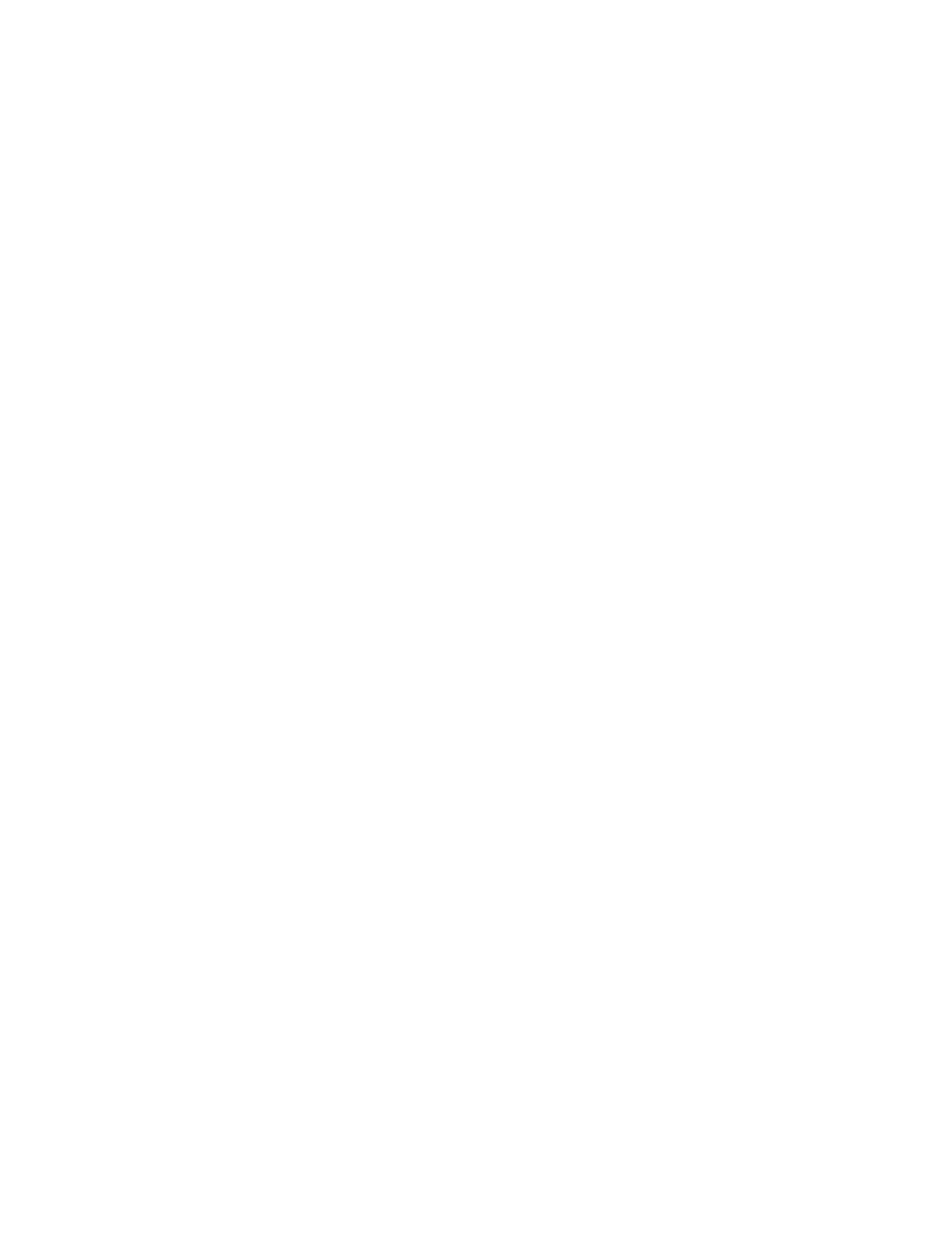
104
Brocade Network Advisor SAN + IP User Manual
53-1003155-01
IP discovery profiles
3
1. Select the time of day you want discovery to run from the Time (hh:mm) lists.
Where the hour value is from 1 through 12, the minute value is from 00 through 59, and the
day or night value is AM or PM.
2. Select the day you want discovery to run from the Day of the Month list (1 through 31).
3. Click the right arrow button to add the schedule to the Scheduled Discovery Cycles list.
4. To finish editing the discovery schedule, return to
“Editing a discovery schedule”
Editing a yearly discovery schedule
To edit a yearly discovery schedule, complete the following steps.
1. Select the time of day you want discovery to run from the Time (hh:mm) lists.
Where the hour value is from 1 through 12, the minute value is from 00 through 59, and the
day or night value is AM or PM.
2. Click the Date list to select a date from the calendar.
3. Click the right arrow button to add the schedule to the Scheduled Discovery Cycles list.
4. To finish editing the discovery schedule, return to
“Editing a discovery schedule”
Configuring advanced discovery profile preferences
To configure advanced discovery profile preferences, complete the following steps.
1. Select Discover > IP Products.
The Discover Setup - IP dialog box displays.
2. Click the Profiles tab.
3. Select the profile you want to edit in the Discovery Profiles table and click the Preferences tab.
