Starting discovery automatically, Stopping discovery, Viewing discovery status – Brocade Network Advisor SAN + IP User Manual v12.3.0 User Manual
Page 177
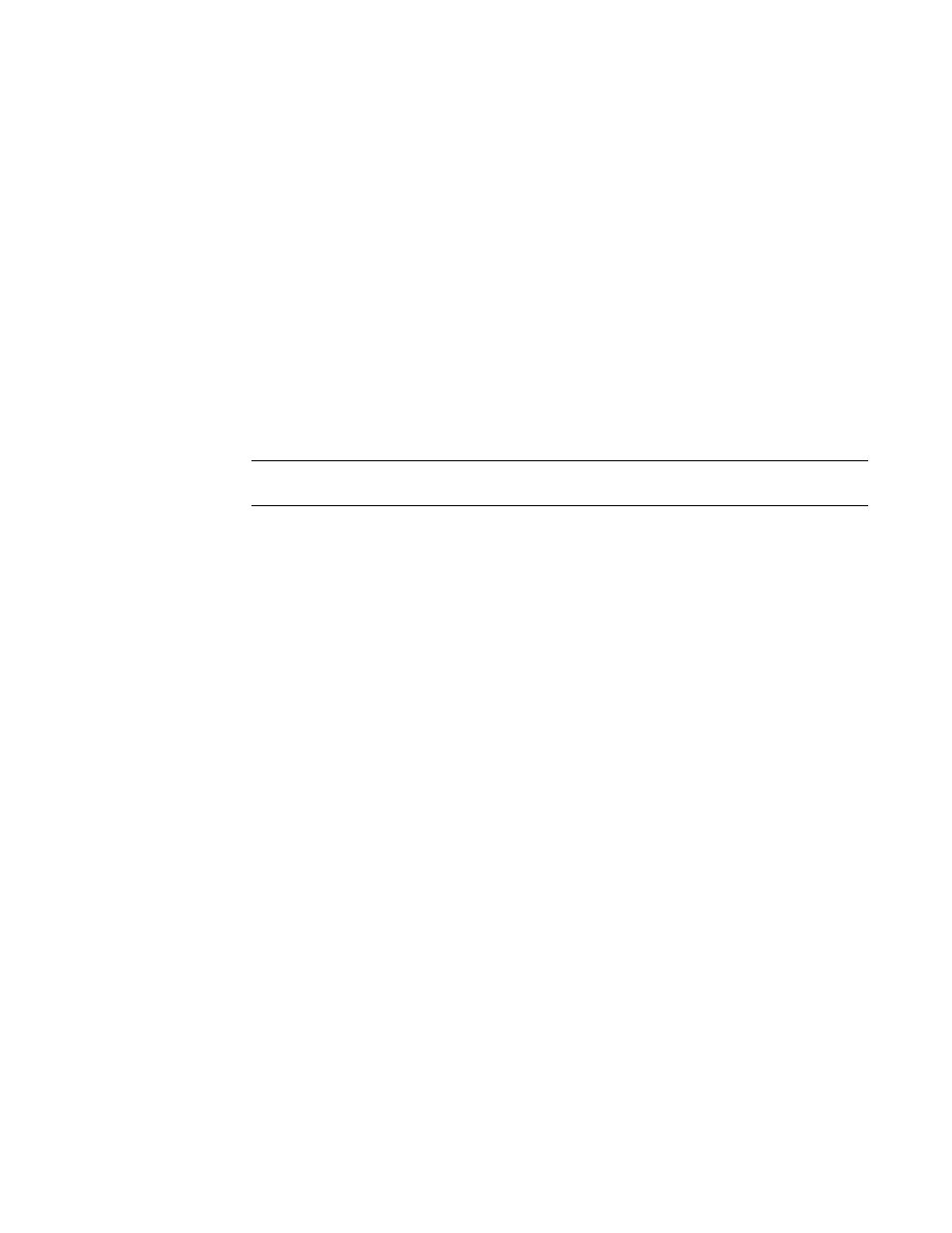
Brocade Network Advisor SAN + IP User Manual
107
53-1003155-01
IP discovery profiles
3
3. Select the discovery profile on which you want to start discovery in the Discovery Profiles table
and click Start.
4. Click Close to close the Discover Setup - IP dialog box.
5. Click Yes on the confirmation message.
Starting discovery automatically
To run discovery for a profile at startup, complete the following steps.
1. Select Discover > IP Products.
The Discover Setup - IP dialog box displays.
2. Click the Profiles tab.
3. Select the check box in the Run on Startup column for the discovery profile in the Discovery
Profiles table.
NOTE
You can only configure one profile to run discovery on startup.
4. Click Apply to save your work.
5. Click Close to close the Discover Setup - IP dialog box.
6. Click Yes on the confirmation message.
Stopping discovery
To stop discovery for a profile, complete the following steps.
1. Select Discover > IP Products.
The Discover Setup - IP dialog box displays.
2. Click the Profiles tab.
3. Select the discovery profile on which you want to stop discovery in the Discovery Profiles table
and click Stop.
4. Click Close to close the Discover Setup - IP dialog box.
5. Click Yes on the confirmation message.
Viewing discovery status
To view discovery status, complete the following steps.
1. Select Discover > IP Products.
The Discover Setup - IP dialog box displays.
2. Click the Profiles tab.
3. Review the status in the Status column of the Discovery Profiles table.
Status updates dynamically for any changes. Options include the following statuses:
•
Running — Discovery is in progress for the profile.
