Viewing additional ip product data – Brocade Network Advisor SAN + IP User Manual v12.3.0 User Manual
Page 463
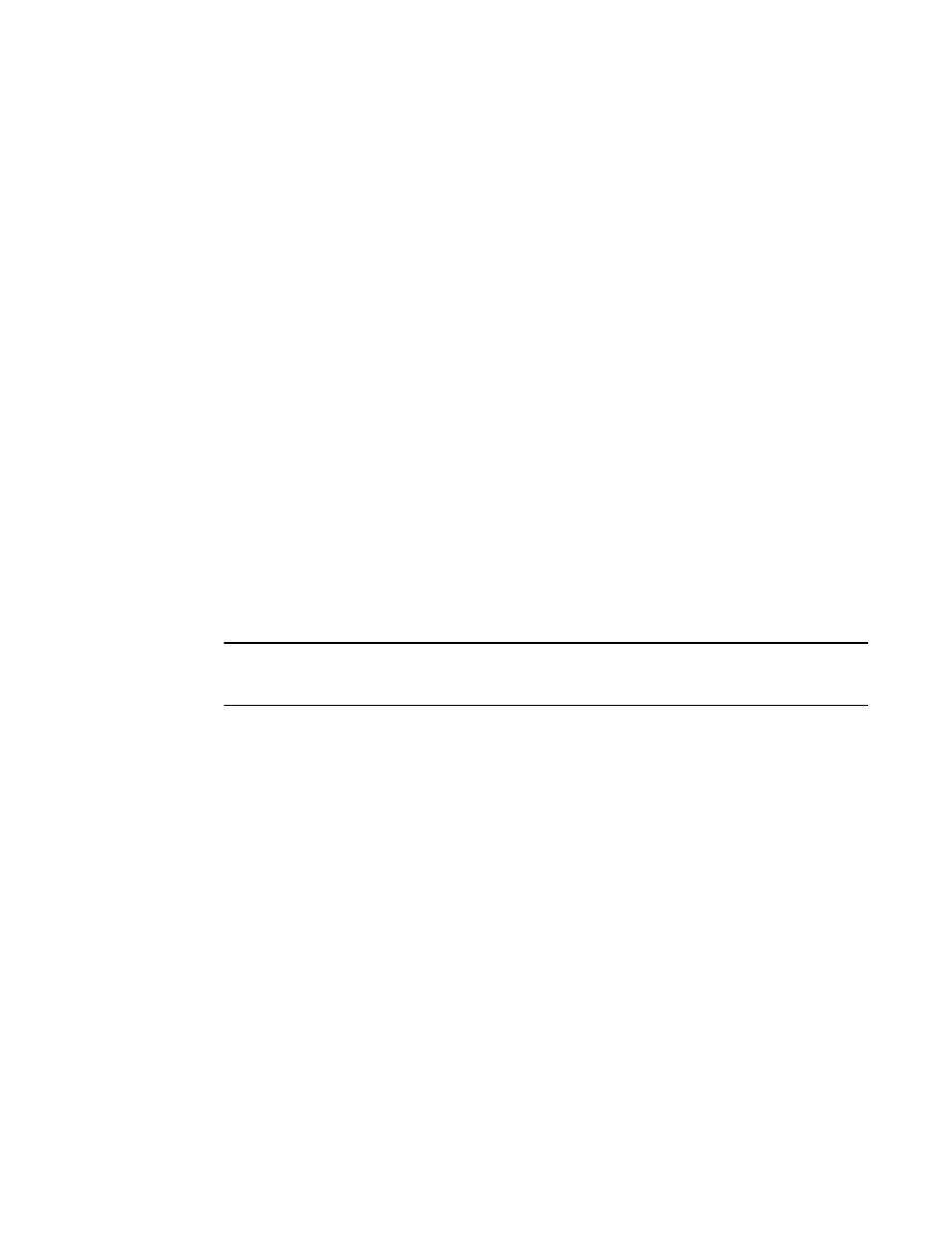
Brocade Network Advisor SAN + IP User Manual
391
53-1003155-01
Status widgets
8
•
Pie chart — The device status as a percentage of the total number of devices.
The pie chart displays the percentage in various colors on each slice. Tooltips showing the
number of devices in that state are shown when you pause on the bar. When there is one
status category with less than one percent of the total number of devices, the status widget
displays the number of devices in each category on each slice.
For a VCS fabric, status is determined by the reachability of the individual members of the VCS
fabric. The IP Status widget displays the most severe reachability of a member of the VCS
fabric. For example, if one member of the VCS fabric has a reachability status of “degraded”
and all other members are “reachable”, then the VCS fabric status displays as “degraded”.
•
Color legend — Displays the color legend below the pie chart using the following color code:
-
Green — Reachable: IP product is online and accessible by IP (ICMP/TCP) and SNMP.
-
Yellow — Degraded Link: IP product is accessible by IP (ICMP/TCP); however, it is not
accessible by SNMP.
-
Violet — Unhealthy: One or more units are not present, unit power is off, or the stacking
connection is down.
-
Blue — Not Reachable: IP product is not online and not accessible by IP (ICMP/TCP).
•
Time Scope — The time scope.
Accessing additional data from the IP Status widget
Double-click a section in the IP Status widget to navigate to the IP Products - Status dialog box
(where Status is the status of the section you selected). For more information, refer to
NOTE
It takes a few moments to populate newly discovered products in the IP Products - Status dialog box
(where Status is the section of the widget you selected).
Viewing additional IP product data
1. Double-click a section in the IP Status or IP Inventory widgets.
The IP Products - Status dialog box (where Status is the section of the widget you selected)
displays with the following fields and components:
•
Product — The product name.
•
Fabric — The fabric associated with the product.
•
Product Type — The type of product.
•
State — The state for the product and the port.
•
Status — The status for the product and the port.
•
Tag — The tag number of the product.
•
Serial # — The serial number of the product.
•
Model — The model number of the product.
•
Port Count — The number of ports on the product.
•
Firmware — The firmware version of the product.
•
Location — The physical location of the product. This field is editable at the fabric level.
