Renaming a zone configuration, Deleting a zone configuration – Brocade Network Advisor SAN + IP User Manual v12.3.0 User Manual
Page 1257
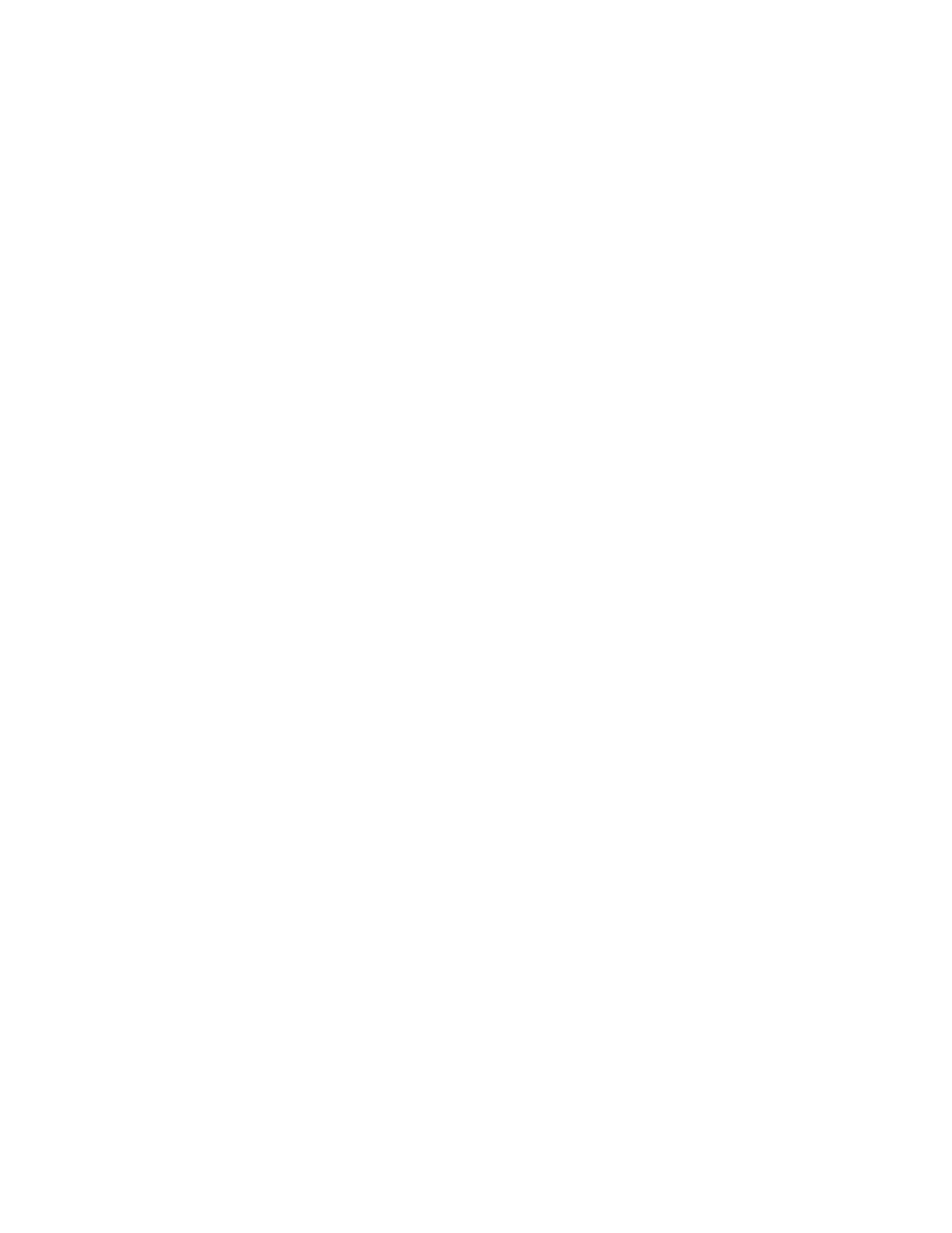
Brocade Network Advisor SAN + IP User Manual
1185
53-1003155-01
Zoning configuration
26
1. Select Configure > Zoning > Fabric.
The Zoning dialog box displays.
2. Click the Active Zone Configuration tab.
3. Select a fabric from the Active Zone Configuration list.
This identifies the target entity for all subsequent zoning actions and displays the zoning
database for the selected entity.
4. Click Deactivate.
5. Click Yes on the confirmation message.
If the deactivation succeeded, the zone configuration no longer displays in the Active Zone
Configuration tab.
If the deactivation failed, the zone configuration still displays in the Active Zone Configuration
tab.
6. Click OK or Apply to save your changes.
Any zones or zone configurations you have changed are saved in the zone database.
Renaming a zone configuration
1. Select Configure > Zoning > Fabric.
The Zoning dialog box displays.
2. Click the Zone DB tab if that tab is not automatically displayed.
3. Select a fabric from the Zoning Scope list.
This identifies the target entity for all subsequent zoning actions and displays the zoning
database for the selected entity.
4. Right-click the name of the zone configuration you want to change in the Zone Configurations
list and select Rename.
5. Type the new name for the zone configuration.
For zone configuration name requirements and limitations, refer to
6. Press Enter to save the new name.
7. Click OK or Apply to save your changes.
Any zones or zone configurations you have changed are saved in the zone database.
Deleting a zone configuration
1. Select Configure > Zoning > Fabric.
The Zoning dialog box displays.
2. Click the Zone DB tab if that tab is not automatically displayed.
3. Select a fabric from the Zoning Scope list.
This identifies the target entity for all subsequent zoning actions and displays the zoning
database for the selected entity.
