Brocade Network Advisor SAN + IP User Manual v12.3.0 User Manual
Page 2084
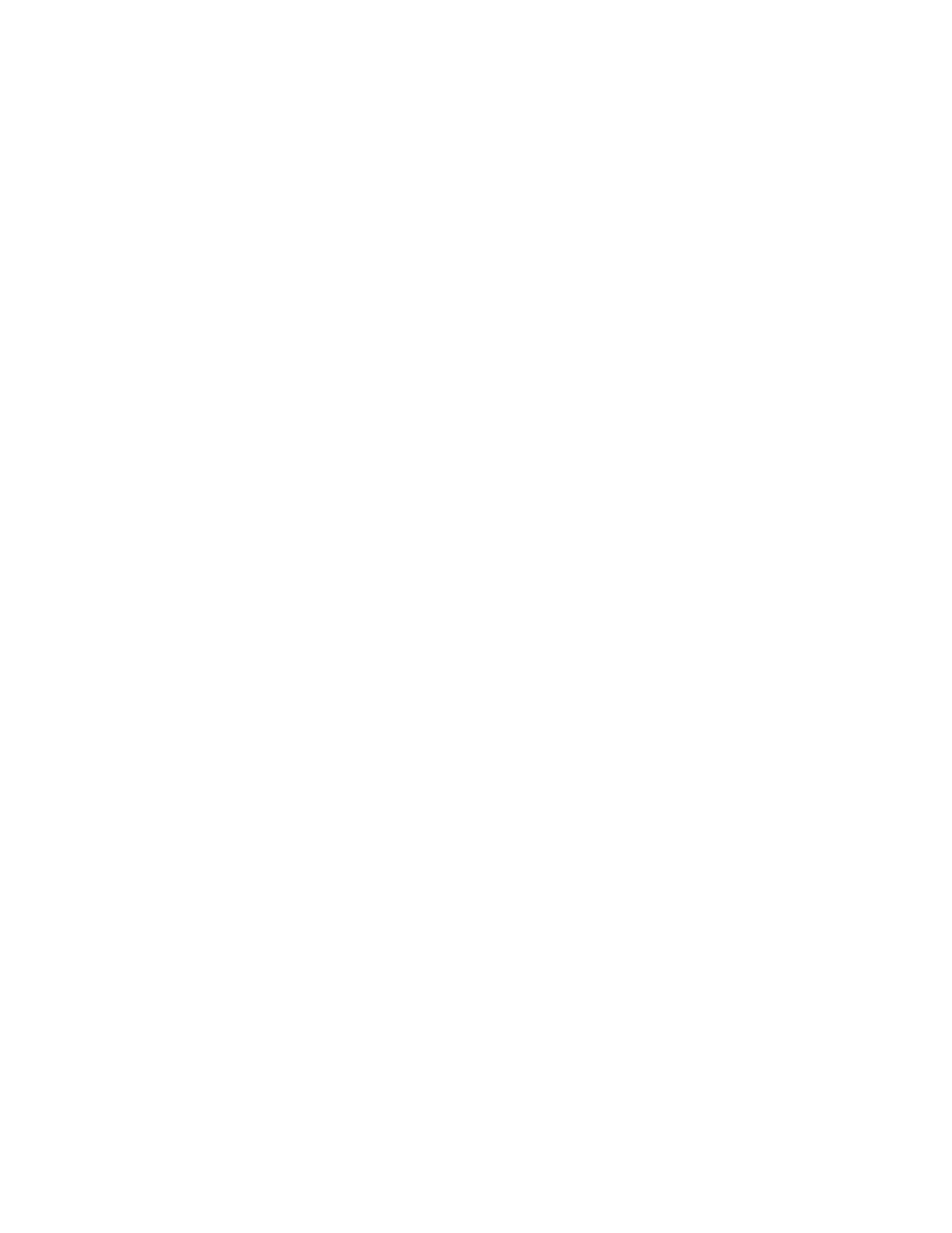
2012
Brocade Network Advisor SAN + IP User Manual
53-1003155-01
MAPS actions
50
The rule name can be up to 40 characters and can only contain of alphanumeric and
underscore characters.
6. Select a measure from the Measure list.
Available measures depend on the selected category. For a complete list of categories and the
associated measures and actions, refer to
“MAPS categories, measures, and actions”
7. Select a logical operator from the Threshold list.
Valid values include: < (less than), <= (less than or equal to), > (greater than), >= (greater than
or equal to), or = (equal to).
8. Enter a threshold value in the Threshold field.
Valid values include 1 through 1,000 for numerical values and 0.00 through 100.00 for
percentage measures. For the SFP_TEMP measure in Port category, valid values are -40
through 100. For FRUs, valid values include: IN, READY, UP, ON, OFF, and FAULTY. For the TEMP
measure in the Resource category, valid values are IN_RANGE and OUT_OF_RANGE.
9. Select one of the following durations to monitor the counter from the Time Base list.
Valid durations include: Min (default), Hour, or Day. If a duration is not applicable for the
selected measure (such as MEMORY_USAGE), the list displays None.
10. From the Actions check boxes, select the check box for each action you want to occur when a
threshold is crossed.
Not all actions are available for all objects. Options include: Status Critical, Status Marginal,
RAS Log Event, Port Decommission, Fence, SNMP Trap, E-mail, and SFP Marginal. For a
complete list of categories and the associated measures and actions, refer to
categories, measures, and actions”
11. Add the rule to a group by selecting the group in the Rules area and clicking the right arrow
button to move the new rule to the selected group (or imported flow).
The Rules area displays the default groups (under the System Groups node) and user-defined
groups (under the Custom Groups node) for the selected switch. Even though all groups display
available in the Rules area, you can only add the rule to an appropriate group. For example, if
you selected an SFP measure, you can only add the SFP measure to an SFP group. If you try to
add a measure to an inappropriate group, an error message displays.
You can only configure a user-defined group on the Port and FCIP tabs. For more information,
refer to
Rules display below the appropriate group node based on rule targets.
12. (Port and FCIP tabs only) Add a group to the Rules area by clicking Add in the Custom Groups
area.
The Add Group dialog box displays. For more information, refer to
13. Click OK to add the policy to the MAPS Configuration dialog box.
14. Click Close on the MAPS Configuration dialog box.
