Viewing a predefined configuration block, Adding a configuration block, Adding a – Brocade Network Advisor SAN + IP User Manual v12.3.0 User Manual
Page 1968: Configuration block
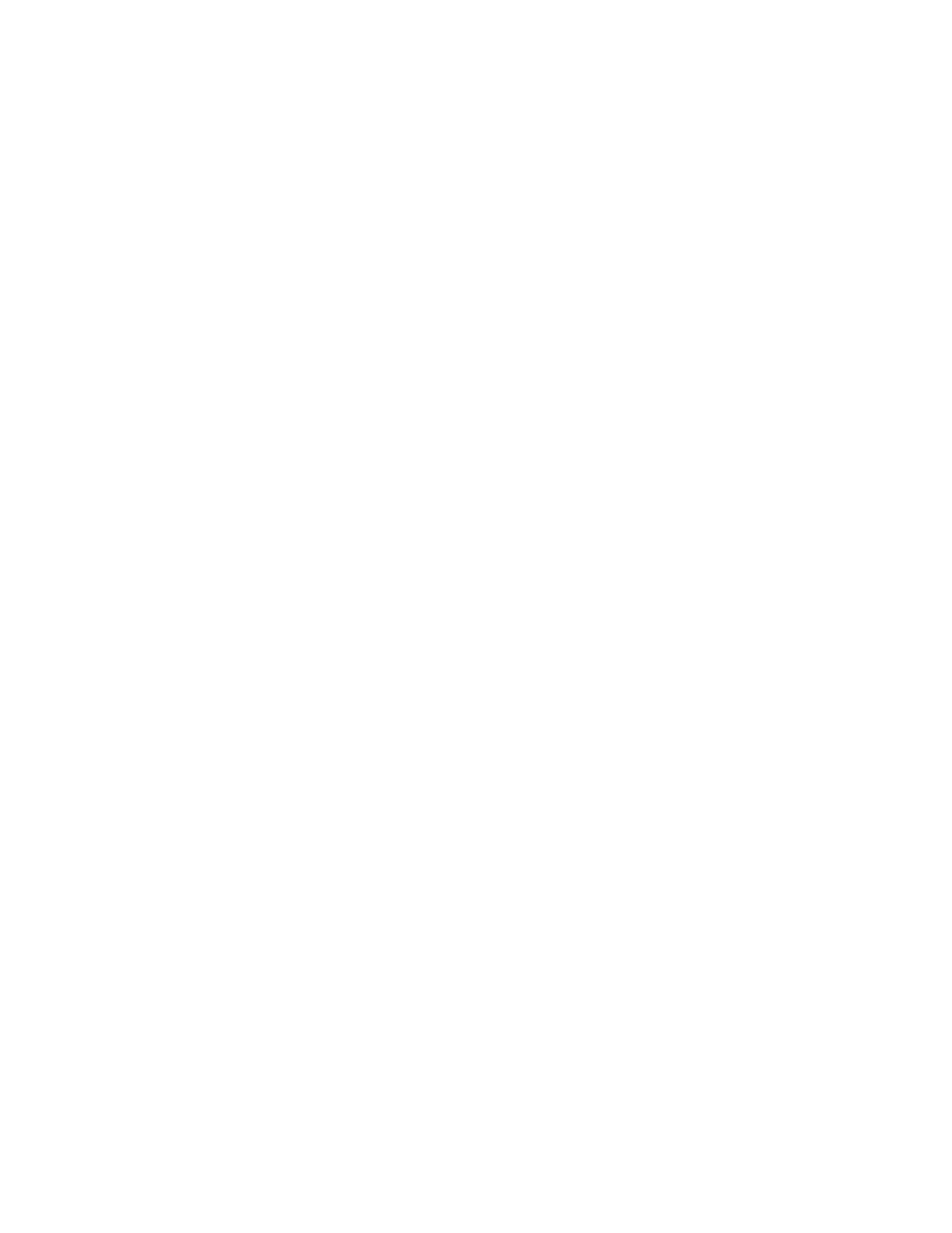
1896
Brocade Network Advisor SAN + IP User Manual
53-1003155-01
Configuration rules
47
Viewing a predefined configuration block
A configuration block is a continuous group of lines within a configuration file within which
conditions will be checked. The block is defined by the line that starts the block and the line that
ends the block.
1. Select Monitor > Configuration Policy Manager.
The Configuration Policy Manager dialog box displays.
2. Click Add.
The Add Monitor dialog box displays.
3. Click the Switch/Router Checks tab.
4. Select Add > Configuration Rule.
The Add Configuration Rule dialog box displays.
5. Select the predefined block you want to view and click Edit/View.
The View Block dialog box displays. This dialog box contains the following fields and
components:
•
Name — The name of the selected block.
•
Description — The description of the selected block.
•
Use regular expression check box — Not available for the View Block dialog box.
•
Block Start — The start of the selected block used to match a block start label in the
device configuration.
•
Block End — The end of the selected block used to match (up to and including this string)
in the device configuration.
6. Click Cancel on the View Block dialog box.
7. Click Cancel on the Add Configuration Rule dialog box.
8. Click Cancel on the Add Monitor dialog box.
9. Click Close on the Configuration Policy Manager dialog box.
Adding a configuration block
1. Select Monitor > Configuration Policy Manager.
The Configuration Policy Manager dialog box displays.
2. Click Add.
The Add Monitor dialog box displays.
3. Click the Switch/Router Checks tab.
4. Select Add > Configuration Rule.
The Add Configuration Rule dialog box displays.
5. Select Add > Block.
The Add Block dialog box displays (
Figure 843
).
