Disabling bottleneck detection, Thresholds and event notification, Thresholds and event notification 0 – Brocade Network Advisor SAN + IP User Manual v12.3.0 User Manual
Page 1712
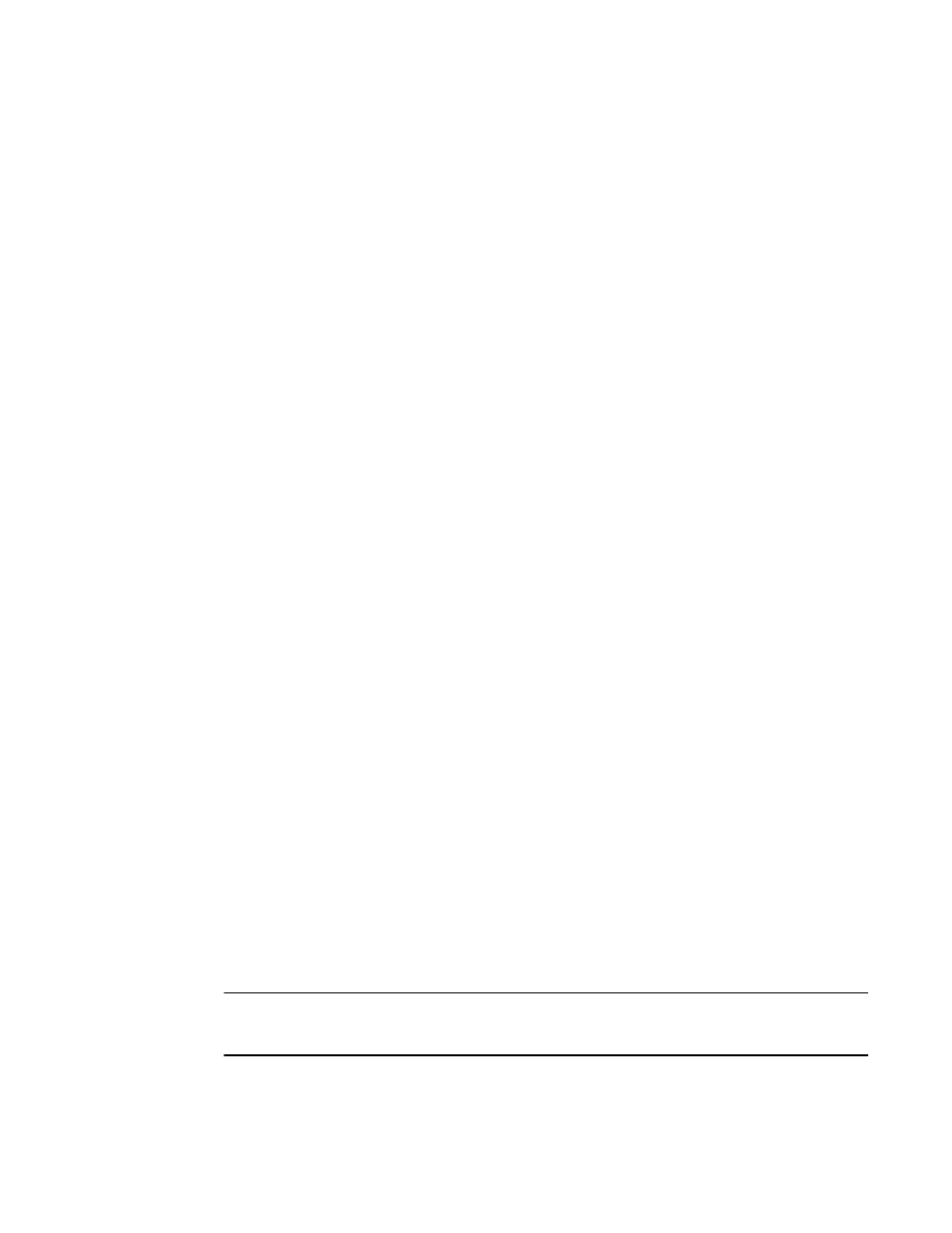
1640
Brocade Network Advisor SAN + IP User Manual
53-1003155-01
Thresholds and event notification
43
1. Select Monitor > Performance > Bottlenecks.
The Bottlenecks dialog box displays.
2. In the Current Settings list, select a bottlenecked port (a port with “Bottlenecked” in the
Bottleneck Status column).
3. Click Show Affected Devices.
The Show Affected Devices dialog box displays.
4. Select a port in the Bottleneck Ports list to display the affected hosts and targets in the table
on the right side of the dialog box.
5. Select a device in the table, then click the Show affected VM button to identify virtual
machines with the same target ports aa the device port attached to the bottlenecked F_Port or
FL_Port.
Disabling bottleneck detection
Use this procedure to exclude specific ports from bottleneck detection or to disable bottleneck
detection on entire switches or fabrics.
It is not recommended to disable bottleneck detection on a port except under special
circumstances. For example, if a long-distance port is known to be a bottleneck because of credit
insufficiency, you could disable bottleneck detection on that port.
1. Select Monitor > Performance > Bottlenecks.
The Bottlenecks dialog box displays.
2. Select Disable.
3. Select one or more fabrics, switches, or ports from the Products/Ports list.
You can select fabrics or switches or ports, but you cannot select a mix of fabrics, switches,
and ports.
4. Click the right arrow to apply the settings in the Bottleneck Detection pane to the selected
elements in the Products/Ports list.
5. Click OK or Apply to save your changes.
Thresholds and event notification
Performance monitoring allows you to apply thresholds and event notification to real-time
performance data. A performance monitor process (thread) monitors the performance data against
the threshold setting for each port and issues an appropriate alert to notify you when the threshold
is exceeded. For information about configuring event notification, refer to
NOTE
It is not necessary to configure event notification to receive events in the Master Log. If the threshold
is exceeded for a threshold, an event is automatically generated and displayed in the Master Log.
