Reverting to the default background color, Changing the product label, Changing the port label – Brocade Network Advisor SAN + IP User Manual v12.3.0 User Manual
Page 581: Changing the port display
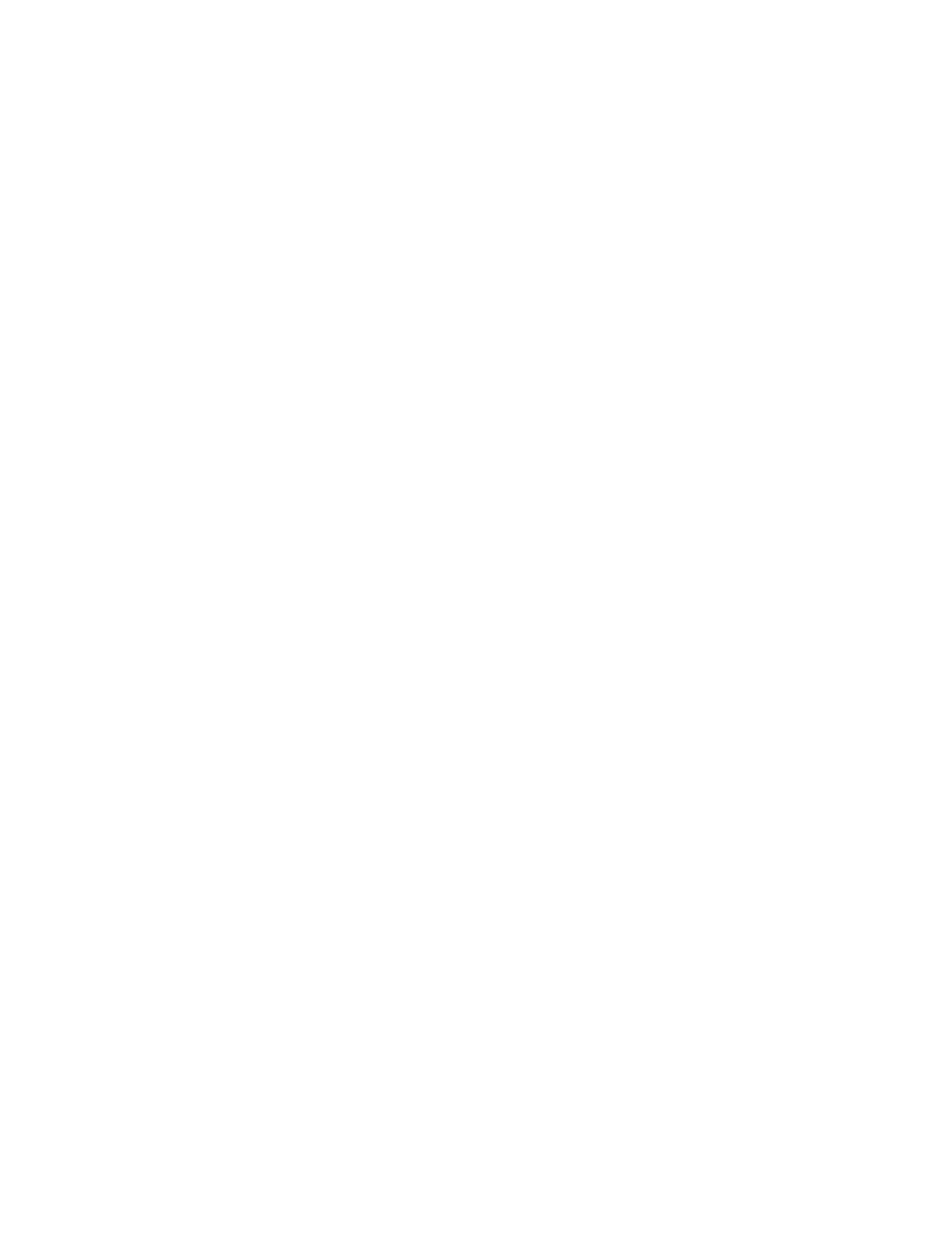
Brocade Network Advisor SAN + IP User Manual
509
53-1003155-01
SAN topology layout
9
6. Click OK on the Map Display Properties dialog box.
Reverting to the default background color
To revert back to the default background color, complete the following steps.
1. Right-click a group and select Map Display.
The Map Display Properties dialog box displays.
2. Select the Default option.
3. Click OK on the Map Display Properties dialog box.
Changing the product label
To change the product label, complete the following steps.
1. Select a product in the Connectivity Map or Product List.
2. Select View > Product Label, and select one of the following options:
•
Name (Product). Displays the product name as the product label.
•
WWN. Displays the world wide name as the product label.
•
IP Address. Displays the IP address as the product label.
•
Domain ID. Displays the domain ID as the product label.
•
Zone Alias. Displays the zone alias as the product label.
Changes apply to all fabrics present in the topology when the Product Label option is selected.
Changing the port label
To change the port label, complete the following steps.
1. Select a port in the Connectivity Map or Product List.
2. Select View > Port Label, and select one of the following options:
•
Name. Displays the name as the port label.
•
Port. Displays the port number as the port label.
•
Port Address. Displays the port address as the port label.
•
Port WWN. Displays the port world wide name as the port label.
•
User Port #. Displays the user’s port number as the port label.
•
Zone Alias. Displays the zone alias as the port label.
All port labels within the fabric to which the selected item belongs change to the selected port
label type.
Changing the port display
You have the option of viewing connected (or occupied) product ports, unoccupied product ports, or
attached ports.
