Brocade Network Advisor SAN + IP User Manual v12.3.0 User Manual
Page 579
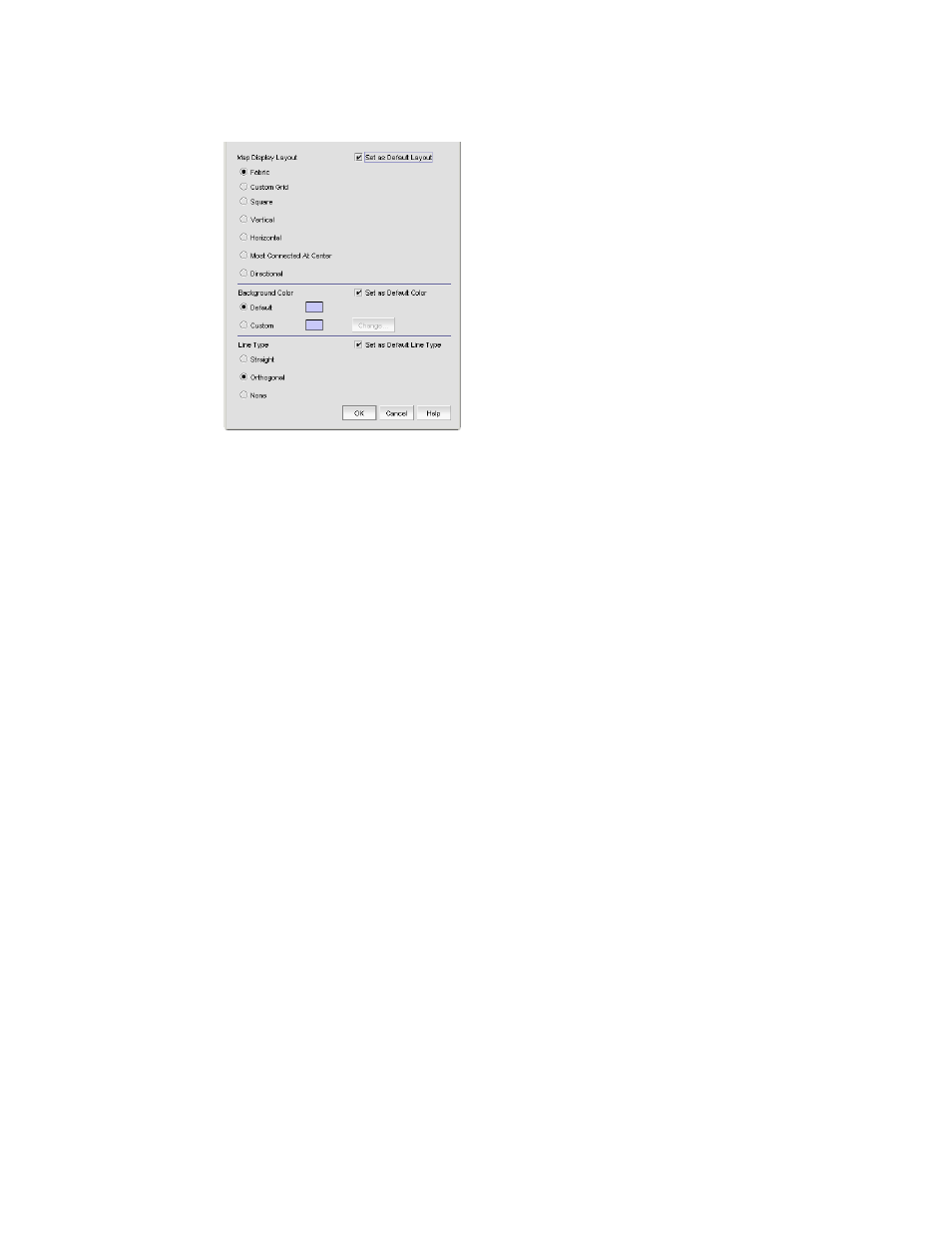
Brocade Network Advisor SAN + IP User Manual
507
53-1003155-01
SAN topology layout
9
FIGURE 225
Map Display Properties dialog box
2. Select one of the following options from the Map Display Layout list:
•
Free Form. Select to display the devices in the default format for Switch Groups and Router
Groups.
When the Free Form map display layout is selected, the View > Show Ports menu
command is unavailable.
•
Fabric. Only available for the group type “Fabric”. Select to display the devices in the
default format.
•
Custom Grid. Select to be able to drag and drop product or group icons into a variable grid
to reorganize the topology. The grid prevents icons from obscuring other icons. If enabled
on a group, devices can only be moved within the group. If enabled on a fabric, groups can
only be moved within the fabric. A device cannot be moved outside of its group.
•
Square. Select to display the device icons in a square configuration. Default for Host and
Storage groups.
•
Vertical. Select to display the device icons vertically.
•
Horizontal. Select to display the device icons horizontally.
•
Most Connected at Center. Select to display the node that has the most connections at the
center of the topology.
•
Directional. Select to display the internal nodes in a position where they mirror the external
groups to which they are connected.
3. Select the Set as Default Layout check box.
4. Click OK on the Map Display Properties dialog box to change the device layout on the topology.
Customizing the layout of connections on the topology
You can change the way inter-device connections display on the topology.
1. Right-click a group or the Connectivity Map and select Map Display.
The Map Display Properties dialog box displays.
2. Select one of the following options from the Line Type list:
