Brocade Network Advisor SAN + IP User Manual v12.3.0 User Manual
Page 1643
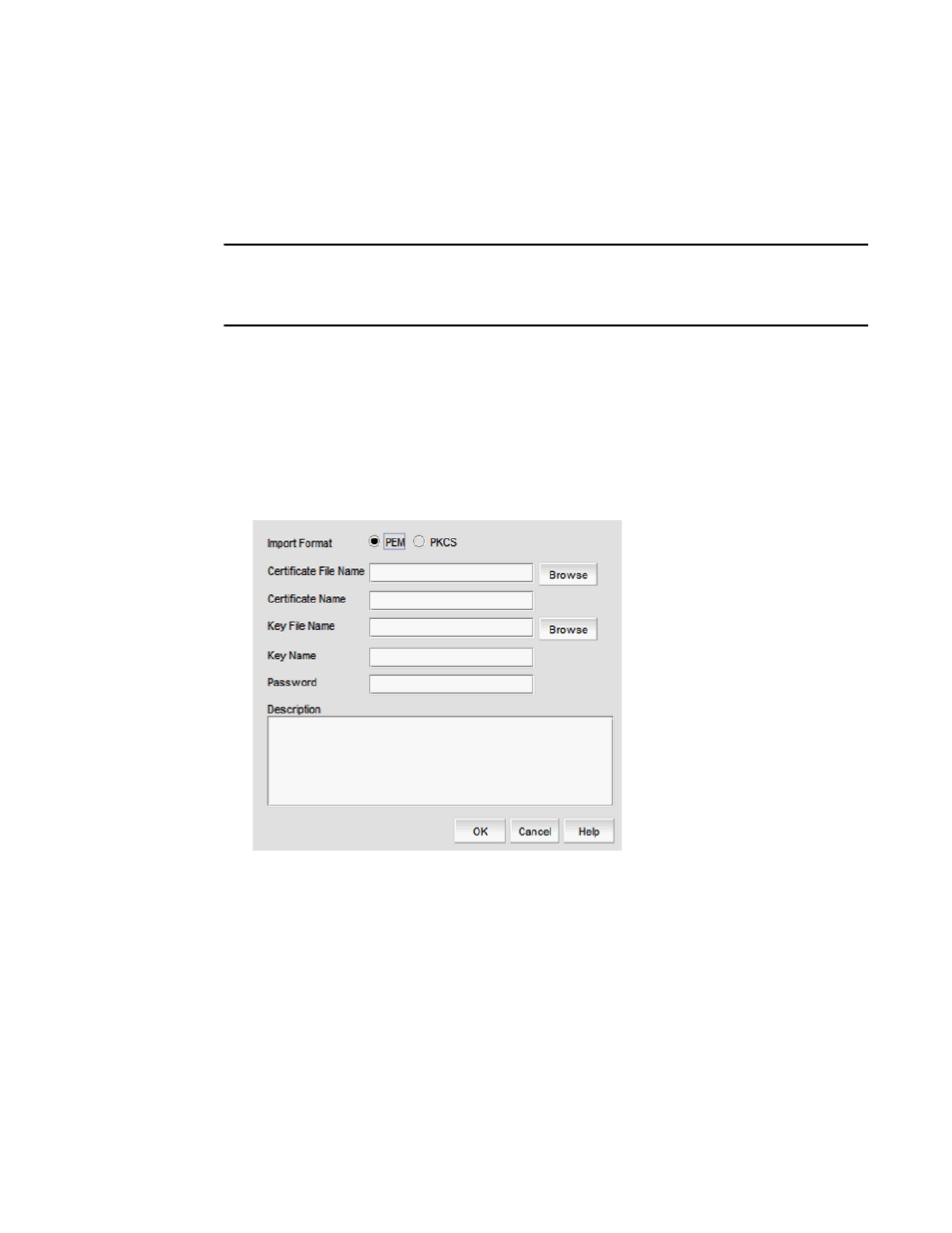
Brocade Network Advisor SAN + IP User Manual
1571
53-1003155-01
Importing certificates and keys from file locations
40
3. Click Close.
Importing certificates and keys from file locations
NOTE
If the ADX is running software release 12.3.00 or later, you can only view and manage SSL
certificates that are bound to Virtual IP servers that are in your Area of Responsibility (AOR). To add
a Virtual IP server to your AOR, refer to
“Assigning products to an AOR”
The certificates and keys must already be stored in known locations before importing the
certificates and keys from file locations. You must know the certificate or key name, and the
password associated with the key.
1. Select Configure > Application Delivery > SSL Certificates.
The SSL Certificates dialog box displays.
2. From the Certificate View tab, use the Import arrow to select From File.
The Import from File - SSL Certificates/Keys dialog box displays (
Figure 719
).
FIGURE 719
Import from File - SSL Certificates/Keys dialog box
3. Select the Input Format. Privacy Email (PEM) and RSA public-key cryptography standards
(PKCS) formats are supported.
4. Enter the name of the file that contains the certificate in the Certificate File Name field or click
Browse to browse to the location.
5. Enter the certificate name in the Certificate Name field.
6. If a key is to be associated with the certificate, enter the name of the file that contains the key
in the Key File Name field or click Browse to browse to the location.
If you selected PKCS as the Input Format, the Browse button is unavailable.
7. Enter the key name in the Key Name field.
