Removing ports from a logical switch – Brocade Network Advisor SAN + IP User Manual v12.3.0 User Manual
Page 1040
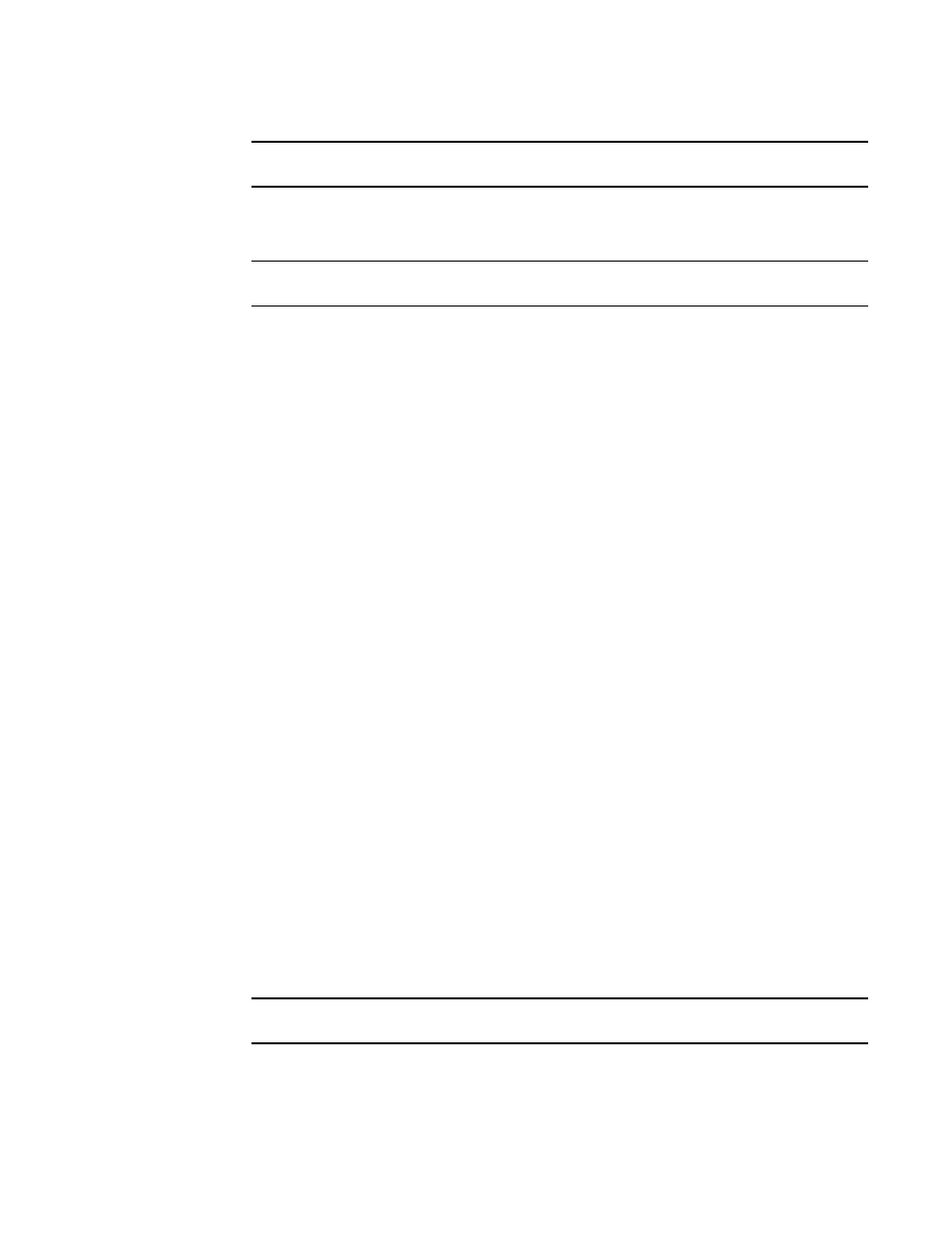
968
Brocade Network Advisor SAN + IP User Manual
53-1003155-01
Configuring Virtual Fabrics
24
NOTE
Ports are disabled before moving from one logical switch to another.
9. (Optional) Select the Unbind Port Addresses while moving them check box.
10. Click Start to send these changes to the affected chassis.
NOTE
Most changes to logical switches will disrupt data traffic in the fabric.
The status of each change is displayed in the Status column and Status area in the dialog box.
11. When the changes are complete, click Close.
Removing ports from a logical switch
1. Select Configure > Virtual Fabric > Logical Switches.
The Logical Switches dialog box displays.
2. Select the physical chassis to which the ports belong in the Chassis list.
3. Select the ports you want to remove from the logical switches from the Existing Logical
Switches list.
To see all of the ports in the Existing Logical Switches list, you can right-click anywhere in the
list and select Table > Expand All.
4. Click the left arrow button.
A message displays indicating that the ports will be moved to the default logical switch.
5. Click OK on the warning message.
The selected ports are removed from the logical switch and automatically reassigned to the
default logical switch. The selected ports are highlighted in the Ports list.
6. (Optional) Perform the following steps to assign the ports to a logical switch other than the
default logical switch.
a. Select the destination logical switch in the Existing Logical Switches list.
b. Click the right arrow button.
The ports display in the selected logical switch node in the Existing Logical Switches list.
7. Click OK on the Logical Switches dialog box.
The Logical Switch Change Confirmation and Status dialog box displays with a list of all
changes you made in the Logical Switches dialog box.
The Re-Enable ports after moving them and QoS disable the ports while moving them check
boxes are selected by default.
NOTE
Ports are disabled before moving from one logical switch to another.
8. (Optional) Select the Unbind Port Addresses while moving them check box.
9. Click Start to send these changes to the affected chassis.
