Brocade Network Advisor SAN + IP User Manual v12.3.0 User Manual
Page 294
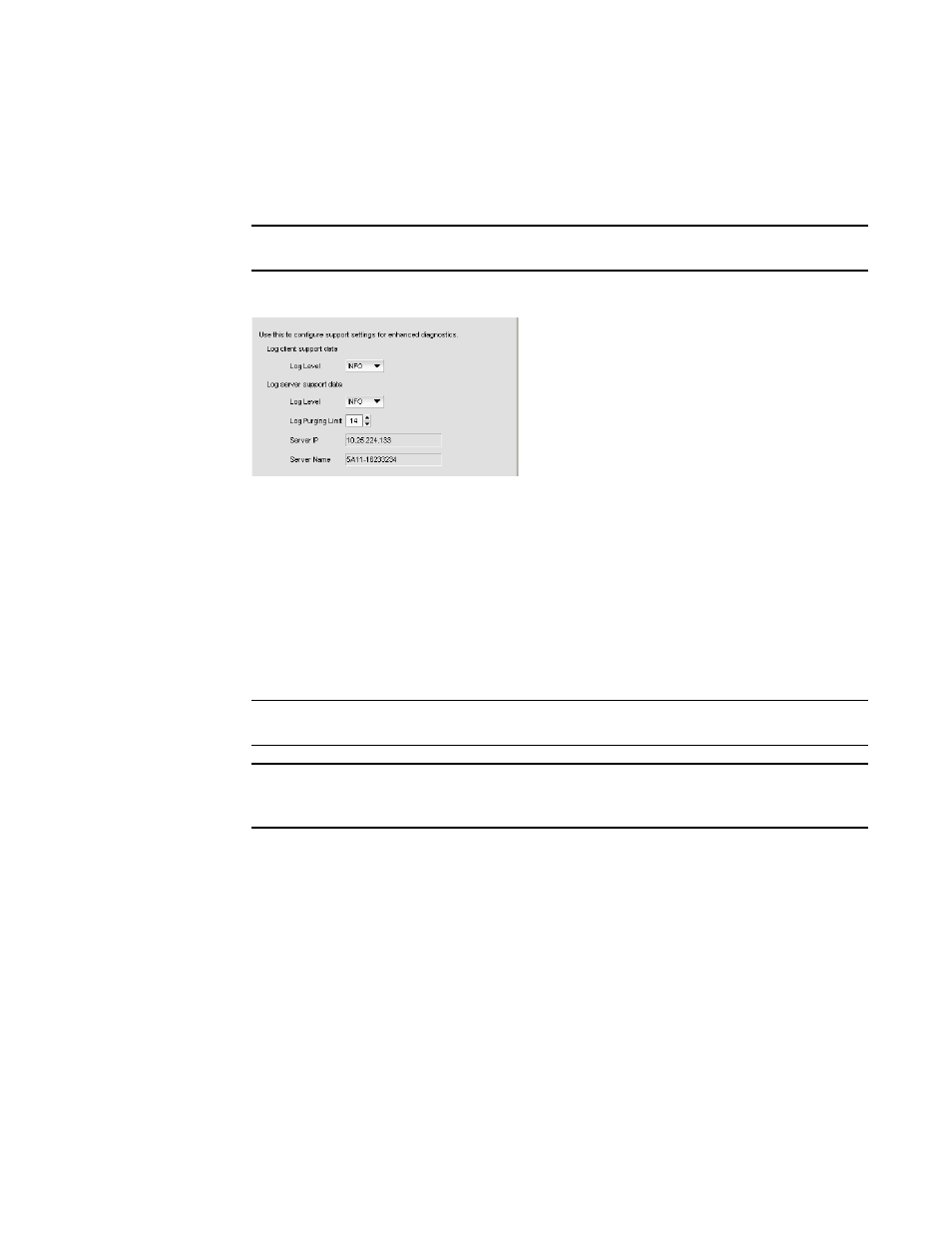
224
Brocade Network Advisor SAN + IP User Manual
53-1003155-01
Software Configuration
5
1. Select Server > Options.
The Options dialog box displays (
Figure 88
).
2. Select Support Mode in the Category list.
NOTE
Only use this option when directed to by customer support.
The Support Mode pane displays (
Figure 87
).
FIGURE 88
Options dialog box (Support Mode pane)
3. Select the Log client support data - Log Level list, and select the type of log data you want to
configure.
Log level options include: All, Fatal, Error, Warn, Info, Debug, Trace, and Off. Default is Info.
4. Select the Log server support data - Log Level list, and select the type of log data you want to
configure.
Log level options include: All, Fatal, Error, Warn, Info, Debug, Trace, and Off. Default is Info.
5. Click Apply or OK to save your work.
NOTE
Changes to the server log levels reset to the default (INFO) after a server restart.
NOTE
Changes to the Log client support data log level is persisted on all clients launched from the
same machine for the same server.
client. log file properties
•
Client logs are collected separately for each server. After successful login, a log file is
created and prefixed with the network address provided in the Login dialog box.
For example, 172.26.1.1.client.log or localhost.client.log
Each log file is limited to 5 MB. When a file reaches the maximum size, and there are less
than 5 log files for the Client, a new file is created.
•
For local clients, log files (network_address.client.log.1 through
network_address.client.log.5) are created in the User_Home/Product_Name/localhost
directory.
•
For web start clients, log files (network_address.client.log.1 through
network_address.client.log.5) are created in the
User_Home/Product_Name/Server_IP_Address directory.
