Search, Searching for a device – Brocade Network Advisor SAN + IP User Manual v12.3.0 User Manual
Page 565
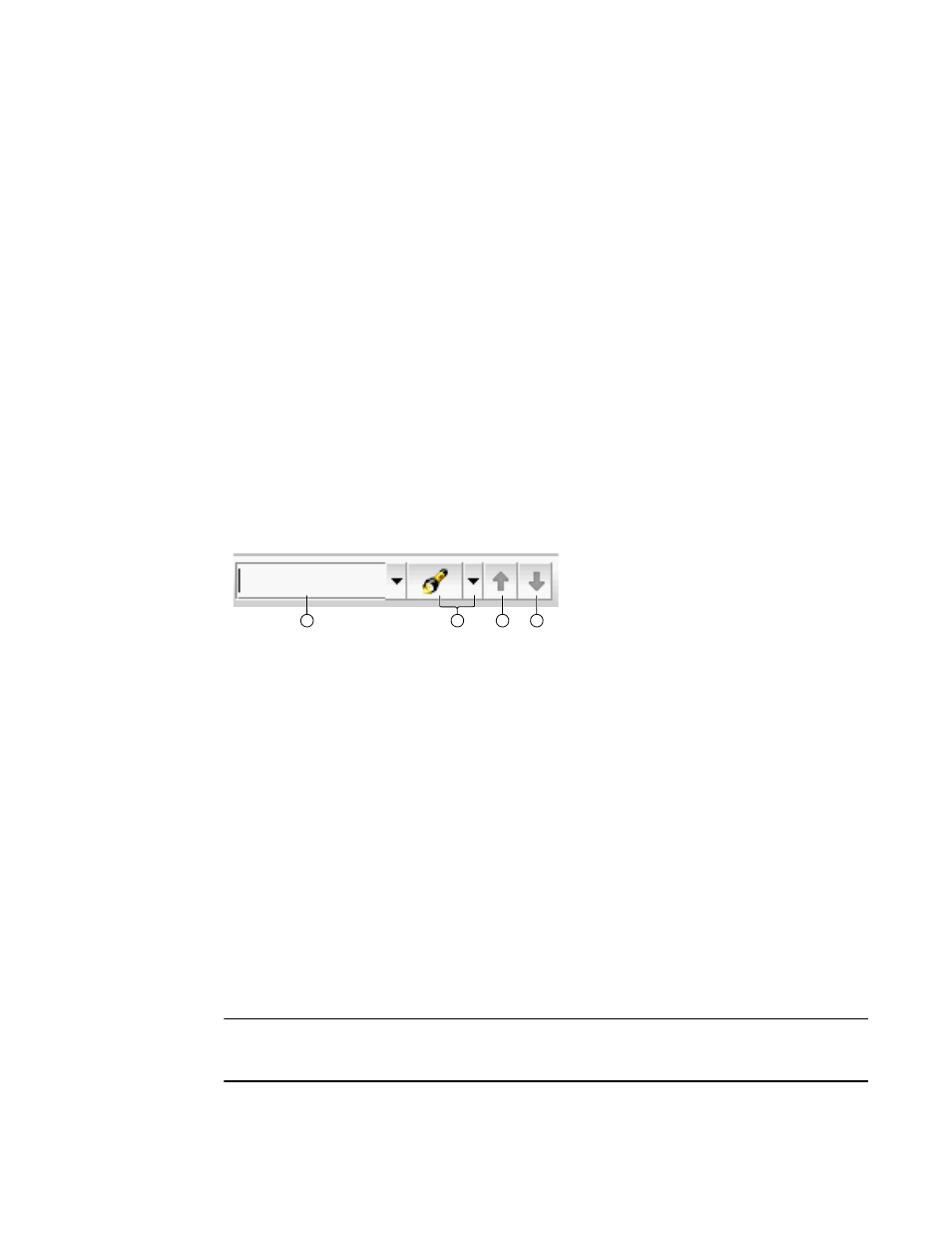
Brocade Network Advisor SAN + IP User Manual
493
53-1003155-01
Search
9
The column you selected is deleted from the Product List as well as the Properties dialog box.
Search
You can search for a objects by text or regular expression.
•
Text — Enter a text string in the search text box. This search is case sensitive.
For example, if you are searching for a device in the Product List, you can enter the first five
characters in a device name. All products in the Product List that contain the search text
display highlighted.
•
Regular Expression — Enter a Unicode regular expression in the search text box. (For hints,
refer to
on page 2215.) All products in the Product List that contain the
search text display highlighted. This search is case insensitive.
For example, you might need to search ports. To search for a port using a Unicode regular
expressions, enter “2/1|2/2|2/3”. This search will find Ports 2/1, 2/2, and 2/3 on all
devices.
The Search features contains a number of components. The following graphic illustrates the
various areas, and descriptions of them are listed below.
1. Text field — Enter the text or unicode regular expression for which you want to search.
2. Search list — Select one of the following options:
•
Text option — Select this option if you entered a text string in the text field.
•
Regular Expression option — Select this option if you entered a unicode regular expression
in the text field.
•
Clear Search command — Select this option to clear the search text field
•
Help command — Select this option to view help for this feature.
3. Search up button — Click to search upward in the list.
4. Search down button — Click to search downward in the list.
Searching for a device
You can search for a device by name, WWN, or device type. When searching in the Connectivity
Map, make sure you search the right view (View > Manage View > Display View > View_Name) with
the appropriate options of port display (View > Port Display > Display_Option) and connected end
devices (View > Port Display > Show All) enabled.
NOTE
Search does not search automatically collapsed fabrics. You must expand the fabric (right-click and
select Expand) and repeat the search.
To search for a device, complete the following steps.
1
3
4
2
