Removing thresholds, Removing thresholds 7, Removing thresholds from individual objects – Brocade Network Advisor SAN + IP User Manual v12.3.0 User Manual
Page 1369
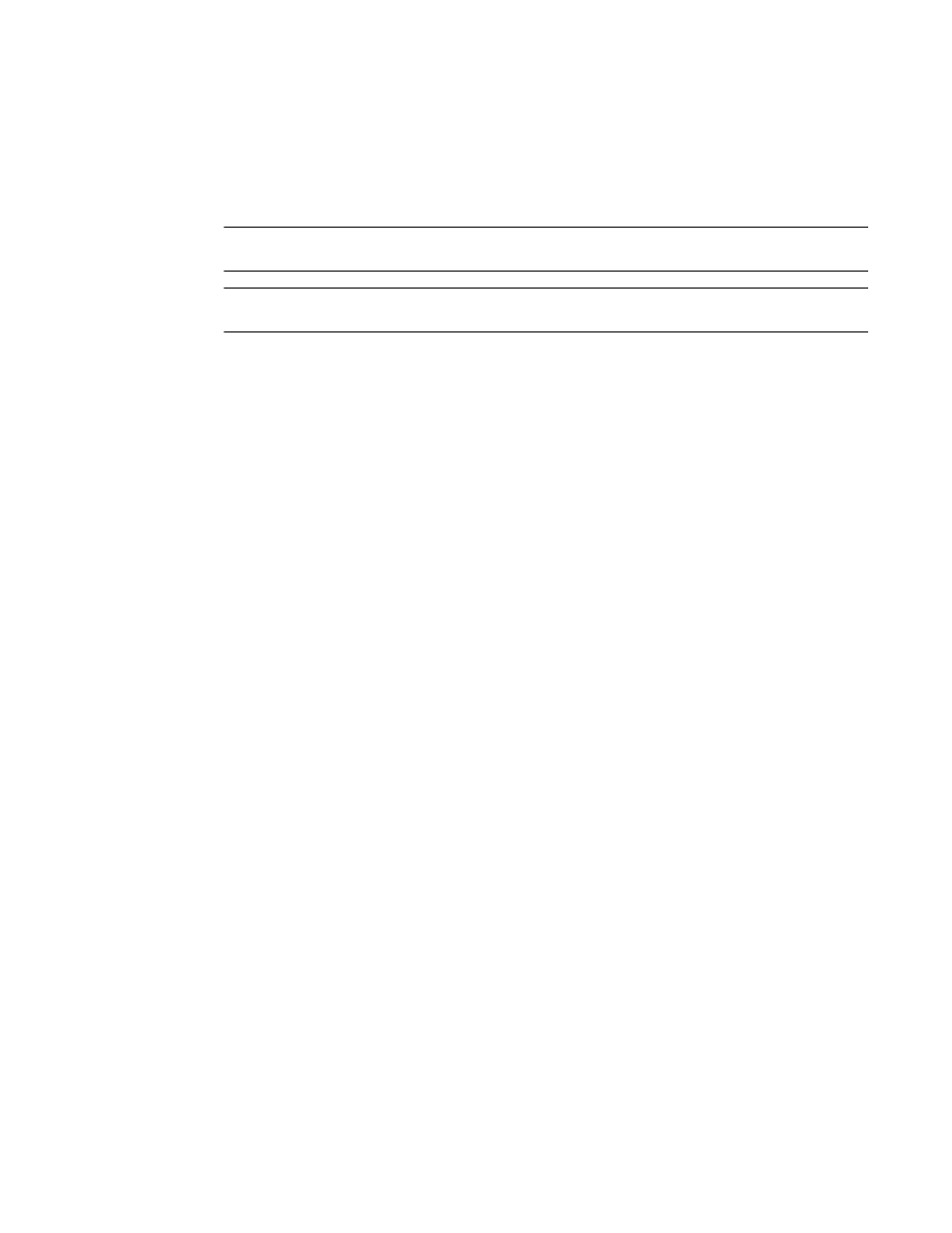
Brocade Network Advisor SAN + IP User Manual
1297
53-1003155-01
Removing thresholds
29
5. Click OK on the Port Fencing dialog box.
Viewing all thresholds on a specific Fabric OS device
NOTE
This threshold is only available for Fabric OS devices.
NOTE
This feature requires a Trial or Licensed version.
To view all thresholds assigned to a specific switch, complete the following steps.
1. Select Monitor > Fabric Watch > Port Fencing.
The Port Fencing dialog box displays.
2. Right-click anywhere in the Ports table and select Expand.
3. Right-click the device for which you want to view threshold information and select Switch
Thresholds.
The Switch Thresholds dialog box displays with a list of all thresholds assigned to the selected
switch.
4. Review the Thresholds table.
•
# (Number) — The line number for each threshold in the table.
•
Status — The threshold status.
•
Directly Assigned Indicator — Whether or not the threshold was directly assigned.
•
Name — The threshold name.
•
Limit — The number of events required to trigger the threshold.
•
Period — The time limit required (for the number of events) to trigger a port blocking action.
•
Area — The threshold type.
•
Class — The port type.
•
Disabled on Ports — The port numbers on which the threshold is disabled.
5. Click Close on the Switch Thresholds dialog box.
6. Click OK on the Port Fencing dialog box.
Removing thresholds
When you assign a new threshold to an object, the threshold that was active on that object is
automatically removed. The Management application also allows you to remove thresholds from an
individual Fabric, Switch, or Switch Port, from all Fabrics, Switches, and Switch Ports at once, as
well as from the Threshold table.
Removing thresholds from individual objects
To remove thresholds from the All Fabrics object, an individual Fabric, Chassis group, Switch, or
Switch Port, complete the following steps.
