Configuring a radius server – Brocade Network Advisor SAN + IP User Manual v12.3.0 User Manual
Page 664
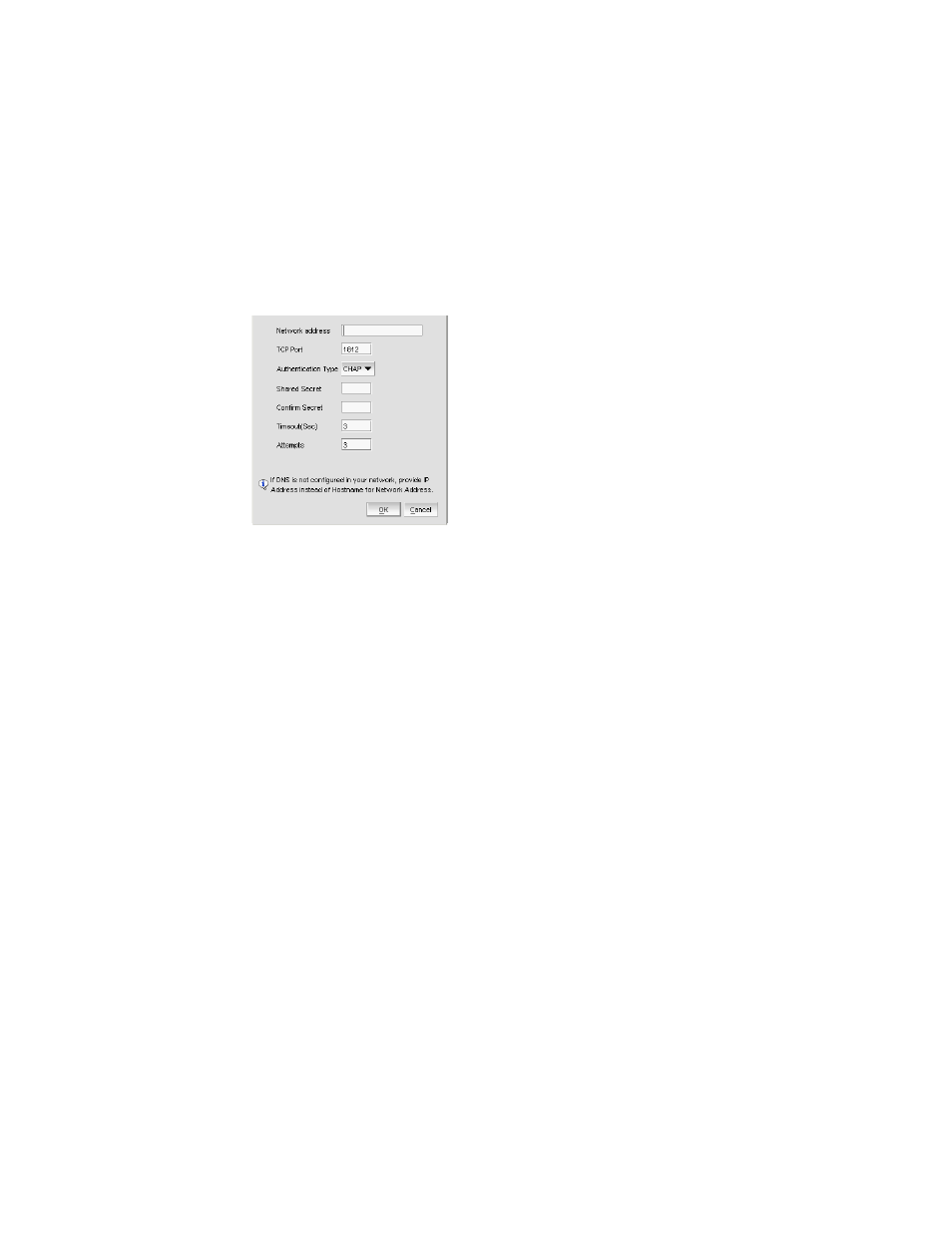
592
Brocade Network Advisor SAN + IP User Manual
53-1003155-01
AAA Settings tab
13
Configuring a Radius server
To add or edit a Radius server, complete the following steps.
1. Choose one of the following options from the AAA Settings tab:
•
Click Add.
•
Select an existing Radius server and click Edit.
The Add or Edit Radius Server dialog box displays (
Figure 243
).
FIGURE 243
Add or Edit Radius Server
2. Enter the radius server’s IP address in the IP Address field.
3. Enter the TCP port, if necessary, used by the Radius server in the TCP Port field.
Default is 1812.
4. Select the authentication policy (PAP or CHAP) from the Authentication Type field.
Default is CHAP.
5. Enter the shared secret in the Shared Secret and Confirm Secret fields.
6. Enter the timeout timer value (in seconds) that specifies the amount of time to wait between
retries when the server is busy in the Timeout (Sec) field.
Default is 3 seconds.
7. Enter the number of attempts to be made to reach a server before assuming it is unreachable
in the Attempts field.
Default is 3 attempts.
8. Click OK to return to the AAA Settings tab.
The Radius Servers and Sequence table displays the following information:
•
Network Address — The network address of the Radius server.
•
Authentication Type — The authentication type (such as, CHAP).
•
TCP Port — The TCP port number of the Radius server.
•
TimeOut (Sec) — The timeout value in seconds specified when sending an authentication
request to the server. Default is 3.
•
Attempts — The number of attempts made to reach a server before determining it is
unreachable. Default is 3.
