Enabling connection utilization – Brocade Network Advisor SAN + IP User Manual v12.3.0 User Manual
Page 1719
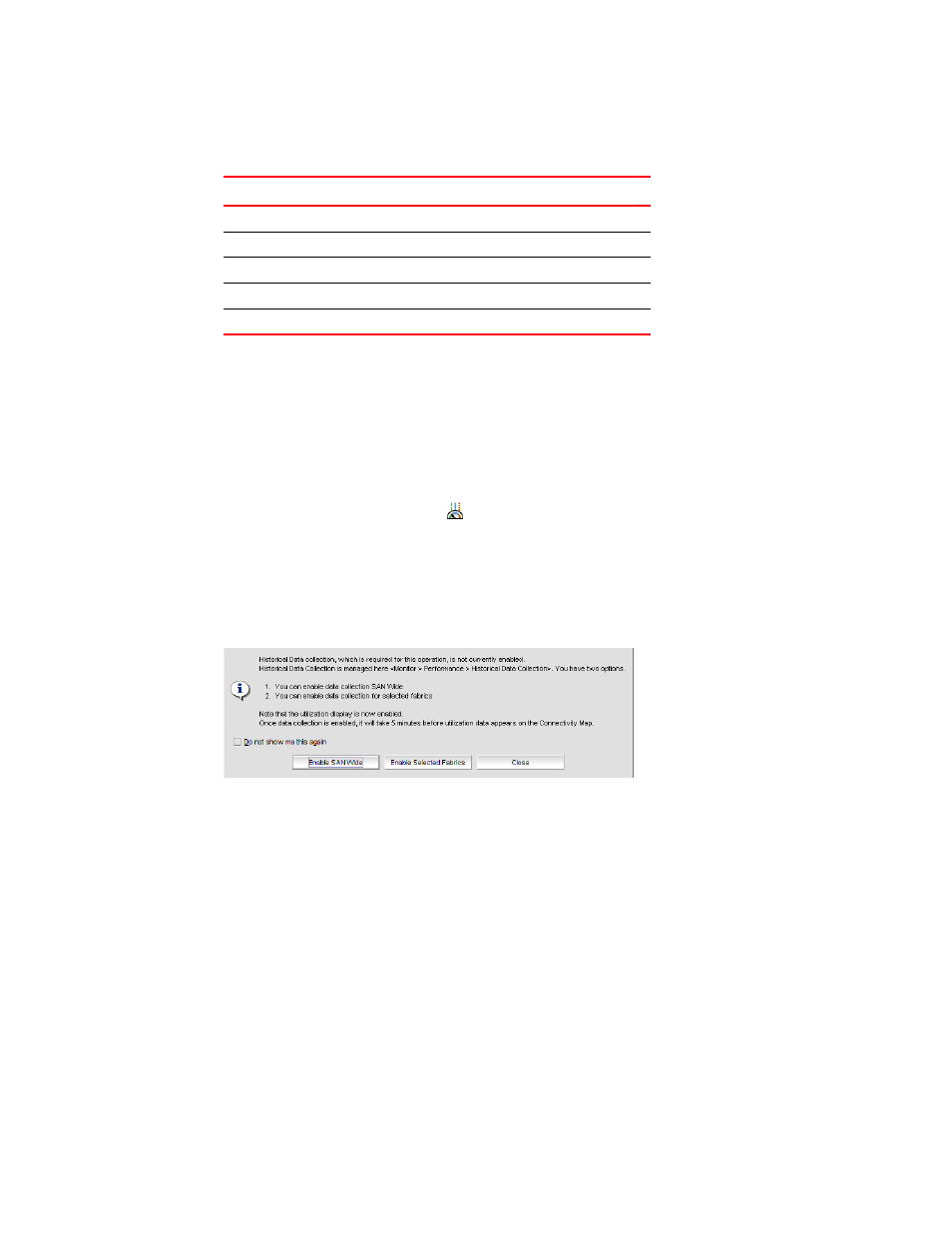
Brocade Network Advisor SAN + IP User Manual
1647
53-1003155-01
SAN connection utilization
43
TABLE 144
Utilization Legend
Enabling connection utilization
To display the connection utilization, complete the following steps.
1. Choose from one of the following options:
•
Select Monitor > Performance > View Utilization.
•
Press CTRL + U.
•
Click the Utilization icon (
).
If you have already enabled historical data collection, the Utilization Legend displays in the
main interface window.
If you have not already enabled historical data collection, a message appears informing you
that you must enable historical data collection before you can view utilization, as shown in
FIGURE 741
Historical Data Collection message
2. Choose one of the following options:
•
Select Enable SAN Wide to enable data collection for the entire SAN.
•
Select Enable Selected Fabrics to enable data collection for specific fabrics.
The Historical Data Collection dialog box displays. To select the fabrics on which you want
to enable data collection, refer to
“Enabling historical performance collection for selected
If you click Close on the Historical Data Collection message, Historical Data Collection is
not enabled; however, the Utilization Legend still displays in the main window.
There is a 5-minute delay before the values are displayed.
Line color
Utilization defaults
Red line
80% to 100% utilization
Yellow line
40% to 80% utilization
Blue line
1% to 40% utilization
Gray line
0% to 1% utilization
Black line
Utilization disabled
