Web management interface troubleshooting, Web management interface troubleshooting 1 – Brocade Network Advisor SAN + IP User Manual v12.3.0 User Manual
Page 1423
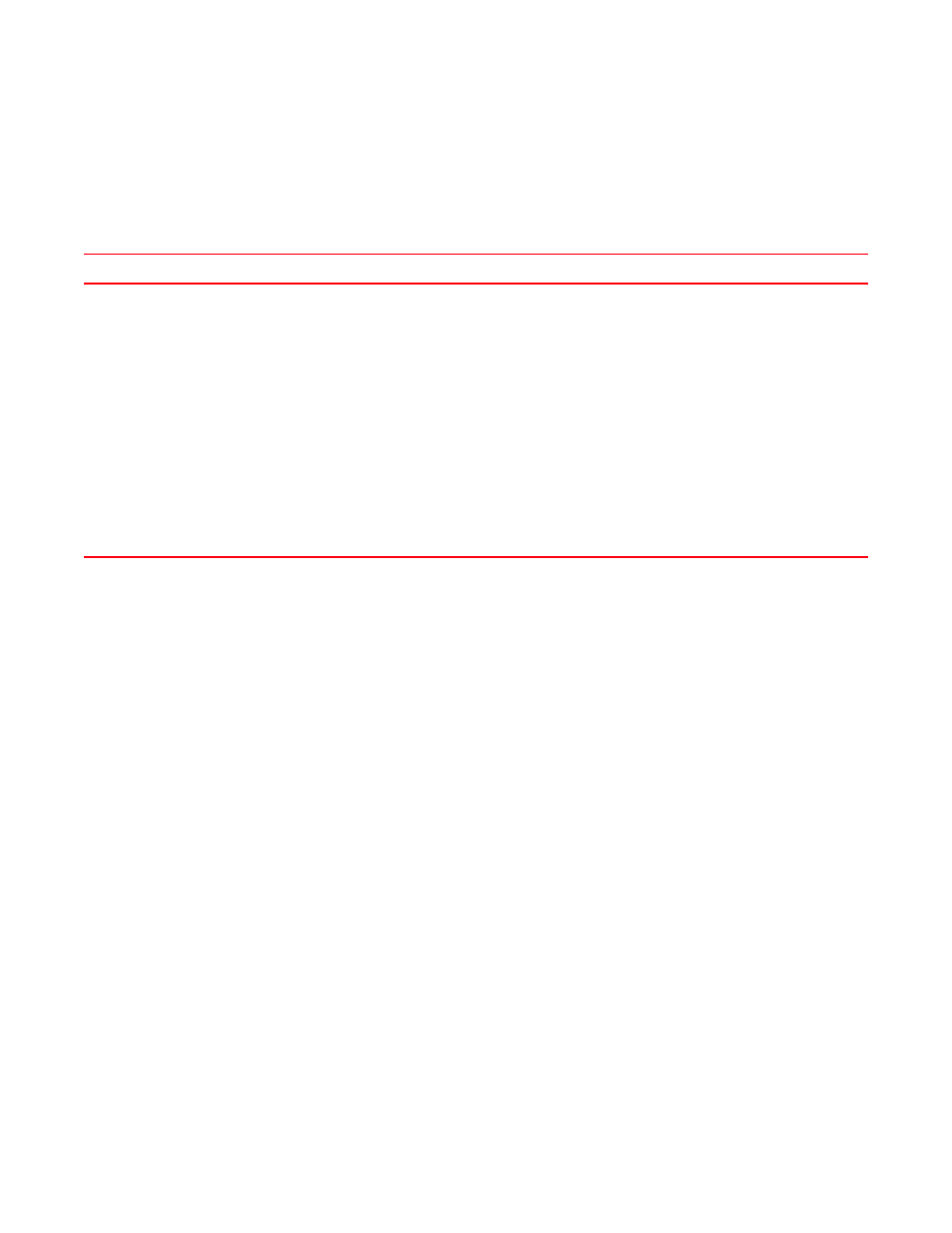
Brocade Network Advisor SAN + IP User Manual
1351
53-1003155-01
Web Management interface troubleshooting
31
Web Management interface troubleshooting
lists a possible issue and the recommended solution for launching the Web
Management interface.
TABLE 126
Troubleshooting
Problem
Resolution
The Web Management interface does not launch even
when you configure both the IronWare OS products and
the Management application server to use HTTPS to
launch the Web Management interface. You should still
be able to launch the product Web Management
interface directly by entering the URL in a web browser.
Failure is due to insecure SSL certificates (MD2, MD5,
DES, 3DES, and RC2) deployed in the IronWare OS
products.
To configure IronWare OS products to use HTTPS, use
the web-management https command to enable HTTPS
in the device for web-based communication.
To configure the Management server to use HTTPS,
refer to
“Configuring IP communication”
Workaround 1 — Editing the Java security file
1
Open the java.security file located in the Install_Home\jre\lib\security\
directory in a text editor.
Install_Home is the directory where the Management application is
installed.
2
Comment out the following attributes:
#jdk.certpath.disabledAlgorithms=MD2
#jdk.tls.disabledAlgorithms=MD5, DES, 3DES, RC2
3
Save and close the file.
4
Restart the Management application service (
Workaround 2 — Removing and replacing SSL certificates
Remove the insecure certificates using the MD2, MD5, DES, 3DES, or RC2
signature algorithms from the IronWare OS products and replace with more
secure ciphers such as SHA1.
