Members tab – Brocade Network Advisor SAN + IP User Manual v12.3.0 User Manual
Page 1226
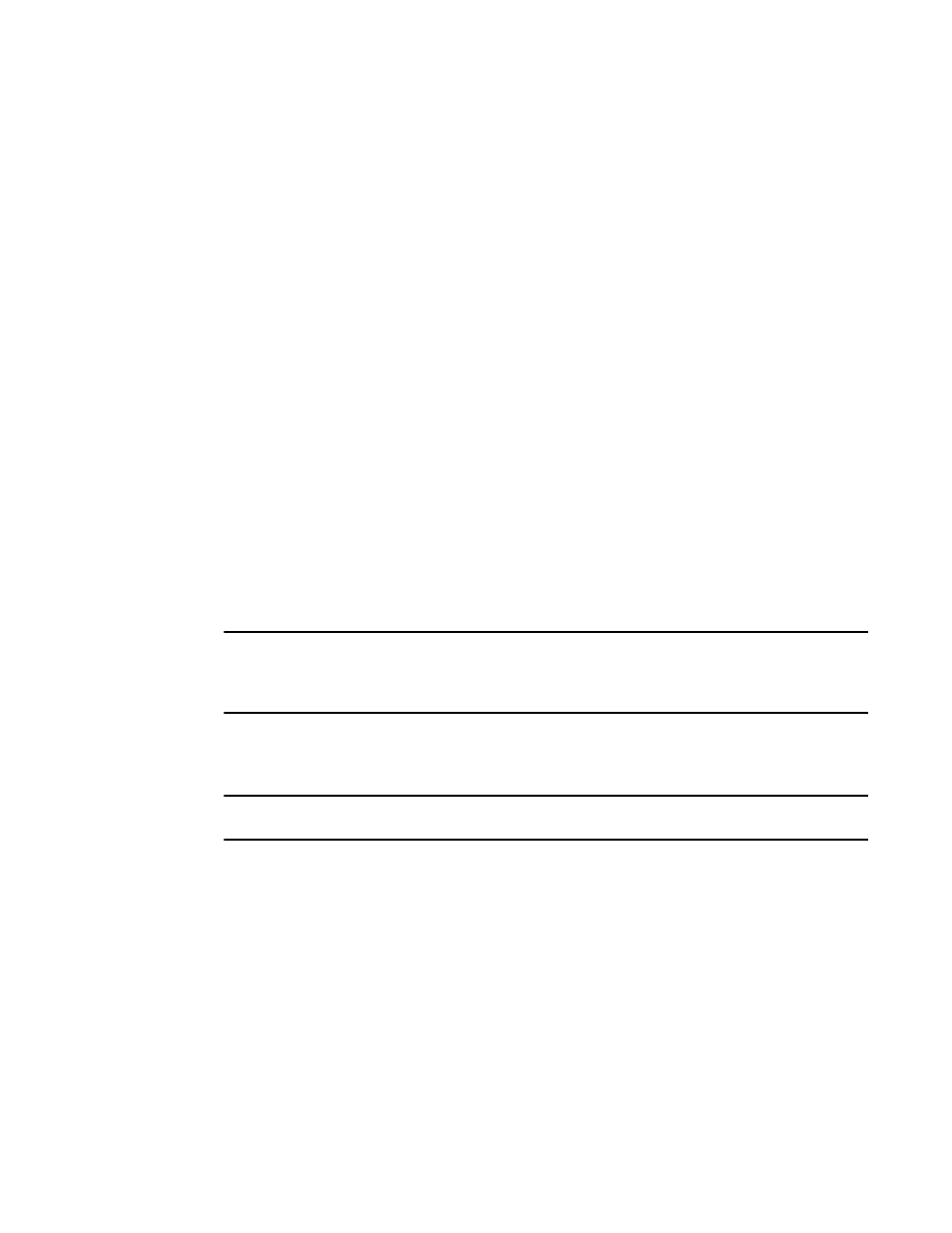
1154
Brocade Network Advisor SAN + IP User Manual
53-1003155-01
Viewing and editing encryption group properties
25
Members tab
The Members tab lists group switches, their role, and their connection status with the Group
Leader. The table columns are not editable. The tab displays the configured membership for the
group and includes the following:
•
Node WWN: The member switch’s world wide name.
•
IP Address: The switch’s IP address or host name.
•
Node Name: The switch’s node name, if known. If unknown, this field is blank.
•
Connection Status: The switch’s connection status. Possible values are:
-
Group Leader: The switch designated as the Group Leader, so there is no connection
status.
-
Trying to Contact: The member is not responding to the Group Leader. This might occur if
the member switch is not reachable by way of the management port, or if the member
switch does not believe it is part of the encryption group.
-
Configuring: The member switch has responded and the Group Leader is exchanging
information. This is a transient condition that exists for a short time after a switch is added
or restored to a group.
-
OK: The member switch is responding to the Group Leader switch.
-
Not Available: The Group Leader is not a managed switch, so connection statuses are not
being collected from the Group Leader.
The Members table might not match the list of members displayed in the Encryption Center dialog
box if some configured members are unmanaged, missing, or in a different group.
NOTE
When the encryption group is in the Degraded state, the Members tab indicates the group member
that the leader cannot contact. If the non-responding switch should no longer be included in the
encryption group, it can be removed using the Remove button.
The Members tab is viewed from the Encryption Group Properties dialog box. (Refer to
Figure 523
.)
To access the Members tab, select a group from the Encryption Center Devices table, then select
Group > Properties from the menu task bar.
NOTE
You can also select a group from the Encryption Center Devices table, then click the Properties icon.
