Creating a customized network scope, Filtering the available network scopes – Brocade Network Advisor SAN + IP User Manual v12.3.0 User Manual
Page 447
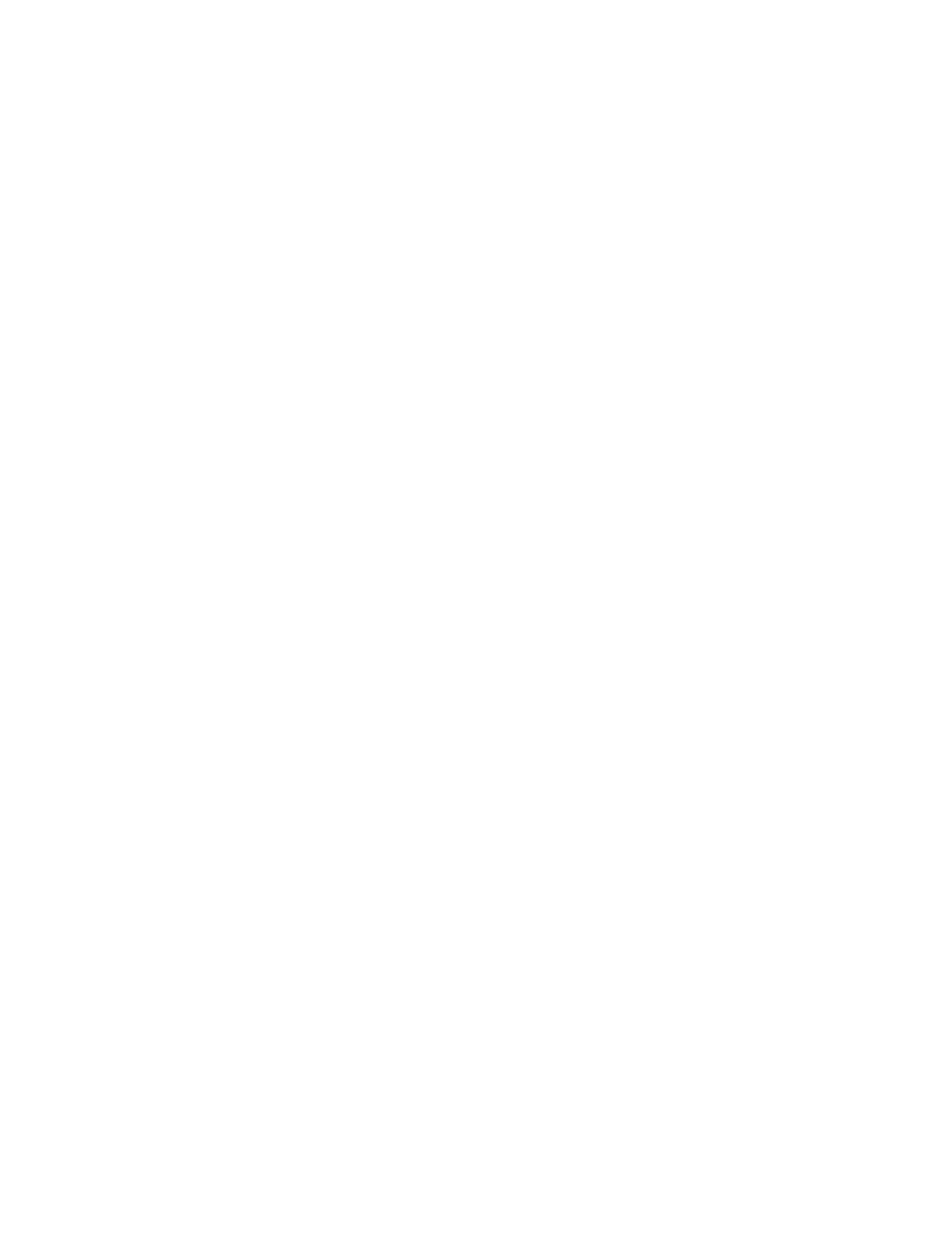
Brocade Network Advisor SAN + IP User Manual
375
53-1003155-01
Dashboard overview
8
The available network scopes include the following list of options:
•
All
•
Any SAN fabric
•
Any Ethernet fabric
•
Any system-defined group
•
Any user-defined group (IP product and port group)
•
Any user-defined customized network
If you select a fabric scope, dashboard widgets display data for all products and ports in the fabric.
If you select a product scope, dashboard widgets display data for the selected products and the
ports that belong to the selected products.
If you select a port scope, dashboard widgets display data for the specified ports and the products
to which the ports belong. If any of the selected ports are initiator or target ports, dashboard
widgets display data for the attached switch port.
In case of MAPS widgets, violation counts will be displayed based on the selected scope.
The default network scope is All. It includes all managed and monitored fabrics or groups in your
AOR.
If the selected fabric or group is deleted from discovery, the widget refreshes and returns to the
default network scope (All).
Filtering the available network scopes
You can search for a specific network scope using the Filter text box available in network scope list.
1. Click the Scope list.
2. Enter the filter criteria in the Filter field.
The Network Scope list will be updated automatically based on the search criteria.
Creating a customized network scope
You can create a user-defined network scope from any objects in your AOR. You can create network
scopes based on fabrics, products, product groups, or ports.
1. Click the Scope list.
2. Click Manage Network Scopes.
3. The Edit Scopes dialog box displays with a list of existing user-defined network scopes in the
Network Scopes list.
