Monitoring a flow monitor flow, Monitoring a, Flow monitor flow – Brocade Network Advisor SAN + IP User Manual v12.3.0 User Manual
Page 1820: Selecting a lun, Id from a list of available luns, Selecting a lun id from a list of available luns
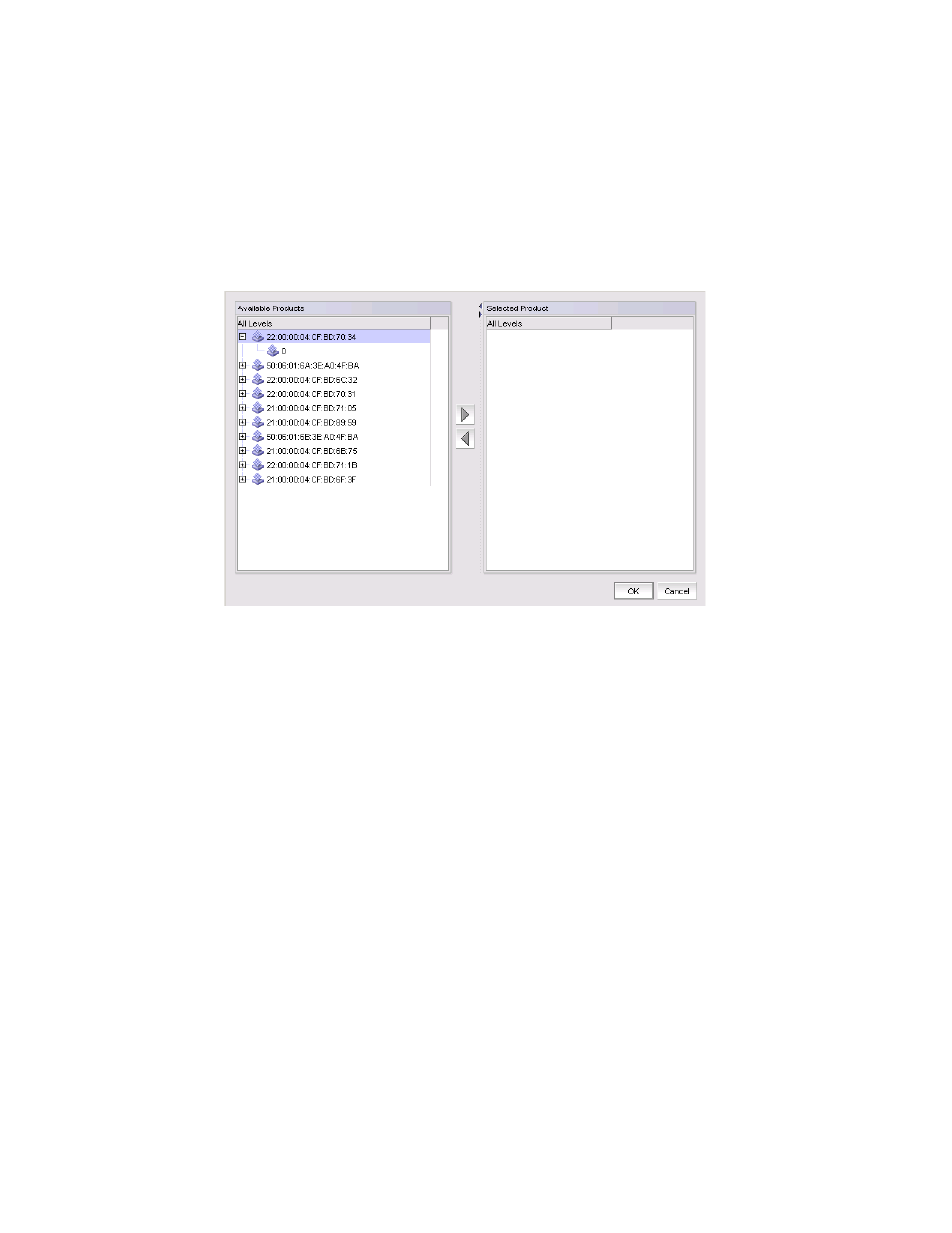
1748
Brocade Network Advisor SAN + IP User Manual
53-1003155-01
Flow Monitor
44
Selecting a LUN ID from a list of available LUNs
4. Use this dialog box to select the LUNs associated with discovered fabrics.
To select the LUN ID, complete the following steps.
1. Click the ellipses button to the right of the LUN field.
The Select LUN dialog box displays with a list of fabrics with associated LUNs.
FIGURE 793
Select LUN dialog box
2. Select a LUN ID in the Available Products list and click the right arrow to move to the Selected
Products list.
Move the switch port back to the Available Products list by clicking the left arrow.
3. Click OK on the Select LUN dialog box.
The selected LUN ID displays in the LUN field.
Monitoring a Flow Monitor flow
To view the summary data for a Flow Monitor flow, complete the following steps.
1. Select the device on which you defined the flow and select Monitor > Fabric Vision > Flow >
Monitor.
The Flow Vision dialog box displays pre-populated with a list of all defined flows in the Flow
Definitions table. For more information about the fields and components of the Flow
Definitions table, refer to
“Flows Definitions table fields and components”
on page 1734".
2. Select a time interval for monitoring the flow in the Time duration list.
Possible values are 30 minutes, 1 hour, 6 hours, 12 hours, 1 day, 3 days, 1 week, and 1
month.
3. Select the flow that you want to monitor in the Flow Definitions table.
