Management server and client, Logging into a server from the server machine – Brocade Network Advisor SAN + IP User Manual v12.3.0 User Manual
Page 73
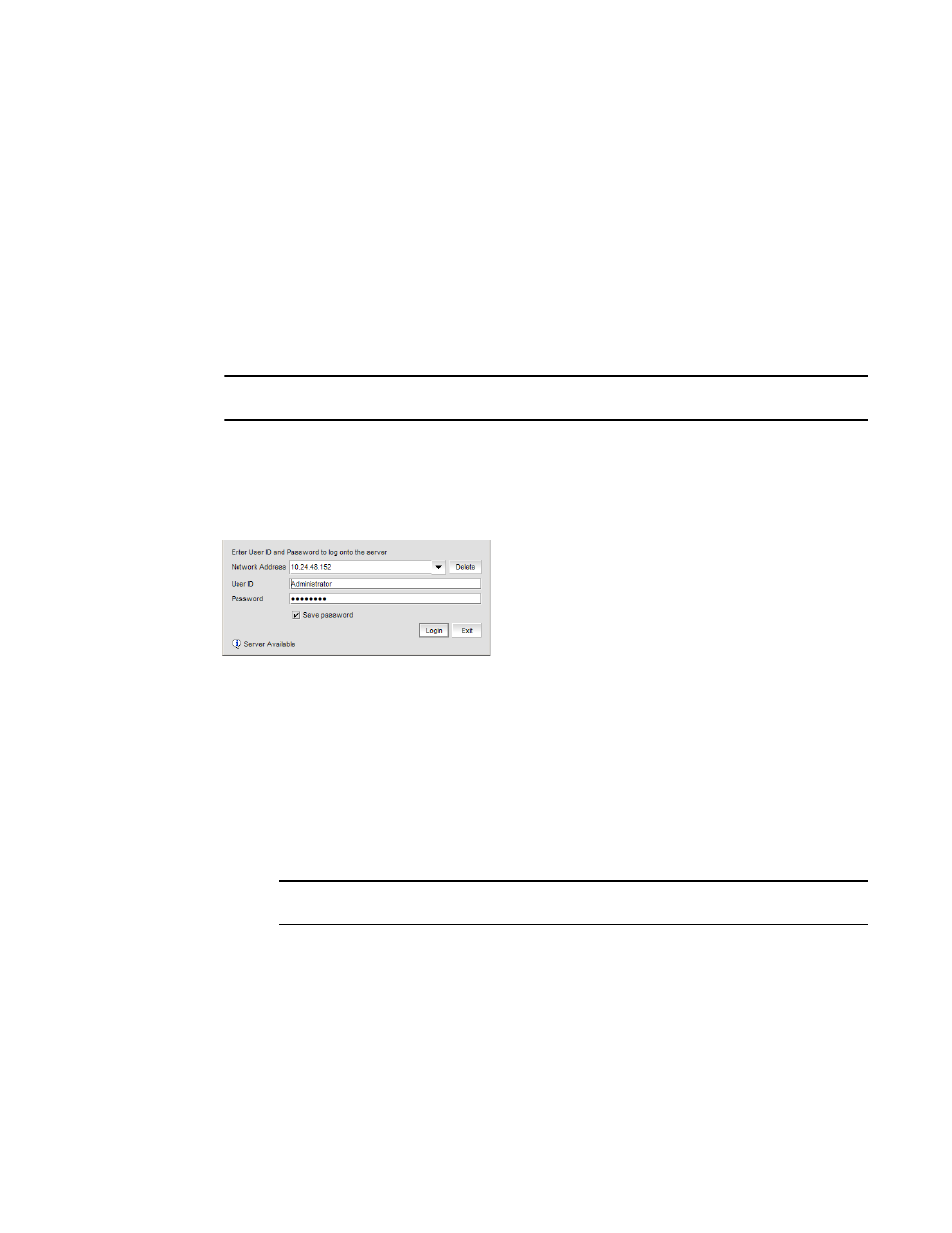
Brocade Network Advisor SAN + IP User Manual
3
53-1003155-01
Management server and client
1
Management server and client
The Management application has two parts: the Server and the Client. The Server is installed on
one machine and stores device-related information; it does not have a user interface. To view
information through a user interface, you must log in to the Server through a Client. The Server and
Clients may reside on the same machine, or on separate machines. If you are running Professional,
the server and the client must be on the same machine.
Logging into a server from the server machine
You must log into a server to monitor your network.
NOTE
You must have an established user account on the server to log in.
To log into a server, complete the following steps.
1. From the server machine, double-click the desktop icon or open the application from the Start
menu.
The Log In dialog box displays (
Figure 2
).
FIGURE 2
Log In dialog box
2. Remove a server from the Network Address list by selected the IP address and clicking Delete.
3. Choose one of the following optins:
•
If you configured authentication to CAC, enter your PIN in the CAC PIN field.
•
If you configured authentication to the local database, an external server (RADIUS, LDAP,
or TACACS+), or a switch, complete the following steps.
a. Enter your user name and password.
The defaults are Administrator and password, respectively.
NOTE
Do not enter Domain\User_Name in the User ID field for LDAP server authentication.
b. Select or clear the Save password check box to choose whether you want the
application to remember your password the next time you log in.
To change your password, refer to
4. Click Login.
5. Click OK on the Login Banner dialog box.
The Management application displays.
