Syslog registration settings, Snmp trap registration settings, Configuring the syslog listing port number – Brocade Network Advisor SAN + IP User Manual v12.3.0 User Manual
Page 259
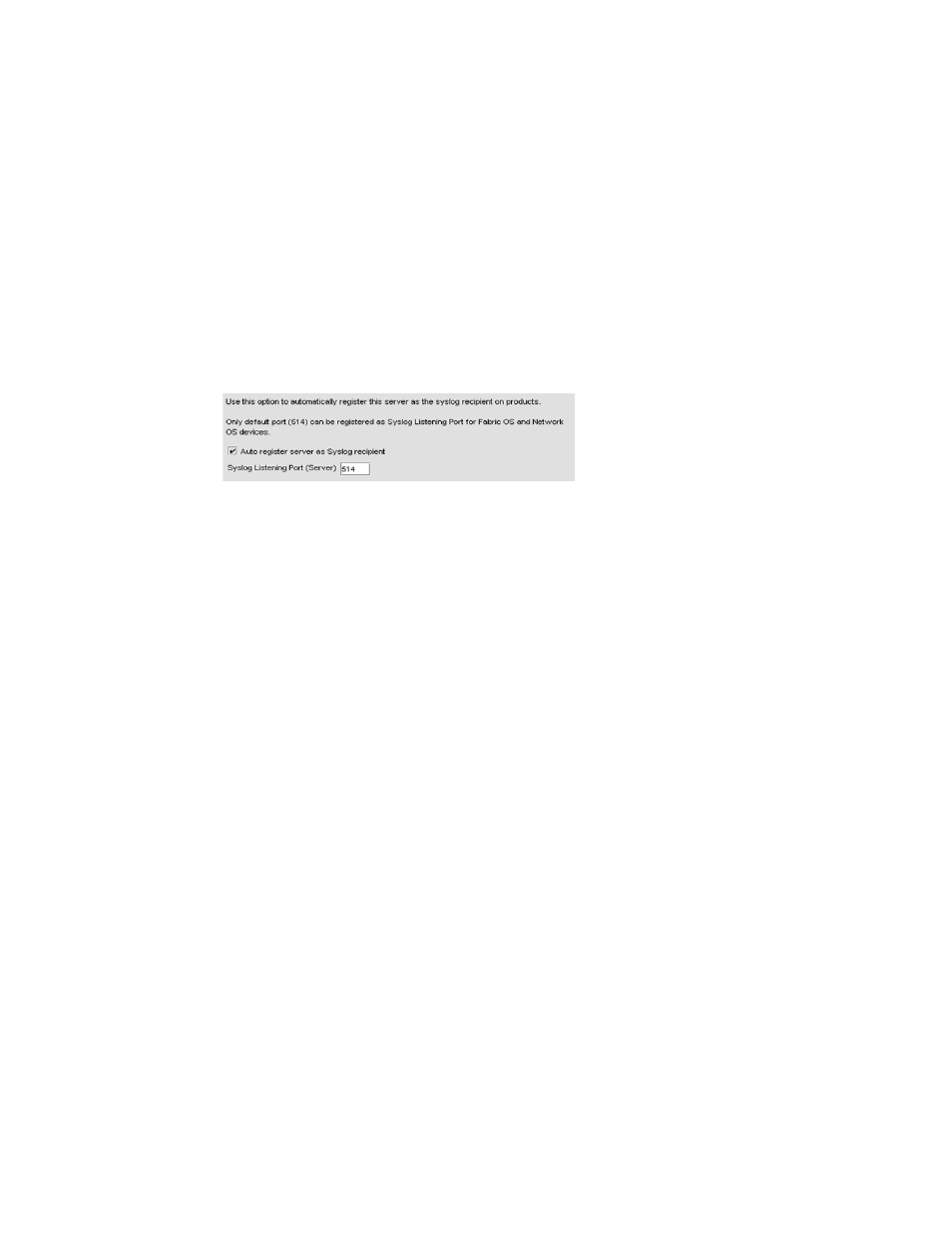
Brocade Network Advisor SAN + IP User Manual
189
53-1003155-01
Syslog Registration settings
5
Syslog Registration settings
You can automatically register the server as the syslog recipient on products.
Registering a server as a Syslog recipient automatically
1. Select Server > Options.
The Options dialog box displays.
2. Select Syslog Registration in the Category pane.
The Syslog Registration pane displays (
Figure 72
).
FIGURE 72
Options dialog box (Syslog Registration pane)
3. Select the Auto register server as Syslog recipient check box, if necessary.
This check box is selected by default.
4. Click Apply or OK to save your work.
Configuring the Syslog listing port number
1. Select Server > Options.
The Options dialog box displays.
2. Select Syslog Registration in the Category pane.
The Syslog Registration pane displays (
Figure 72
).
3. Enter the Syslog listening port number of the Server in the Syslog Listening Port (Server) field,
if necessary.
The default Syslog listening port number is 514 and is automatically populated.
For Fabric OS and Network OS devices, only the default port (514) can be registered as the
Syslog Listening Port.
4. Click Apply or OK to save your work.
SNMP Trap Registration settings
You can automatically register the server as the trap recipient on products. If SAN products have
Informs enabled, the registration is for the Informs.
