Exporting a keystore certificate, Replacing a keystore certificate – Brocade Network Advisor SAN + IP User Manual v12.3.0 User Manual
Page 267
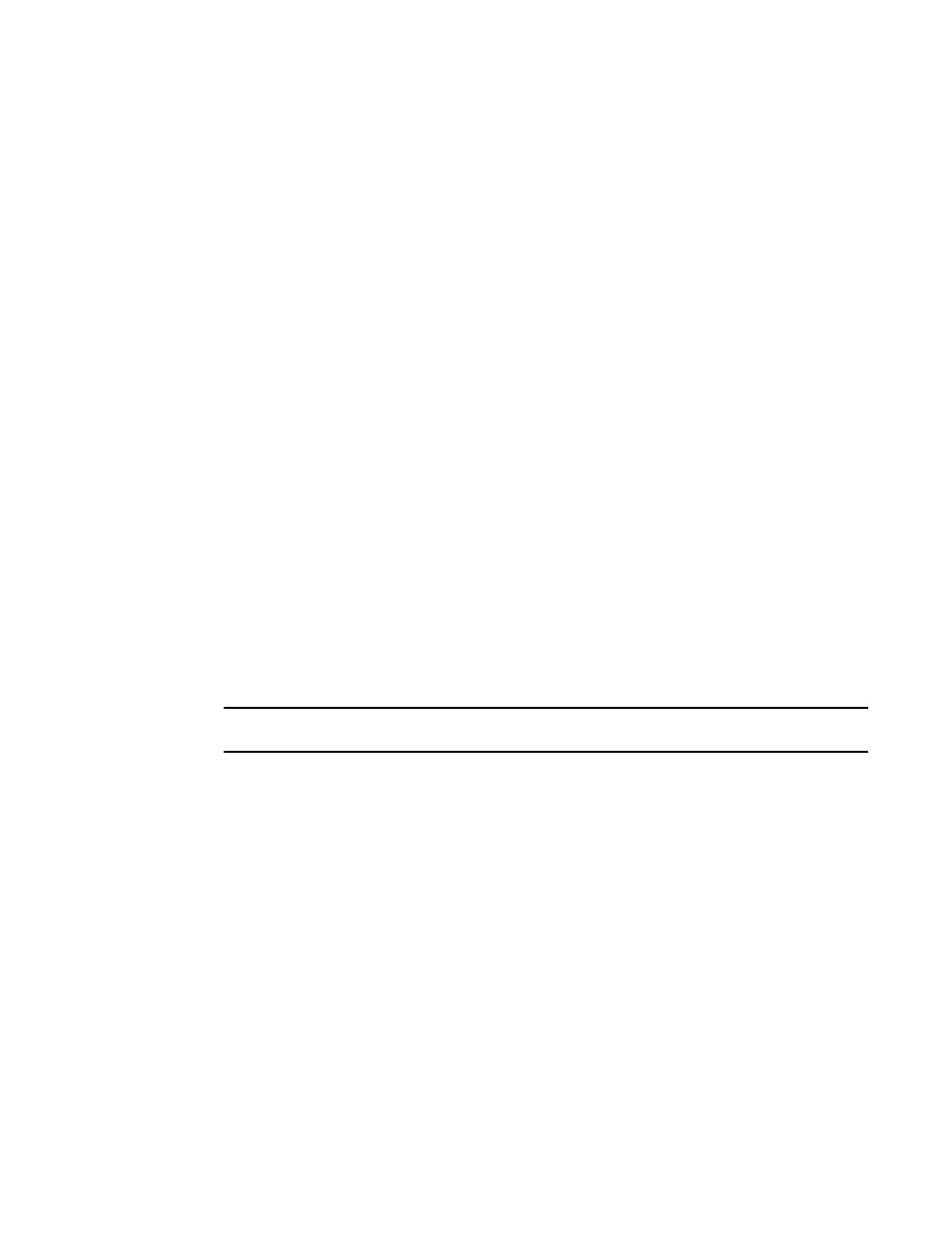
Brocade Network Advisor SAN + IP User Manual
197
53-1003155-01
Software Configuration
5
Validity — Dates that the certificate is valid.
Subject — Name of the entity whose public key the certificate identifies.
Signature — Digital signature of the certificate.
MD5 Fingerprint — MD5 fingerprint used to authenticate the public key.
SHA1 Fingerprint — SHA1 fingerprint used to authenticate the public key
Public Key — Public key used for the certificate.
•
Right-side text box — Displays the value for the field selected in the table above.
4. Click Close.
5. Click OK on the Options dialog box.
Exporting a keystore certificate
1. Select Server > Options.
The Options dialog box displays.
2. Select Certificates to in the Category list.
The Certificates pane displays.
3. Select Export from the Keystore Certificate list.
The Export Keystore Certificate - Name dialog box displays.
4. Browse to the location to which you want to export the certificate.
5. Click OK.
6. Click Apply or OK to save your work.
Replacing a keystore certificate
NOTE
Changes to this option take effect after an application restart.
1. Select Server > Options.
The Options dialog box displays.
2. Select Certificates to in the Category list.
The Certificates pane displays.
3. Select Replace from the Keystore Certificate list.
The Replace Keystore Certificate dialog box displays.
4. To replace the current certificate with a new self-signed certificate, select the A new self signed
certificate option.
5. To replace the current certificate with a certificate file, select the Certificate File option and
complete the following steps.
a. Browse to the location of the new certificate.
b. Enter the password for the new certificate in the Password field.
The new certificate is cached locally in the client.
