Fcoe provisioning, Changing the vlan id on the default fcoe map – Brocade Network Advisor SAN + IP User Manual v12.3.0 User Manual
Page 895
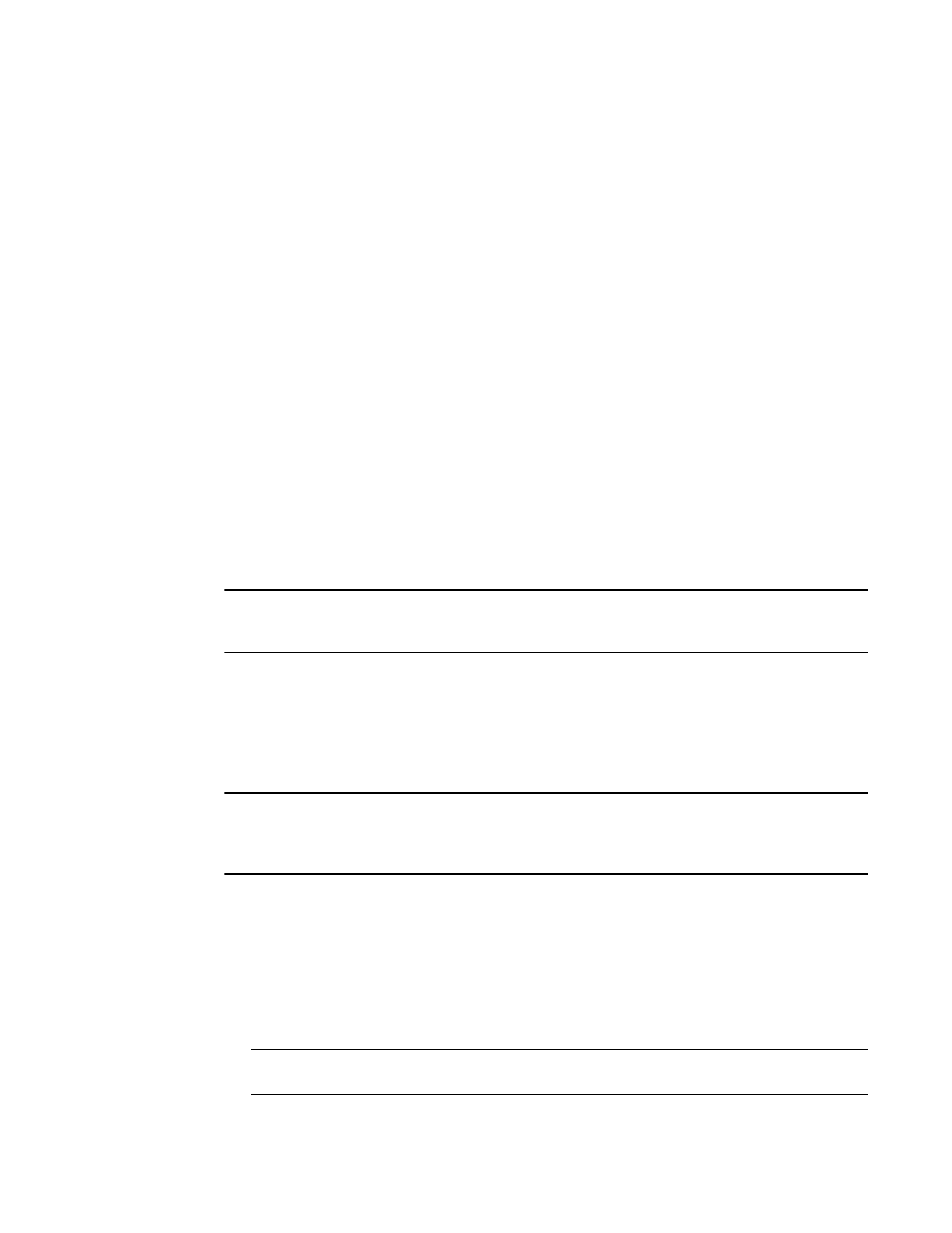
Brocade Network Advisor SAN + IP User Manual
823
53-1003155-01
FCoE provisioning
20
5. Select Traffic Class in the Map Type list.
6. Select a Traffic Class map in the Traffic Class Map list.
7. When you have finished the configuration, click OK to launch the Deploy to Ports/LAGs dialog
box. Refer to
“Switch, port, and LAG deployment”
on page 835 for more information.
FCoE provisioning
The Management application supports FCoE provisioning only on Fabric OS version 6.3.1_dcb.
The command line interface (CLI) supports FCoE provisioning for the following versions of Fabric
OS:
•
Fabric OS 6.3.1_cee
•
Fabric OS 6.3.1_del
•
Fabric OS 6.4.1_fcoe
•
Fabric OS 7.0.x
Refer to the Fabric OS Command Reference for CLI procedures.
FCoE provisioning simplifies the number of steps required to configure a DCB port to carry the FCoE
traffic. The FCoE map contains the default DCB map and the VLAN ID. You can change the default
VLAN ID using the FCoE tab of the Edit Switch dialog box, shown in
Figure 316
.
NOTE
For FOS DCB switches, the default DCB map associated with the default FCoE map can be edited on
the switch from the Edit Switch dialog box - QoS tab.
Changing the VLAN ID on the default FCoE map
You can change the VLAN ID on the default FCoE map only when no ports or LAGs are participating
as members of the switch. You must first manually remove the FCoE map option for each of the
port members before you change the VLAN ID on the switch.
NOTE
You can complete this procedure using the Management application on embedded platforms such
as the Fabric OS converged 10 GbE switch module for the IBM BladeCenter or the Dell M8428-k
switch. You cannot perform this task on the Fabric OS Fabric OS switch or the FCOE10-24 port blade.
1. Select Configure > DCB.
The DCB Configuration dialog box displays, showing the status of all DCB-related hardware and
functions.
2. Select a switch and click Edit.
3. Click the FCoE tab on the Edit Switch dialog box.
The Edit Switch dialog box, FCoE tab displays the following FCoE map parameters:
NOTE
The FCoE tab does not display for the Fabric OS Fabric OS switch or the FCOE10-24 port blade.
