Viewing events, Snmp traps, Snmp traps 3 – Brocade Network Advisor SAN + IP User Manual v12.3.0 User Manual
Page 1985
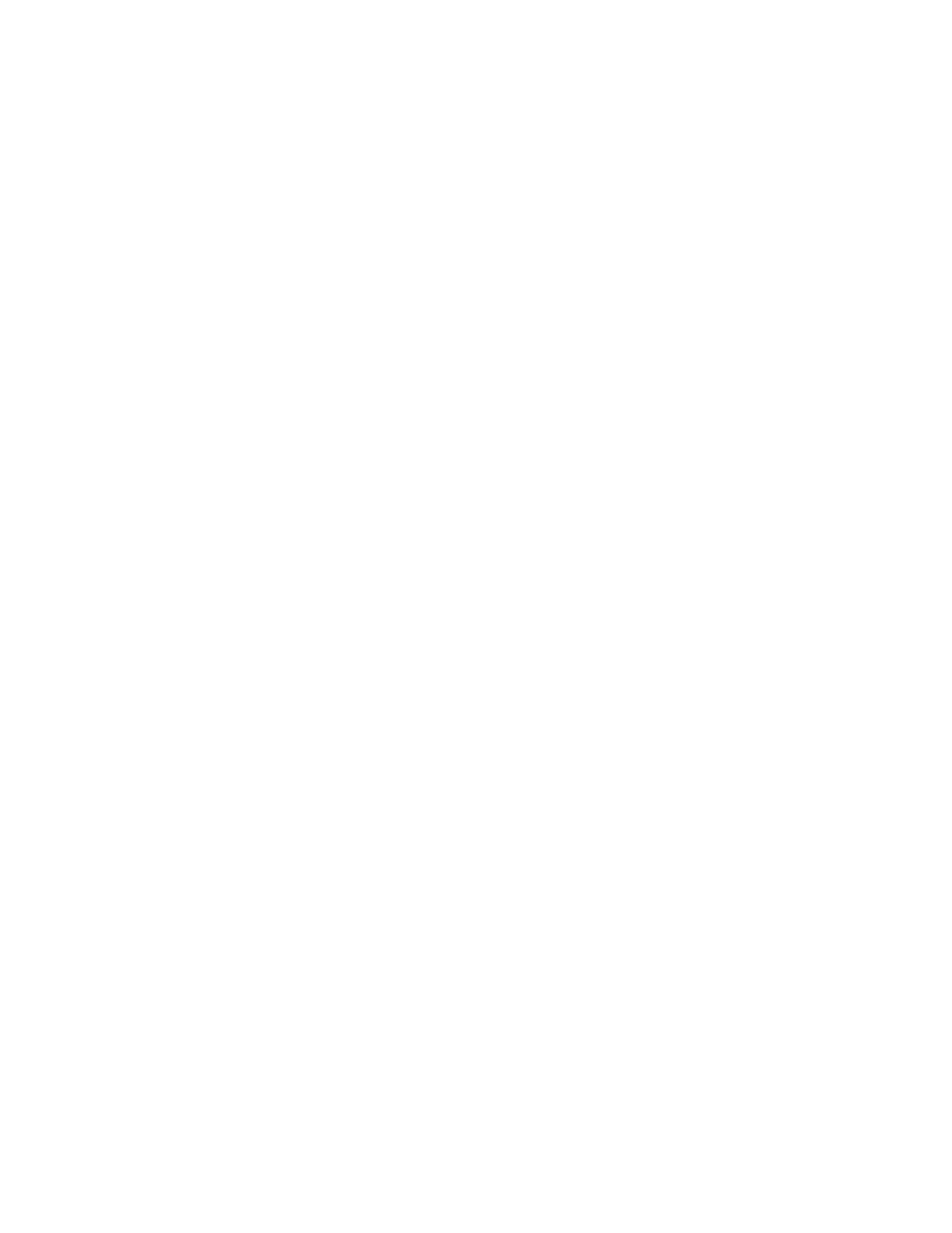
Brocade Network Advisor SAN + IP User Manual
1913
53-1003155-01
SNMP traps
48
a. Select the event type you want to remove from the Event Category list.
All event types are listed in alphabetical order.
b. Select the event column for the event from the Event Column list.
All event columns are listed in alphabetical order.
c. Enter all or part of the event type value in the Value Contains field.
d. Click the right arrow button to move the event type to the Additional Filters - Exclude these
Events list.
e. To remove additional filters, repeat
8. To display events generated by an event action, select the event action from the Available
Event Action list and click the right arrow button to move it to the Selected Event Action to be
displayed list.
9. Click OK to close the Define Filter dialog box.
Viewing events
The All Events dialog box enables you to view all events that have occurred on the selected switch,
even events that were filtered using advanced filtering criteria.
To view events for a selected device, complete the following steps.
1. Right-click a switch from the device tree or connectivity map.
2. Select Events from the list.
The All Events dialog box displays.
SNMP traps
Simple Network Management Protocol (SNMP) provides a means to monitor and control network
products and to manage configurations, statistics, performance, and security through
authentication and privacy protocols.
The Management application allows you to configure SNMP traps. The SNMP configuration tasks
are described in the following sections:
•
“Adding a trap recipient to one or more switches”
•
“Removing a trap recipient from one or more switches”
•
•
•
•
•
“Adding an SNMP v3 credential”
•
“Adding an SNMP v1 or v2c community string”
•
“Importing a new MIB into the Management application”
•
•
