Viewing existing cimom servers – Brocade Network Advisor SAN + IP User Manual v12.3.0 User Manual
Page 756
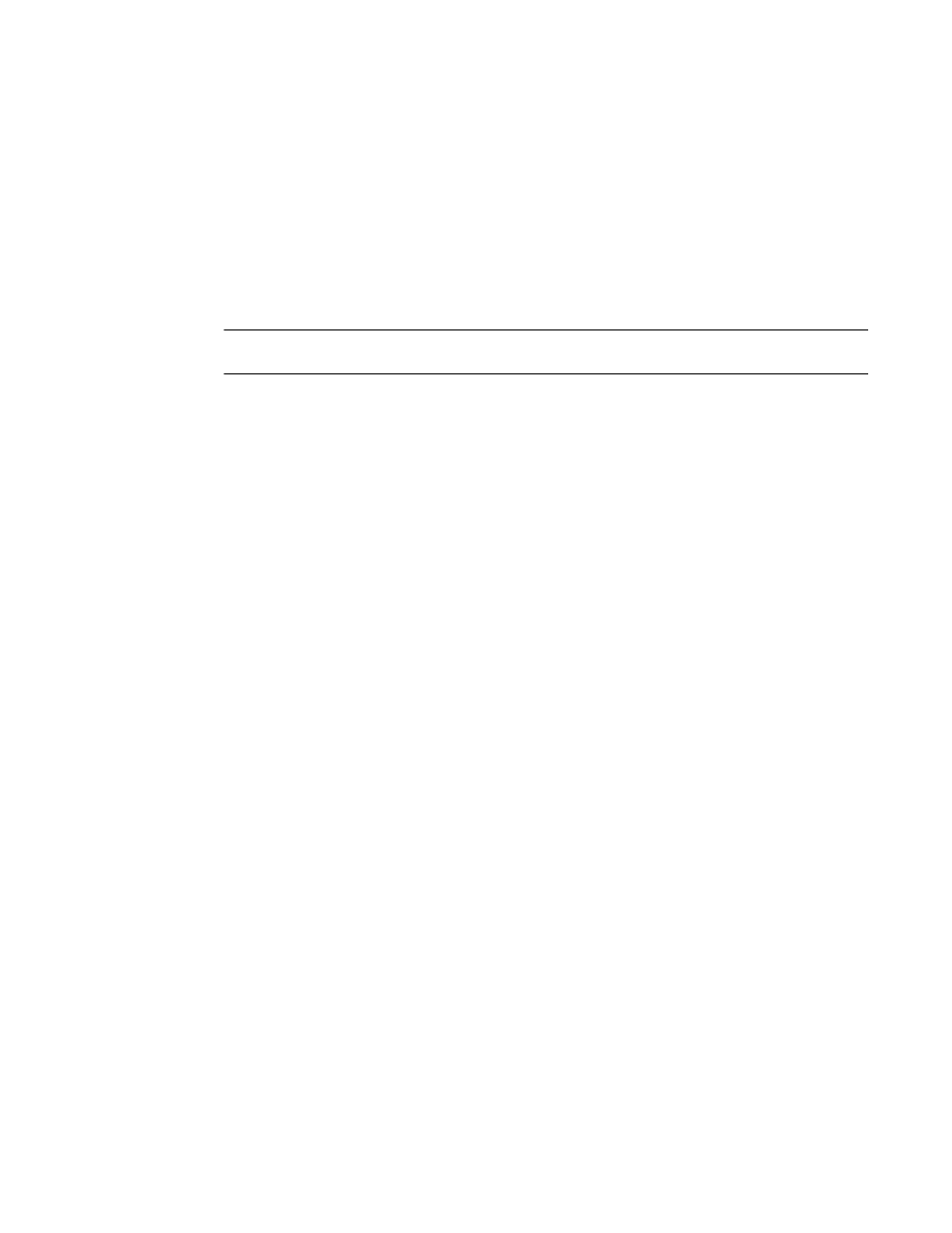
684
Brocade Network Advisor SAN + IP User Manual
53-1003155-01
Port commissioning
14
The application validates the mandatory fields.
9. Select the new CIMOM server in the Systems List and click Test to check connectivity.
When testing is complete, the updated status displays in the Status column of the Systems List
for the selected CIMOM server.
10. Click OK to save your work and save the CIMOM server details in the database.
Viewing existing CIMOM servers
NOTE
Port commissioning is only supported on FICON devices running Fabric OS 7.1 or later.
Before you can decommission or recommission an F_Port, you must register the CIMOM servers
within the fabric affected by the action. For more information, refer to
1. Select Configure > Port Commissioning > Setup.
The Port Commissioning Setup dialog box displays (
Figure 281
).
The Port Commissioning Setup dialog box has two main areas: Add/Edit Systems and
Credentials area enables you to register CIMOM servers (system and credentials) one at a time
and contains the following fields and components:
•
Network Address — Enter the IP address (IPv4 or Ipv6 format) or host name of the CIMOM
server in the field.
•
Description — (Optional) Enter a description of the CIMOM server in the field. The
description cannot be over 1024 characters.
•
CIMOM Port — Enter the CIMOM port number for the CIMOM server in the field. The default
port number is 5989.
•
Namespace — Enter the namespace of the CIM_FCPort in the field. The default
namespace is root/cimv2.
•
Credentials - User ID (Optional) — Enter a user identifier for the CIMOM server in the field.
The credentials user identifier cannot be over 128 characters.
•
Credentials - Password (Optional) — Enter a password in the field. The password cannot be
over 512 characters.
•
Right arrow button — Click to move the defined CIMOM server credentials from the
Add/Edit Systems and Credentials area to the Systems List.
•
Left arrow button — Select a CIMOM server in the Systems List and click to move the
defined CIMOM server credentials to the Add/Edit Systems and Credentials area for
editing or deletion.
The Systems List details the defined CIMOM server and contains the following data:
•
Network Address — The IP address (IPv4 or Ipv6 format) or host name of the system.
•
Description — User-defined description of the system.
•
CIMOM Port — The CIMOM port number of the system.
•
Namespace — The namespace of the CIM_FCPort.
•
User ID — The user identifier for the system.
