Logging into targets, Logging into targets” on – Dell Emulex Family of Adapters User Manual
Page 98
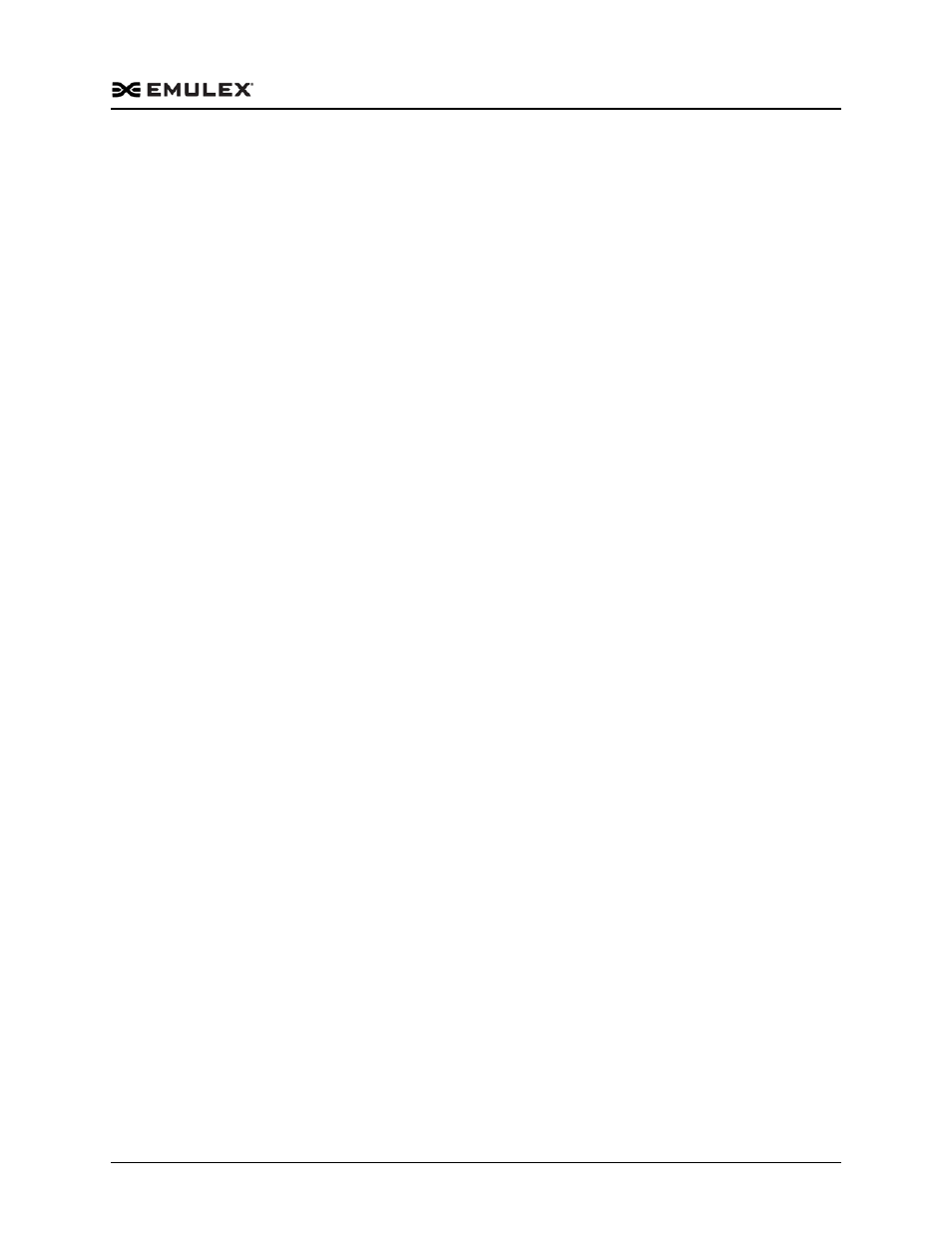
OneCommand™ Manager Application
P010066-01A Rev. A
5. Configuring Discovery
Configuring iSCSI Target Discovery
98
3. Click OK. The server is pinged and the new server appears in the iSNS Server list.
Note: If the server cannot be pinged, a popup message appears indicating this and
you must choose whether or not to add the address.
The new iSNS server is also queried for iSCSI targets and any discovered targets are
added to the Target's table on the main Target Discovery tab.
To remove a server:
1. Select the server from the iSNS Server list and click Delete iSNS Server. The iSNS
server is removed and no longer queried during a target refresh.
The targets discovered using iSNS are not removed by clearing the iSNS server.
They must be specifically removed in the iSCSI Target Discovery tab. However
(except on ESXi hosts), targets that are not logged in to when the system is rebooted
are removed.
To discover iSNS servers using DHCP:
1. Click Discover thru DHCP. If an iSNS server can be discovered through a DCHP
server, it is added to the iSNS Server list.
Logging into Targets
Only connected targets (targets that are successfully logged in to) are displayed in the
discovery-tree. However, the Targets table in the iSCSI Target Discovery tab is
composed of all discovered targets regardless of their connection status. The connection
status of each target is displayed in the 'Status' column of the Targets table.
Disconnected targets are targets that have not yet been logged in to by the initiator.
Note: The target's login options are set at the time they are discovered from the target
portal and match the target portal's login options. Changing the login options in
