Dell PowerVault 715N (Rackmount NAS Appliance) User Manual
Installing microsoft, Before you begin, Enabling the windows update feature
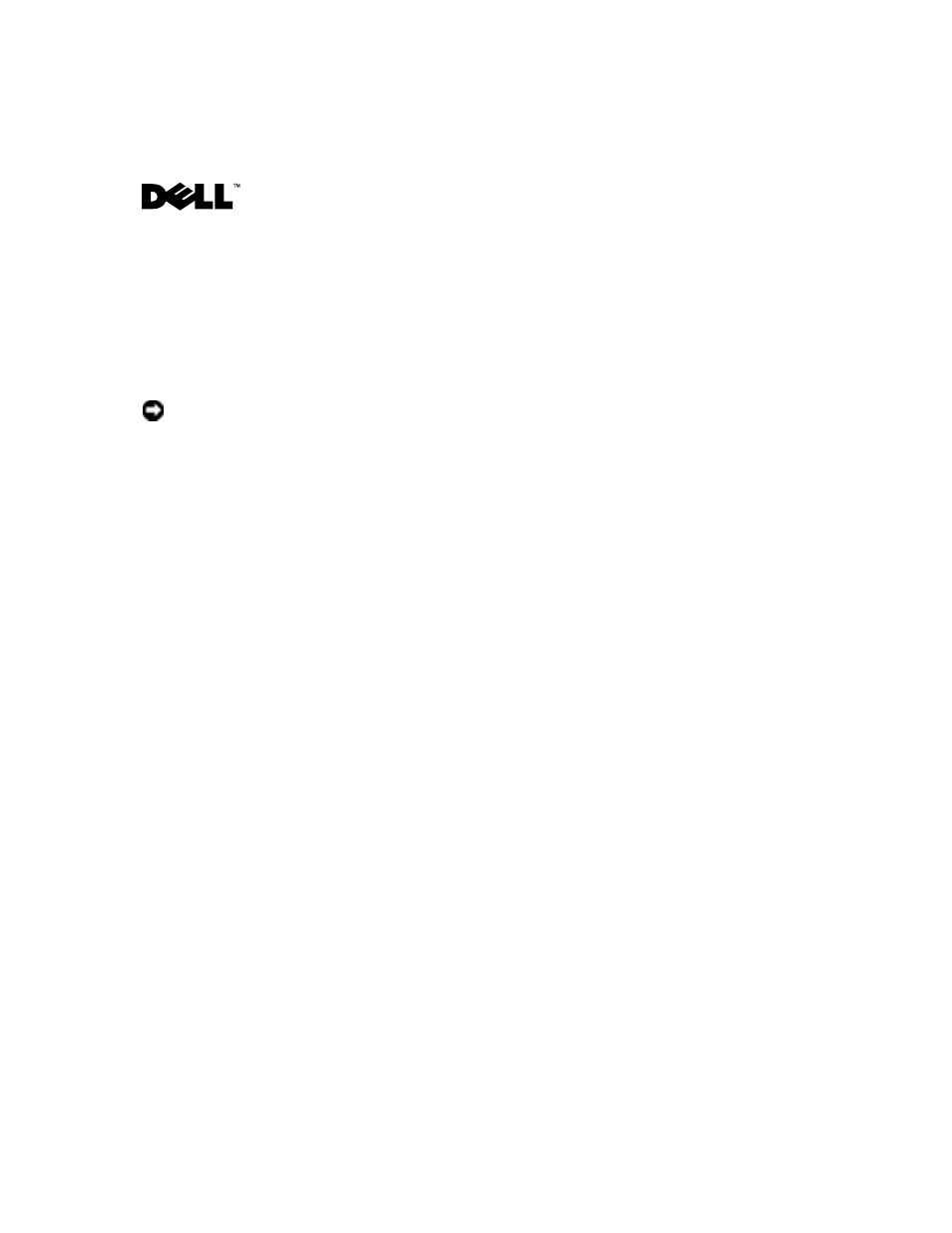
www
.dell.com | support.dell.com
Installing Microsoft
®
Updates and Service Packs on
Dell™ PowerVault™ NAS Systems
To help protect your NAS system from security vulnerabilities and resolve known Microsoft
Windows
®
operating system issues, it is recommended that you download and install
critical/security updates and service packs from Microsoft as soon as they are available.
NOTICE:
New technology, configuration changes, software upgrades, routine maintenance, and
user activities, among other things, can create new and unknown security exposures. Therefore, it
is recommended that you first review your specific security requirements and implementations
before installing critical updates. For additional information on security and the latest updates, visit
Dell Security and Privacy Services at www.dell.com.
Before You Begin
Before installing critical updates, back up your NAS operating system. Backing up your system
allows you to quickly restore the previous operating system configuration if you need to
troubleshoot the installation of an update. See your
System Administrator's Guide for more
information about creating a system state backup.
Enabling the Windows Update Feature
The Windows Update feature is disabled by default on PowerVault 715N, 735N, and 75
xN
systems. If Windows Update has been disabled on your system, perform the following steps to
enable it:
1
From the command line, type
gpedit.msc
and press
2
From the left window pane, select User Configuration
→
Administrative Templates
→
Start Menu and Taskbar.
3
From the right window pane, double-click Disable and remove links to Windows
Update.
4
Change the policy setting to Not Configured and click OK.
The system may need to be rebooted to implement the new policy setting.
October 2003
A01
