Nic error and event logs, Viewing the nic error log, Roce event log – Dell Emulex Family of Adapters User Manual
Page 704: Table a-12
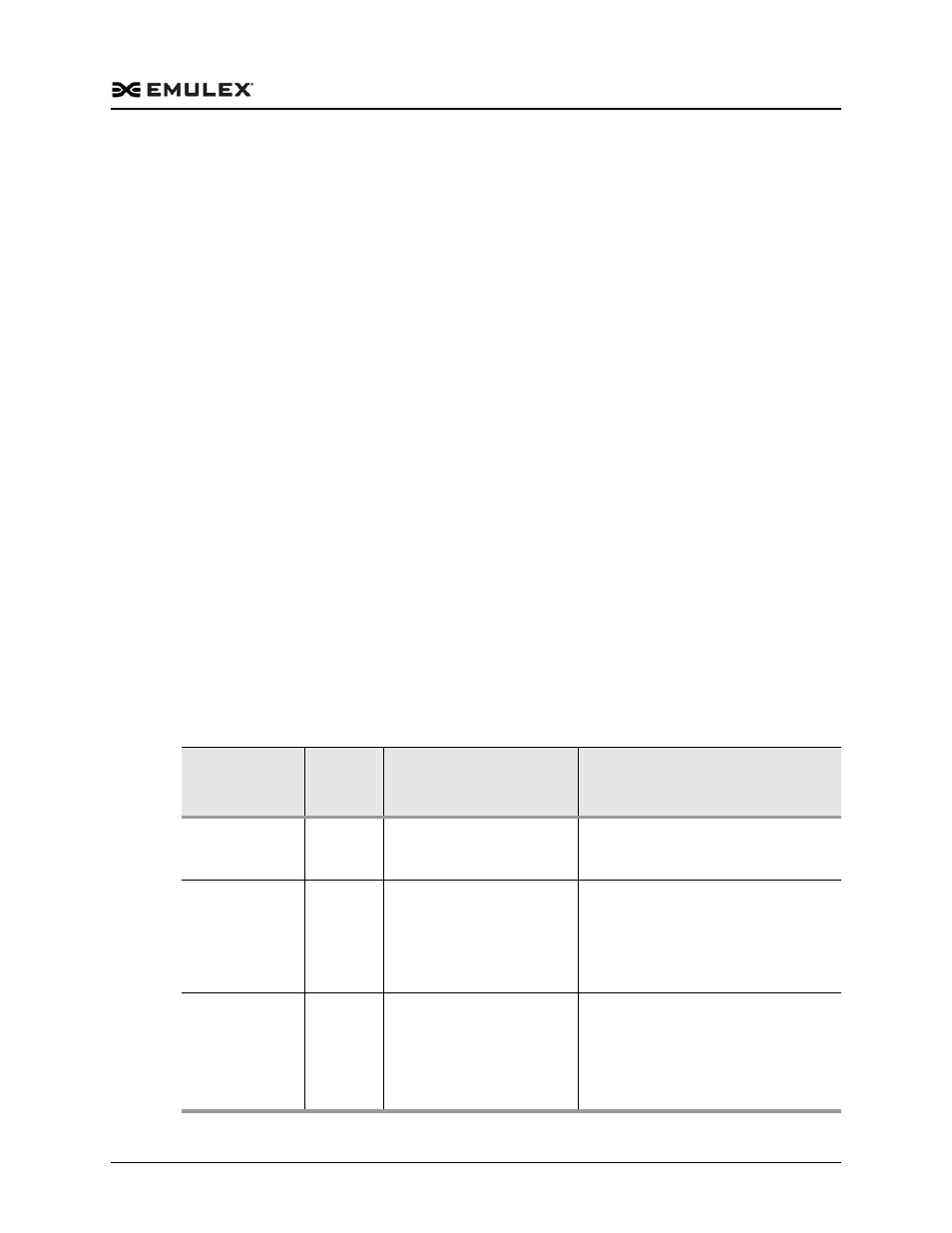
Emulex Drivers for Windows User Manual
P010077-01A Rev. A
Appendix A. Error and Event Log Information
NIC Error and Event Logs
704
NIC Error and Event Logs
Viewing the NIC Error Log
For Windows Server operating systems, the network driver generates error codes in the
system event log. These error codes can be viewed by using the Event Viewer
application.
To view the error codes:
1. Click the Start tab on the bottom of the screen.
2. Click Run.
3. Type eventvwr and click OK.
4. Click Windows Log.
5. Click System.
6. Click the be2net error under System Events to show the event details.
RoCE Event Log
The Windows Device Manager generates error log codes if any errors occur during the
installation of the NIC/RoCE driver. Each log contains a Message Id, Severity, and
Symbolic Link. The Message Id is unique and tracks the error message if it is not
displayed.
Table A-12 shows the list of error codes, the severity of the error, the message
displayed, the meaning of the error, and recommended resolutions. When reporting an
issue with the adapter to Emulex, check the event log and report any of these entries
that may be present.
Table A-12 RoCE Event Log Entries
Message ID
Hexadecimal/
Decimal
Severity
Message
Recommended Resolution
0x3F/63
Warning
profile selected, select the
RoCE-2 profile.
Select the RoCE-2 profile.
0x3C/60
Warning
The adapter ran out of
resources while creating the
requested number of SMB
Direct connections. Please
reduce the connection count
to a supported value.
Reduce the connection count to a
supported value.
0x3B/59
Warning
RoCE is not enabled. Update
the firmware and ensure that
the RoCE-2 profile is
selected.
Update the firmware and ensure that
the RoCE-2 profile is selected in the
OneCommand Manager application, the
OneCommand Manager CLI, or the PXE
Boot utility.
