Diagnostic dump tab field definitions, Figure 9-15 – Dell Emulex Family of Adapters User Manual
Page 1323
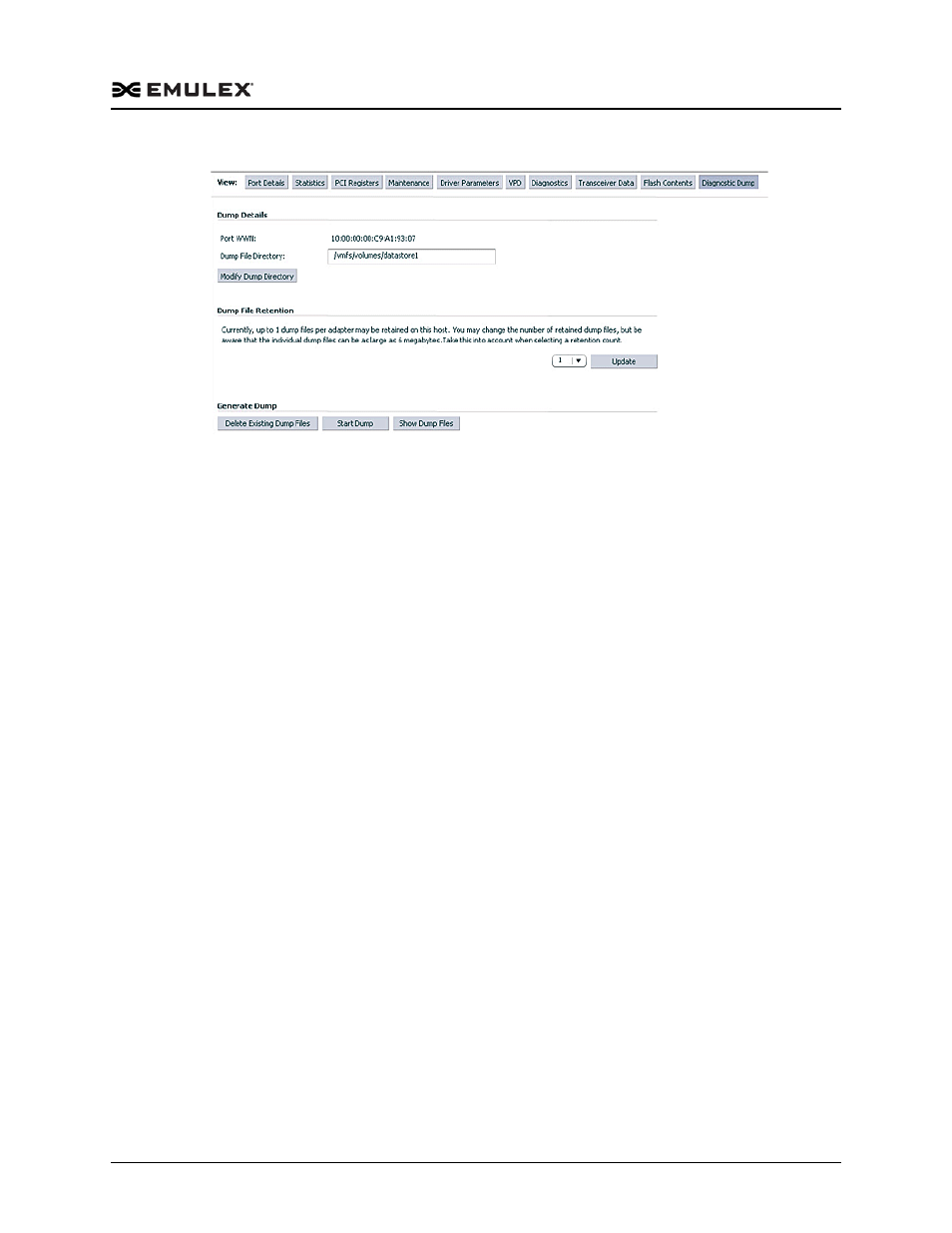
OneCommand Manager for VMware vCenter Version 10.2 User Manual
P010089-01A Rev. A
9. Diagnostics
OneConnect Diagnostic Tests
1323
Figure 9-15 Port Diagnostic Dump Tab
4. Enter a name in the Dump File Directory field in the Dump Details area to set the
dump file directory. A prefix of /vmfs/volumes is added to the location, if it is not
specified.
5. To specify up to 20 files to retain using the Dump Files Retention counter, enter the
number of files and click Update.
6. Click Start Dump to initiate a diagnostic dump on the selected FC port. Click
Delete Existing Dump Files to remove existing dump files for the selected
OneConnect port.
Caution:
Disruption of service may occur if a diagnostic dump is run during I/O
activity.
Diagnostic Dump Tab Field Definitions
Serial Number – The port WWN.
Dump File Directory – The location where the dump files are created.
Dump File Retention – The number of dump files per port to retain on the host.
Diagnostic Dump Tab Buttons
Modify Dump Directory – Click to modify the dump file directory.
Update – Click to change the dump file retention count.
Delete Existing Files – Click to remove existing dump files from the selected
OneConnect port.
Start Dump – Click to initiate a diagnostic dump on the selected port.
Show Dump Files – Click to view the diagnostic dump files generated through
the diagnostic dump feature.
