Multipath i/o support, Logging into targets using vsphere client – Dell Emulex Family of Adapters User Manual
Page 1032
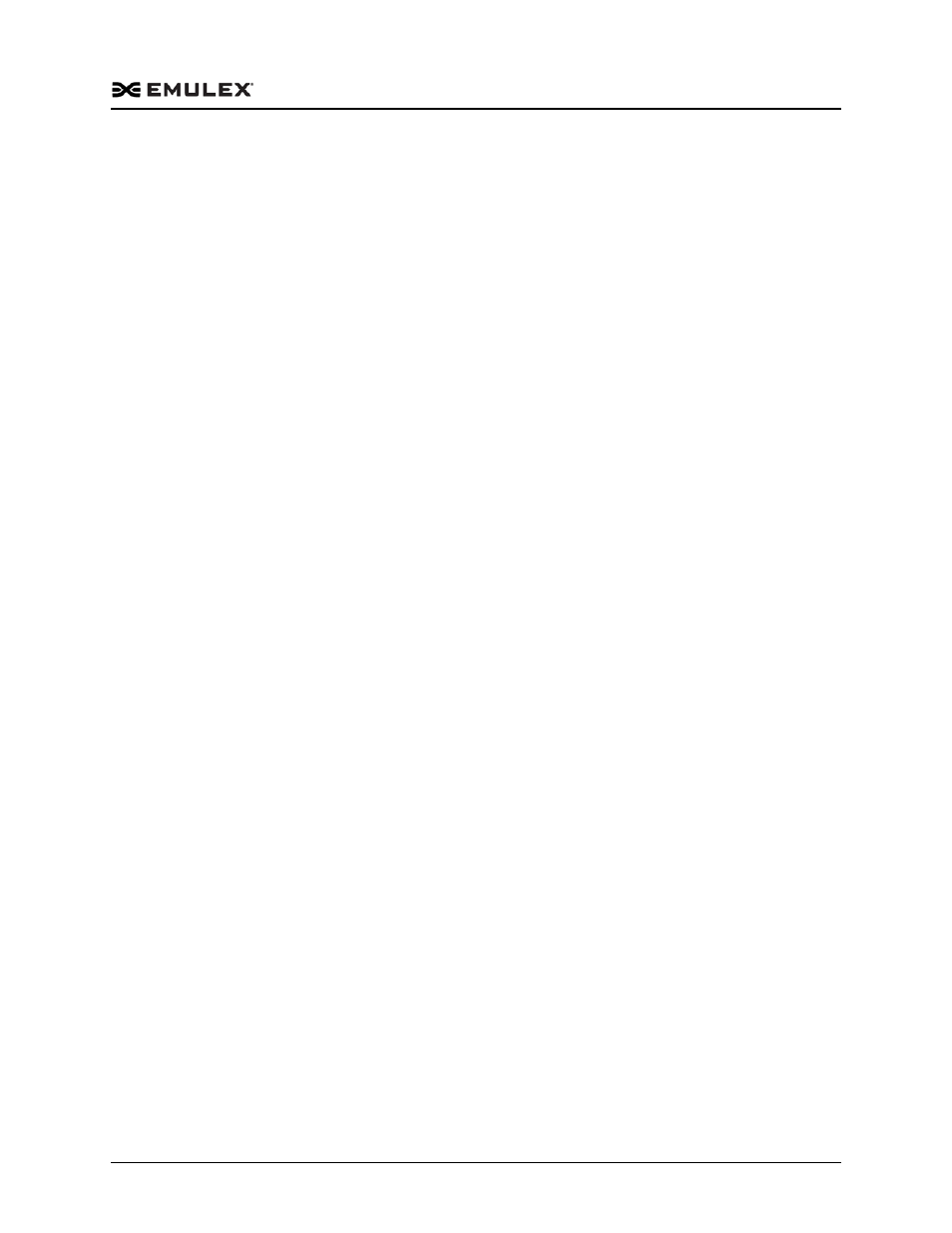
Emulex Drivers Version 10.2 for VMware ESXi User Manual
P010087-01A Rev. A
3. Configuration
iSCSI Driver Configuration
1032
# vmkload_mod be2iscsi ldto=25
To configure ESXi Server to load the iSCSI driver with this value after each reboot, run
the following commands and reboot the system:
# esxcfg-module -s "ldto=25" be2iscsi
# /usr/sbin/esxcfg-boot -r
# reboot
Multipath I/O Support
This section describes the installation and login processes for multipath I/O support.
Configuring and Enabling Support for ESXi MPIO on Non-boot
Targets
To configure and enable support for ESXi MPIO on non-boot targets:
1. Connect your configuration for multipath.
2. Log into your targets with all paths using vSphere Client or iSCSISelect. For more
information about using vSphere Client, see “Logging into Targets Using vSphere
Client” on page 1032. For information about using iSCSISelect, see the Boot Manual
for Emulex OneConnect Adapters or the Boot Manual for Emulex LightPulse Adapters.
Configuring and Enabling Support for ESXi MPIO on Boot Targets
To configure and enable support for ESXi MPIO on boot targets:
1. Connect your configuration for multipath. Multipath can be configured before or
after installation.
2. Log into your targets with all paths using vSphere Client or iSCSISelect. For more
information about using vSphere Client, see “Logging into Targets Using vSphere
Client” on page 1032. For information about using iSCSISelect, see the Boot Manual
for Emulex OneConnect Adapters or the Boot Manual for Emulex LightPulse Adapters.
Logging into Targets Using vSphere Client
To log into targets using the vSphere Client:
1. Log into the server that you would like to configure from the vSphere Client and
select the Configuration tab.
2. In the Hardware section, select the Storage Adapters link.
3. Select the OneConnect host adapter in the Storage Adapters list.
4. Select the initiator port, and then click Properties.
5. From the iSCSI Initiator Properties screen, click the Dynamic Discovery tab.
6. Click Add to display the Add Send Target Server menu.
7. Type in the IP address of the first target portal and click OK.
The initiator finds the target machines.
8. Click the Static Discovery tab to find all target portals.
