Solaris, Determining luns to select for boot from san, Solaris 3 – Dell Emulex Family of Adapters User Manual
Page 1563
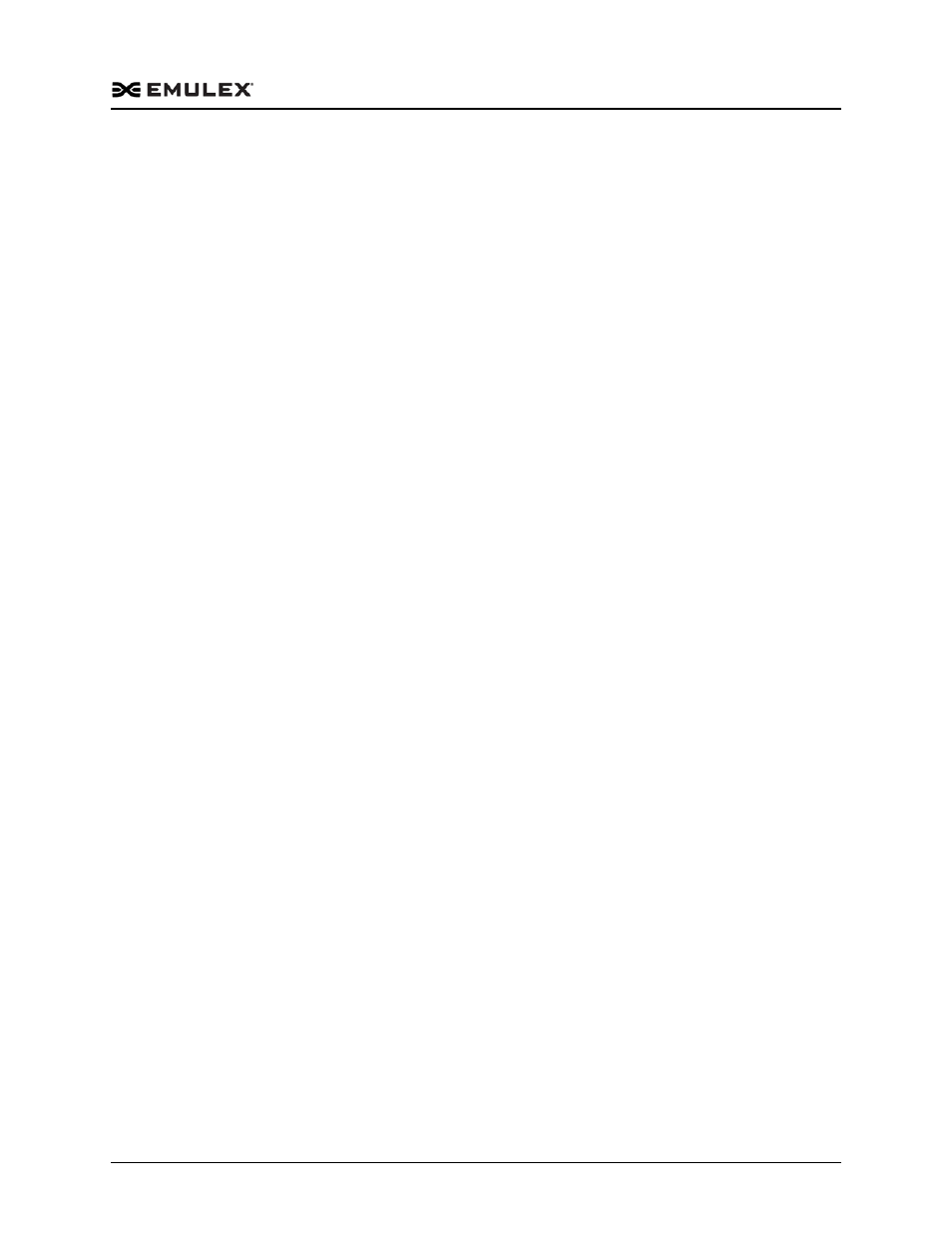
Boot Version 10.2 for NIC, iSCSI, FCoE, and RoCE Protocols User Manual
P010097-01B Rev. A
4. Configuring Boot from SAN for the FCoE Protocol
Solaris
1563
Solaris
Configuring Boot from SAN on Solaris SFS (x86 and x64)
To configure boot from SAN:
1. If necessary, update the boot code on the adapter. See chapter 7., “Updating and
Enabling Boot Code,” on page 1595 for more information.
2. If necessary, enable the boot code on the adapter. See chapter 7., “Updating and
Enabling Boot Code,” on page 1595 for more information.
3. Enable the adapter to boot from SAN. See “Enabling an Adapter to Boot from SAN”
on page 1579 for more information.
4. If necessary, enable spinup delay. See “Enabling or Disabling the Spinup Delay” on
page 1588 for more information.
5. Configure boot devices. See “Configuring Boot Devices” on page 1581 for more
information.
6. If desired, configure the boot options on the adapter. See “Configuring Advanced
Adapter Parameters” on page 1584 for more information.
7. Boot the Solaris installation CD and follow the prompts.
Note: If you need help determining the LUNs to select for boot from SAN, see
“Determining LUNs to Select for Boot from SAN” on page 1563.
Determining LUNs to Select for Boot from SAN
To determine which LUNs to select:
1. Open a terminal window and leave it open.
2. In the terminal window, select the LUN you are going to use as the SAN boot disk
(not the local drive) using the luxadm probe command. This shows all the available
LUNs. Record this LUN information, which is used throughout this procedure.
LUN 0 is used in the example:
luxadm probe
Found Fibre Channel device(s):
Node WWN:50060e8003823800 Device Type:Disk device
Logical Path:/dev/rdsk/c5t226000C0FF9833AFd6s2
Node WWN:50060e8003823800 Device Type:Disk device
Logical Path:/dev/rdsk/c5t226000C0FF9833AFd6s2
Node WWN:50060e8003823800 Device Type:Disk device
3. Copy the /dev/rdsk/nnn part of the path statement for a drive.
4. In the terminal window, use the luxadm display command to show the WWPN or
the LUN for which you selected the path in the prior step:
luxadm display nnn>
5. Record this LUN or WWPN information for use in the procedure.
