Virtual axes, Virtual, Reference axes – Delta RMC151 User Manual
Page 91
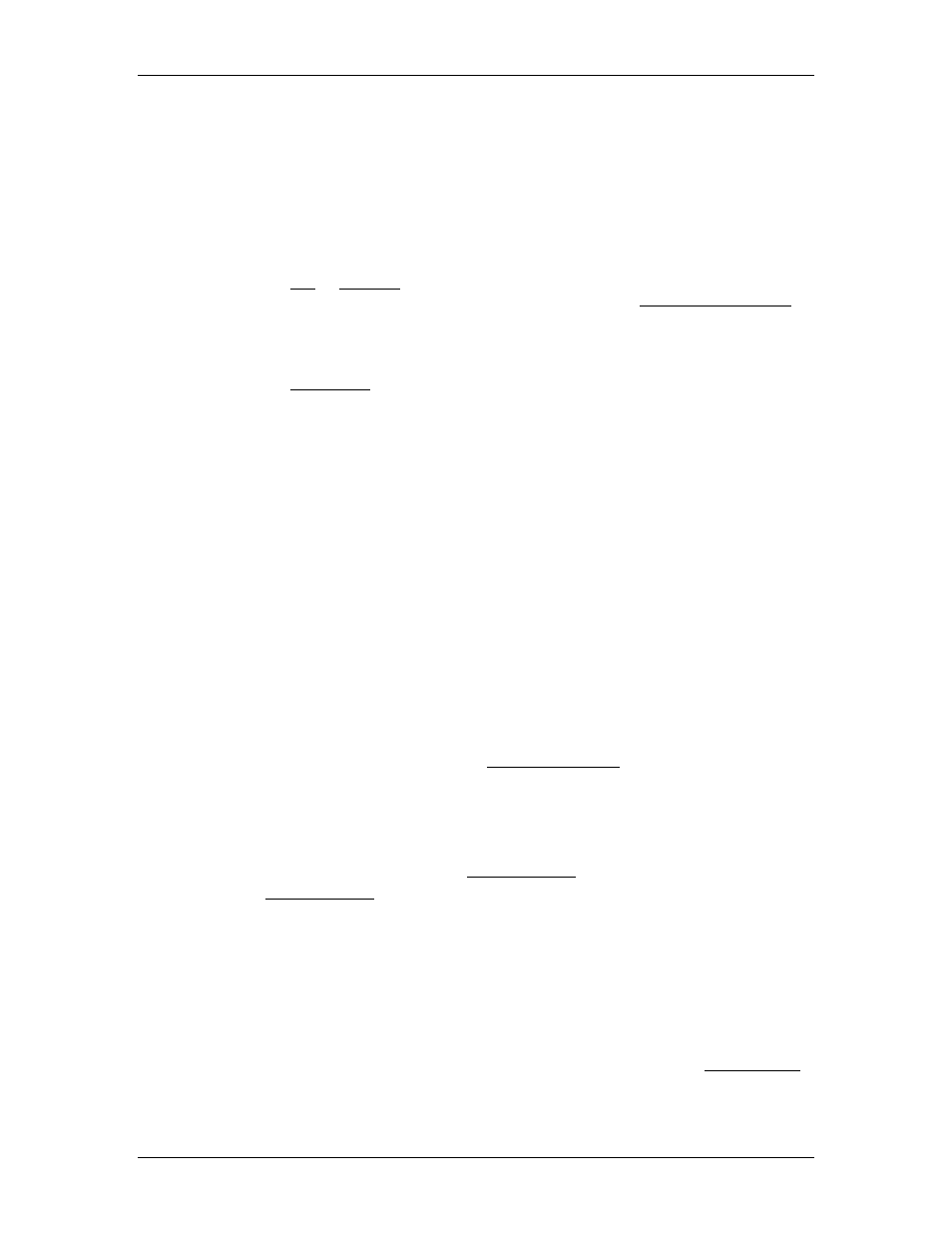
3 Controller Features
•
Position with MDT or analog feedback
•
Velocity
•
Acceleration
•
Pressure
•
Force
The following feedback types can be either incremental or absolute:
•
Position with SSI or Resolver feedback
To define these axis types as incremental or absolute, use the Absolute/Incremental
axis parameter.
The following feedback types are always incremental:
•
Position with Quadrature feedback
3.3.4.3. Virtual Axes
Virtual axes are position axes that are not tied to any hardware on the RMC. The RMC can
have any number of virtual axes as long as the total number of axes for that controller type is
not exceeded (4 for the RMC70, 16 for the RMC150).
Virtual axes have a Target and Command Position, but no Actual Position. Motion commands
issued to the axis will move the Target Position just like on a normal position control axis.
Using a Virtual Axis as a Gearing Master or Curve Master
A virtual axis is typically used as a master axis that other axes can gear to or use a curve
master. It is sometimes desirable to gear to a virtual axis rather than executing the
motion as a function of time. All the axes geared to the virtual axis can be sped up or
slowed down by speeding up or slowing down the virtual axis. The virtual axis can even
be moved backwards causing the geared axes to back up too. This cannot be done using
time-based commands.
When using a virtual axis as a master as described above, it is often useful to set it up as
a rotary axis because it will never need to be reset. When used as a master, the virtual
axis is typically commanded to move with a Move Velocity (37) command. Moving it at 1
unit/sec as the standard velocity makes gearing ratio calculations very easy. The
acceleration and deceleration provide a smooth start and stop for the geared axis.
Setting Up a Virtual Axis
Add the Virtual Axis
To add a virtual axis to the RMC, use the Axis Definitions dialog:
1. Open the Axis Definitions dialog.
2. Whether you choose to change an existing axis or add a new axis, set the axis to the
following:
•
Reference Axis
•
Input Type: Virtual
3. Click OK on the Axis Definitions dialog. If you are online, these changes will be applied
to the controller. Make sure to update Flash and save your project.
Set up the Virtual Axis Parameters
A virtual has very few parameters. The only parameters you need to set is Linear/Rotary.
If you choose Linear, you will need to set the Positive and Negative Travel Limits.
If you choose Rotary, you will need to set the Position Unwind and Position Offset.
deltamotion.com
71
