Delta RMC151 User Manual
Page 325
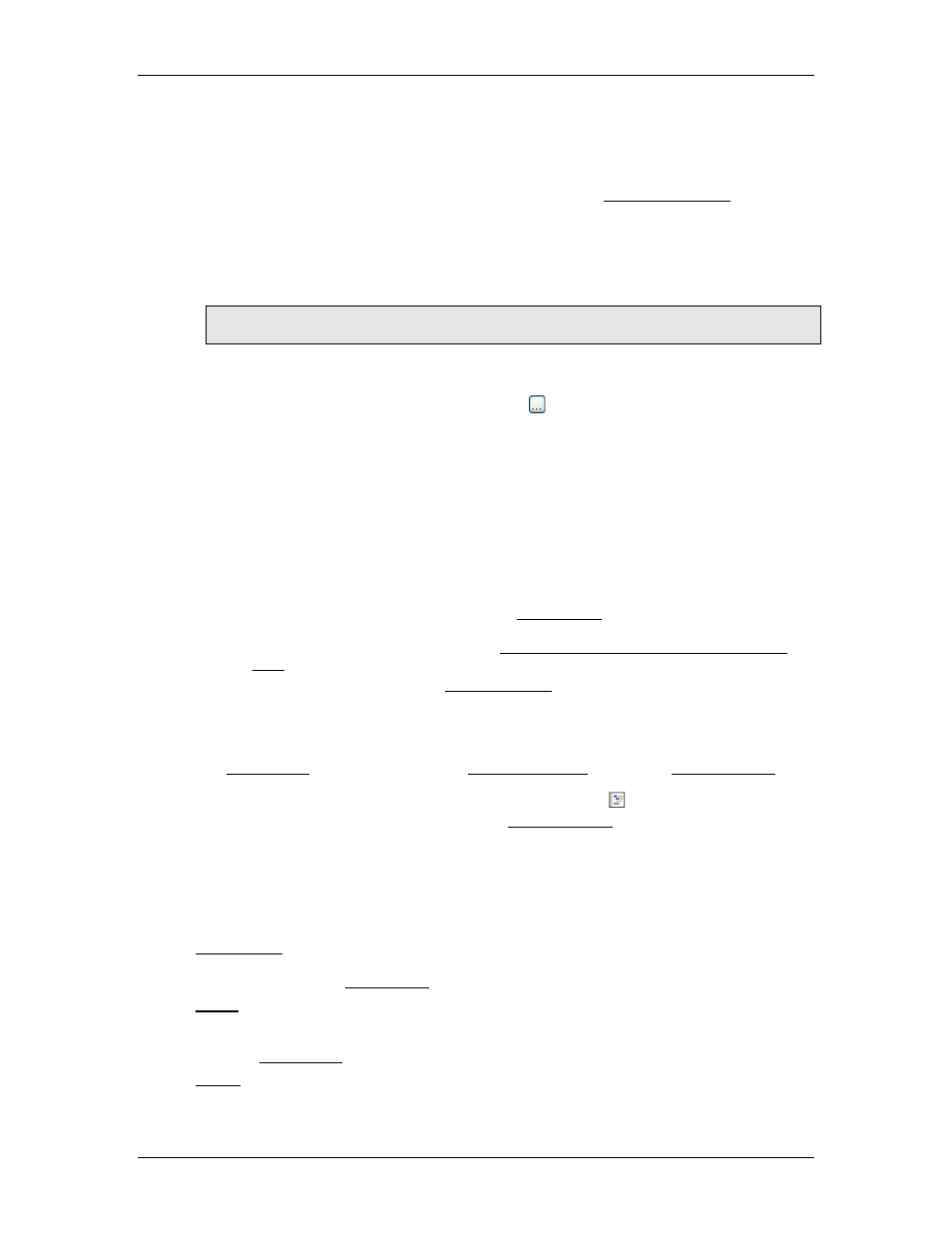
5 Programming
A maximum of one non-immediate command per loop time can be issued to each
axis. There is no limit to the number of immediate commands that can be issued to
an axis per loop time. This affects primarily the user programs, since it is difficult to
issue many commands via the external communications.
To determine whether a command immediate, see the List of Commands.
2. Enter the Command Parameters
If the command has any parameters, enter their values. In most parameters, you
may enter a number, tag, or an expression. If you use a tag name, register, or
expression, it must evaluate to the data type required by the parameter, typically a
REAL.
Tip:
For help on the command's parameters, click the command box and press F1.
•
Click a parameter box.
•
To enter a number, type the number.
•
To enter a tag, click the Details button and choose the tag from the list. Or,
start typing the tag name and then use the arrow keys to select the address.
•
To enter an expression or a tag, type it in the box. The Expression Browser is
not available for command parameters, but the auto-complete will assist you.
3. Selecting Commanded Axes
The Commanded Axes specifies which axes to issue the command to.
•
Click the Commanded Axes button and choose the axes you wish to issue
the command to, then click OK. For example, selecting Axis 0 and Axis 1 will
make the command be issued to both axes.
•
The Default Axis and Use Expression options are typically used only in
advanced applications. If you choose Default Axis, the command will be issued
to the same axis as the Start Task command was issued to. The Use
Expression option can be used to programmatically select the commanded
Important: A maximum of one non-immediate command per axis can be issued in
a single step. If you try to issue more than one command to an axis per step, the
verify will report an error and you will not be able to download the programs.
Add Expressions
To add expressions to a step, choose the Expression (113) command. Local variables can
also be declared in a user programs step. To add a local variable to a user program step,
on the Step Editor toolbar, click the Add Step Declarations button. Or, right-click the
step and choose Add Step Declarations. See Local variables for more details.
Enter a Link Type
The Link Type specifies when the program will jump to another step, and which step it
jumps to. A step can jump to any step in the current user program, or to any labeled step
in another user program.
Choose one of the Link types in the Link Type box:
•
Immediately jumps to the next step in the User Program. The next step is then
executed in the next control loop of the RMC.
•
Jumps to the step specified in the Jump To box. You can enter a step number or label,
or choose a step label from the drop-down list. The specified step is then executed in
the next control loop of the RMC.
•
Waits the number of seconds specified in the Time to Delay box before jumping to the
deltamotion.com
305
