Delta RMC151 User Manual
Page 221
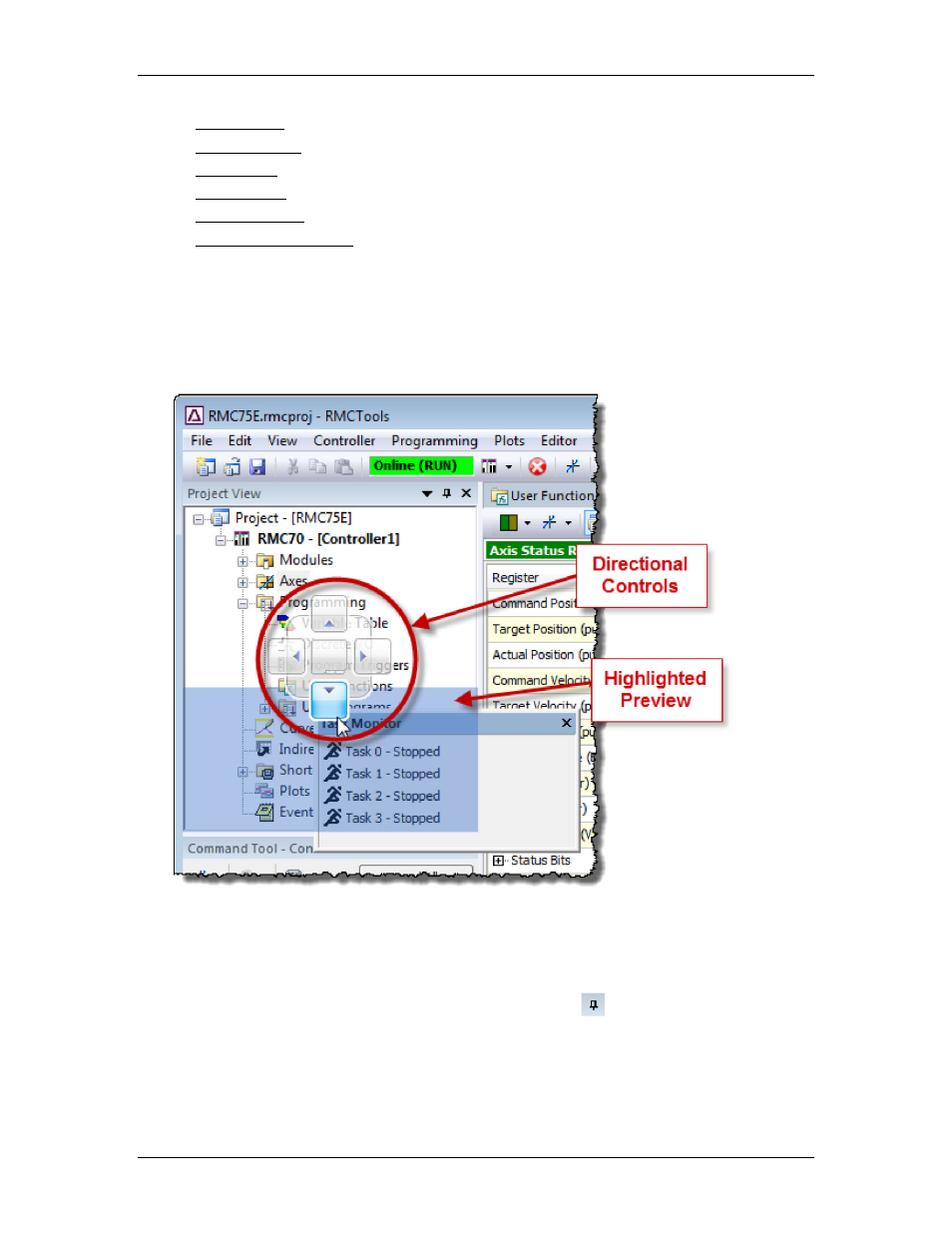
4 Using RMCTools
•
•
•
•
•
•
Moving Dockable Panes
To move a dockable pane, click and drag the title bar of the pane. As you drag,
directional controls will appear. Dragging to a directional control will give a highlighted
preview of the new pane location. Dropping on the directional control will place the
window at that location.
Example of docking the Task Monitor below the Project pane:
Placing Dockable Panes in Tab Groups
To dock panes together into tab groups, move the pane to the center square in the
directional controls.
Auto-Hiding Dockable Panes
To auto-hide a pane, in the title bar, click the Auto Hide
button. When pane will
collapse to the edge of the RMCTools window.
To access a collapsed pane, click the collapsed location. The pane will expand. When you
click outside of the expanded pane, the pane will collapse again.
Floating Dockable Panes
deltamotion.com
201
