Delta RMC151 User Manual
Page 308
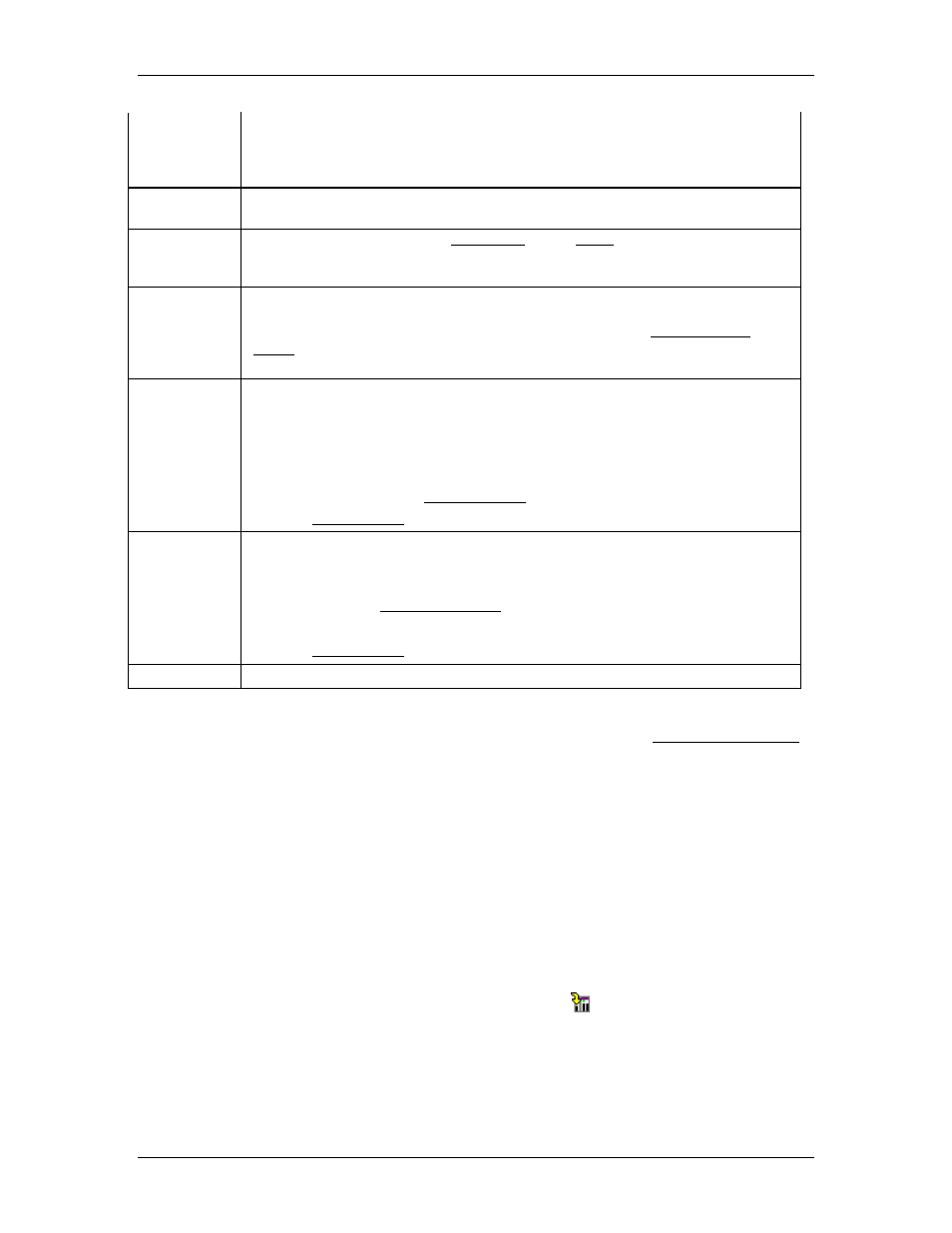
RMC70/150 and RMCTools User Manual
Tag Name
The name of the variable. Use the Variable name to refer to the variable.
You can also reference the variable by its register address, especially if
communicating to the RMC with a PLC. Tag names are limited to 64
characters.
Units
The units of a variable is purely for the user's own reference. It has no
affect on the usage of the variable.
Type
This can be any of the RMC data types, or an array of variables with the
same data type. See the Boolean variables topic for special instructions
regarding how to create boolean variables.
Retain
The current value of retained, or retentive, variables will automatically be
saved in non-volatile memory. Any variable, up to a maximum of 986, can
be set to be retained by checking the Retain cell in the Variable Table
Editor. Not all RMCs support retained variables. See Retained Variables
below for more details.
Initial
You can specify an initial value for a variable in the Variable Table Editor.
The Current Value of a variable will be set to the Initial Value when:
•
The RMC starts up. If the variable is marked as retentive, the
Current Value will then be set to the retained value.
•
The Initial Value is changed.
The Initial Value can be saved to Flash.
See the Register Map topic to find the addresses of the Initial Values.
Current
The current value of the variable is displayed only on the Monitor tab.
There are several ways to change the current value:
•
On the Monitor tab
•
Using the Expression (113) command
•
Using a PLC or other host controller
See the Register Map topic to find the addresses of the Current Values.
Description The description is for the user's own reference.
Creating Variables
To define variables and set the initial value, use the Edit tab of the Variable Table Editor.
All 1024 variables already exist and do not need to be declared or created. However, it is
good practice to give a Tag Name, Description, and Initial Value to any variable before
you use it.
After making changes on the Edit tab, you must download the Programming node to
apply the changes to the RMC.
See the Boolean variables topic for special instructions regarding how to create boolean
variables.
Monitoring Variables
Use the Monitor tab of the Variable Table Editor to monitor or change the current value
of the variable in real time from RMCTools.
To change a current value:
•
On the Monitor tab, edit the Current Value of the desired variable(s).
•
In the toolbar, click the Download Current Values button to apply the changes to
the controller.
Assigning a Value to a Variable
There are several ways to assign a value to a variable:
288
Delta Computer Systems, Inc.
