Delta RMC151 User Manual
Page 242
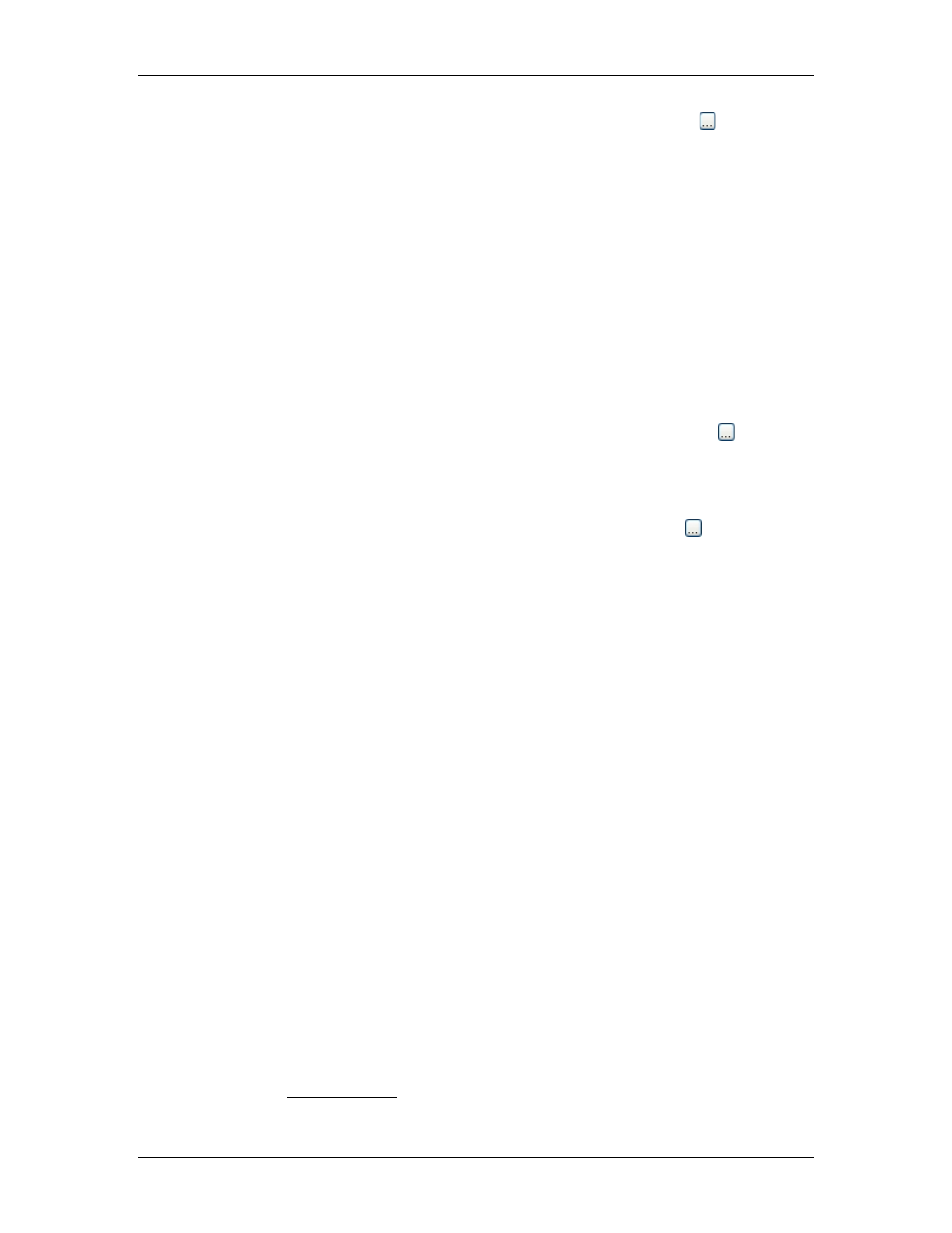
RMC70/150 and RMCTools User Manual
1. Click the Format cell for the desired plot quantity and click the ellipsis button.
2. Choose from the following:
a. Fixed Number of Decimal Places
The number will be represented with a fixed number of decimal places. For
more details, click the Help button.
b. Fixed Number of Digits of Precision
The number will be represented with a fixed number of digits of precision. For
more details, click the Helpbutton.
3. Click OK.
Show/Hide Plot Line
The Graph column indicates whether this quantity should be graphed with a line in the
plot. All quantities will always be displayed in the Detail window, even if the line is not
graphed in the plot.
Pen Color
To set the color of the graphed line:
1. Click the Pen Color cell for the desired plot quantity and click the ellipsis button.
2. Choose a color from the color picker and click OK.
Scale
To set the scale of a plot quantity:
1. Click the Scale cell for the desired plot quantity and click the ellipsis button.
2. Choose from the two options:
a. Auto Scale
RMCTools will automatically determine the scale based on the values of all the
plot quantities in the same scale group in the uploaded plot.
b. Manual Scale
The plot scale will be set to the specified range.
3. Click OK. Notice that the new scale will be applied to all plot quantities in the same
scale group.
Scale Groups
All plot quantities with the same Scale Group will share the same scale in an uploaded
plot. Changing the scale for any quantity will apply the same scale to all quantities in the
same scale group.
To choose a Scale Group:
1. Click the Group cell for the desired plot quantity and click the drop-down button.
2. Choose from the following options:
a. Auto
RMCTools will automatically assign the group for this item. This is indicated by
"Auto-" followed by a letter that indicates the group chosen by RMCTools. For
example, all position registers are assigned to group A, all velocities to group
B, and so on.
b. None
The plot quantity will not be part of a scale group.
c. Number
Choose a number to assign the plot quantity to your own user-defined scale
group.
Editing Trigger Settings
To edit the trigger settings, click Edit Trigger Settings. For details on using the plot
trigger, see the Triggering Plots topic.
222
Delta Computer Systems, Inc.
