Delta RMC151 User Manual
Page 256
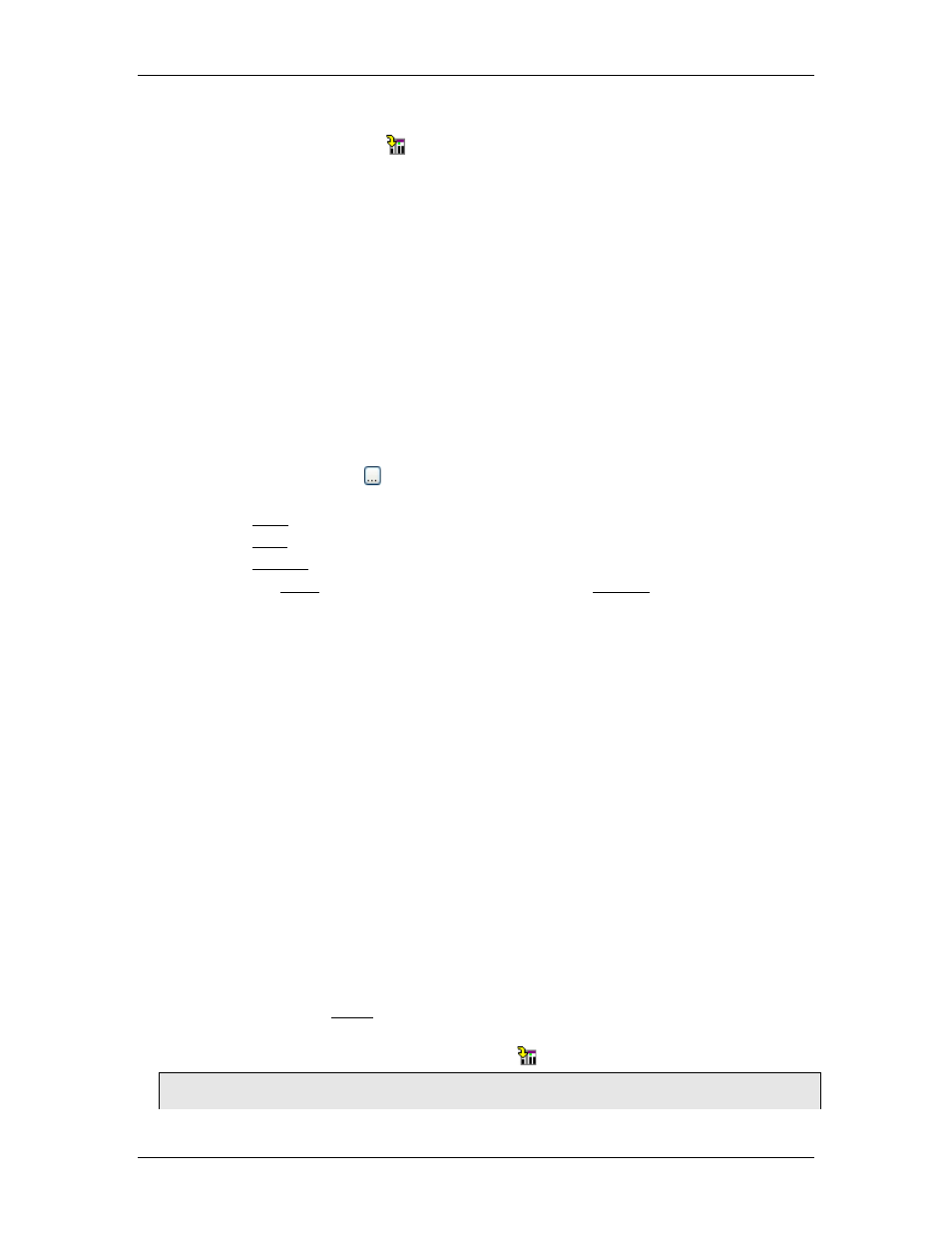
RMC70/150 and RMCTools User Manual
•
Type a value and press Enter.
•
Click the Download button to apply the changes to the RMC.
•
The variable will immediately be set to the Initial Value. Variables are also set to the
Initial Value when the RMC is restarted.
When the Variable Table is downloaded to the controller, the Current Value will be set
to the Initial Value for all variables for which the Initial Value changed.
Select Retained Option
Retained means that the Current Value of the variable is automatically saved, or
retained, in non-volatile memory and will be preserved even when power is cycled to
the RMC. This is useful for retaining data such as setpoint positions, machine cycle
counters, and recipe data. Retained variables are saved to non-volatile memory every
100 msec. Up to 986 variables can be retained.
Retentive variables are only available on the RMC75E and RMC150E and require
firmware 3.30.0 or newer.
To choose the retained option, check the Retained box.
Select a Data Type
•
Click a cell in the Type column.
•
Click the ellipsis button . Select the desired data type. To create an array, increase
the Size to the desired size of the array. The following data type options exist:
o
o
o
•
To create a BOOL variable, first define the variable as a DWORD. Then, expand the
variable to see the bits. Each bit can be assigned a name. For details, see the Boolean
Variables topic.
If the DWORD variable itself has no name, then the bit names are said to be global
and are referenced directly like any other tag name. If the DWORD variable has a
name, then the individual bits are local to that DWORD variable, and references to
that bit must be qualified by the DWORD variable name followed by a period, as in
MyDWORD.myBit.
Enter the Units
•
Click a cell in the Units column.
•
Type the desired units and press Enter. The units are for user reference only and may
be anything.
Add a description
•
Click a cell in the Description column.
•
Type a description and then press Enter.
Monitoring and Editing Current Values
Use the Monitor tab view and edit the current value of the variable in real-time.
Changing the Current Value of a Variable
•
Make sure you are online with the controller.
•
On the Monitor tab, in the Current column, enter a number for the desired variable.
•
Click the Download Current Values button .
Note:
The Current Value may also change when the Variable Table itself (not the Current Value)
236
Delta Computer Systems, Inc.
