User functions – Delta RMC151 User Manual
Page 383
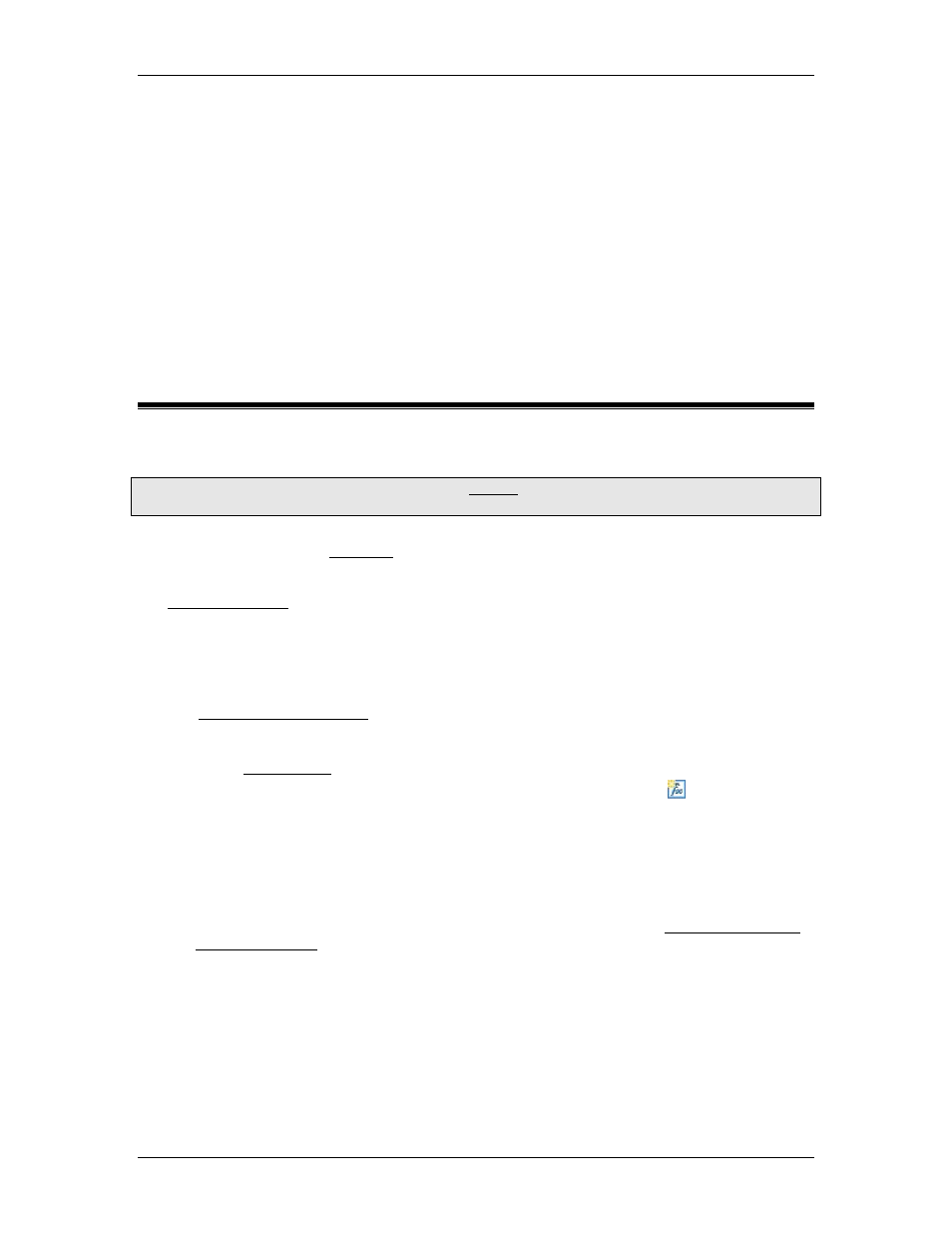
5 Programming
a (REAL)
The input value.
Return Value
Returns a REAL.
Examples
TRUNC_REAL(34.78) returns 34.0
TRUNC_REAL(-3.46) returns -3.0
TRUNC_REAL(-3.99) returns -3.0
5.14.3. User Functions
5.14.3.1. User Functions
To access the User Function Editor: In the Project pane, expand Programming, and
double-click User Functions.
User functions are custom functions created or imported by the user. User Functions provide
flexibility and efficiency for advanced applications. Most applications do not need user
functions. User functions can be used anywhere expressions are used in the RMC, including
the Expression (113) command, link conditions in user programs, and the Program Triggers.
User functions can have any number of parameters, and return a single value as the result.
The parameters can be input, output, or input/output types. Therefore, a function can return
many values via the output or input/output type parameters.
Example User Functions
See the Example User Functions for examples that you can copy and paste into your project.
Creating a User Function
1. In the Project Pane, expand Programming and double-click User Functions.
2. In the User Function Editor toolbar, click the New User Function button.
3. In the New User Function dialog, type a Name for the function.
4. Choose the desired Return Data Type. This is the data type of the resulting value
returned by the function.
5. Add Parameters (optional)
Do the following for each parameter you wish to add. Parameters appear as Input,
Output, and Input/Output variables in the user function. Parameters can also be added
and modified later when editing the user function, as described in Declaring Variables
a. Click the Add button.
b. Type a Name for the function.
c. Choose the desired Data Type of the parameter. To create an array parameter, set
the Size parameter to a value greater than 1.
d. In the Input/Output box, choose the parameter type:
•
Input
•
Output
deltamotion.com
363
