Firstscan – Delta RMC151 User Manual
Page 253
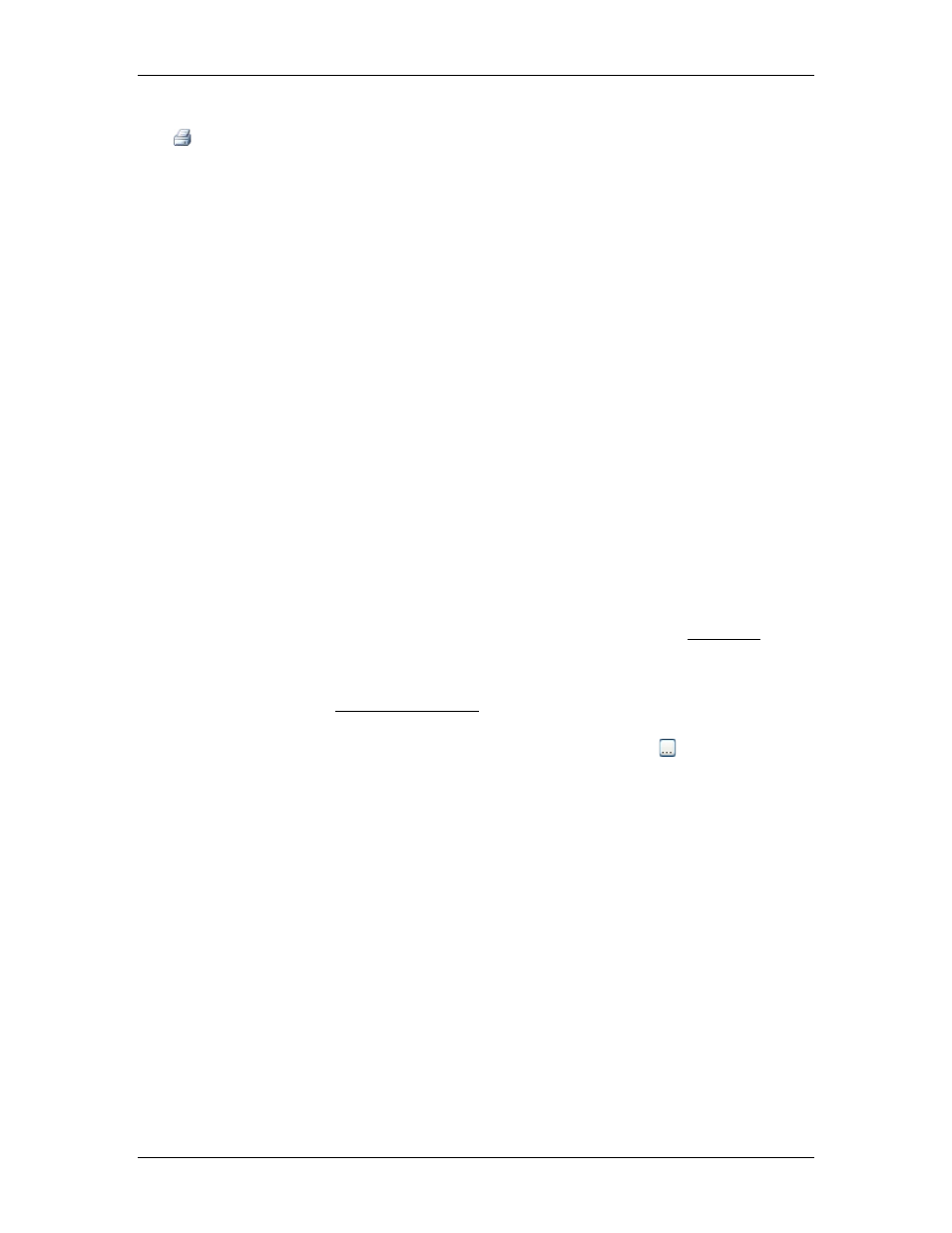
4 Using RMCTools
To print the Program Triggers, on the Program Triggers Editor toolbar, click the Print
button. Or, on the File menu, choose Print.
Special Case: When the RMC Enters RUN Mode
When the RMC transitions from PROGRAM mode to RUN mode, it assumes all the Program
Trigger conditions were previously false. Therefore, when the RMC enters RUN mode, all
Program Trigger conditions that evaluate to true will run the corresponding Task actions,
because the RMC thinks their states just transitioned from true to false.
Example
Consider a trigger with the condition MyInput = False. If MyInput is off when the
RMC enters RUN mode, the Task action for that loop time will run.
If several conditions become true at the same time and multiple actions are triggered on
the same Task, the last action for that Task will be the one that runs.
Preventing Task Actions from Running when RMC Enters RUN Mode
If your Program Triggers has any conditions that may be true when the RMC enters RUN
mode, but you do not wish those Task actions to run when you enter RUN mode, you can
do the following:
1. Use the FirstScan bit (see below) in the condition in the last line of the Program
Triggers.
2. For each task that you do not wish to start when entering RUN mode, choose
the RMC enters RUN Mode, you can enter that user program for the desired Task.
The method above works because the FirstScan condition will become true at the same
time as the other items when you enter RUN mode, and since it is the last item in the
Program Triggers, it will override the other items.
First Scan Bit
The _FirstScan bit is true during the first loop time after the RMC enters RUN Mode. The
_FirstScan bit is false otherwise. This bit can be used in a trigger condition to start
programs when the RMC starts up. In order to do so, you must configure the RMC to start
in RUN mode.
The _FirstScan bit is a Controller Status Bit.
To use the FirstScan bit:
1. In the last row of the Program Triggers, click the ellipsis button ( ).
2. Choose Other, then click Next. The New Condition Wizard will open.
3. In the Tags box, expand Controller and double-click FirstScan so that it appears in
the box at the top.
4. Click Finish. The New Condition Wizard will close.
5. In the Task columns, choose the user program you wish to run. You must have
created a user program first.
6. To apply the changes to the RMC, right-click Programming and click Download
Programs.
Starting a User Program when the RMC Powers Up
To automatically start a user program when the RMC powers up:
1. Create a user program that contains the commands you would like to run when the
RMC powers up.
2. In the Program Triggers, create a condition using the _FirstScan bit as described
above. The condition should be "_FirstScan".
3. For the condition you entered in the Program Triggers, choose the user program on a
task.
deltamotion.com
233
