Delta RMC151 User Manual
Page 165
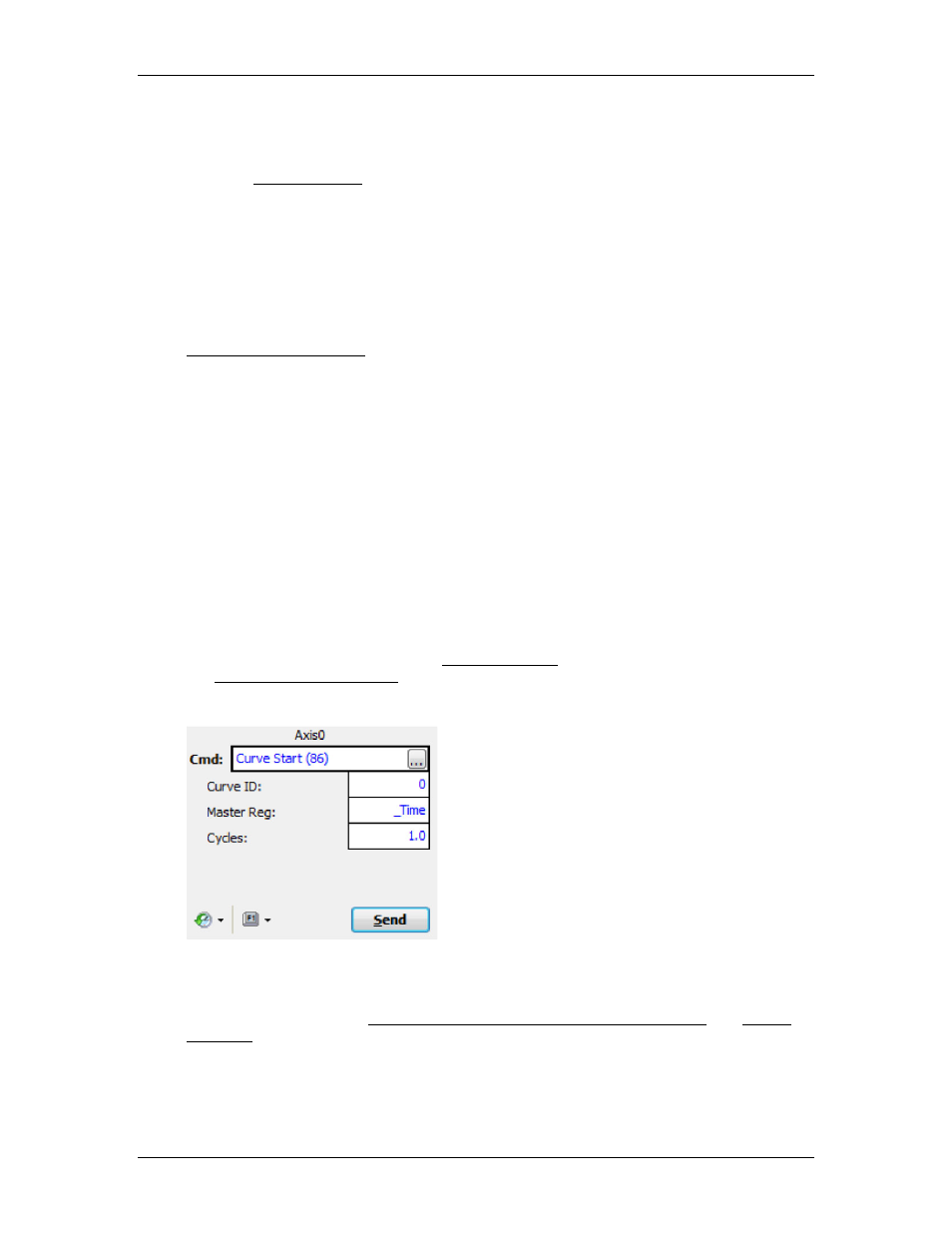
3 Controller Features
Notice if you wish to be able to save the curve to Flash, you should choose the
Permanent Life Cycle option. Only curves created with the Permanent Life Cycle option
or downloaded from the Curve tool can be saved to Flash.
After the Curve Add (82) command has been added the curve, the data in the Variable
Table is no longer needed. You can, for example, use it to add additional curves.
4. Wait for the Curve Status to be 3
Wait for the Curve Status to be 3. This indicates that the RMC has completed processing
the curve data and has created the curve. The Curve Status is the first item you
entered in the curve data in the Variable Table. Notice that you will need to look in the
Monitor tab of the Variable Table Editor to see the real-time value.
If the Curve Status changes to a value of 10 or greater, it indicates an error. See the
Curve Status Error Codes topic for a list of possible error values.
If you are using the Curve Add (82) command in a user program, you should make a
Link Type that waits for the Curve Status to be 3 before continuing. The Curve Status
will be the Current Value of the first variable in the curve data you entered in the
variable table. In this example, it would be variable 10. You can assign a tag name to
variable 10 to make it easier to find.
5. Move the axis to the first point.
Before you can follow the curve, the Target Position (Target Pressure or Force) of the
axis must be at the first Y-axis position of the curve, which is 1.0 in this example. This
can be done by using a Move Absolute command to move the axis to 1.0. For following
a pressure or force curve, you will need to move the Target Pressure/Force to the first
point’s Y value.
Notice that you can move the axis to the first point before the Curve Status is 3.
6. Send the Curve Start Command
To start following a curve, send the Curve Start (86) command for a position curve, or
the Curve Start (Prs/Frc) (87) command for a pressure or force curve. If the axis is not
at the first point of the curve, an error will result and the curve will not start.
This command will start curve 0, will follow it based on time, and will follow it once.
For more details, see the Creating Curves Using the Curve Add Command and Curves
Overview topics.
Tips for Using Curves from a PLC or HMI
deltamotion.com
145
