Running user programs, E running user programs, E running – Delta RMC151 User Manual
Page 328
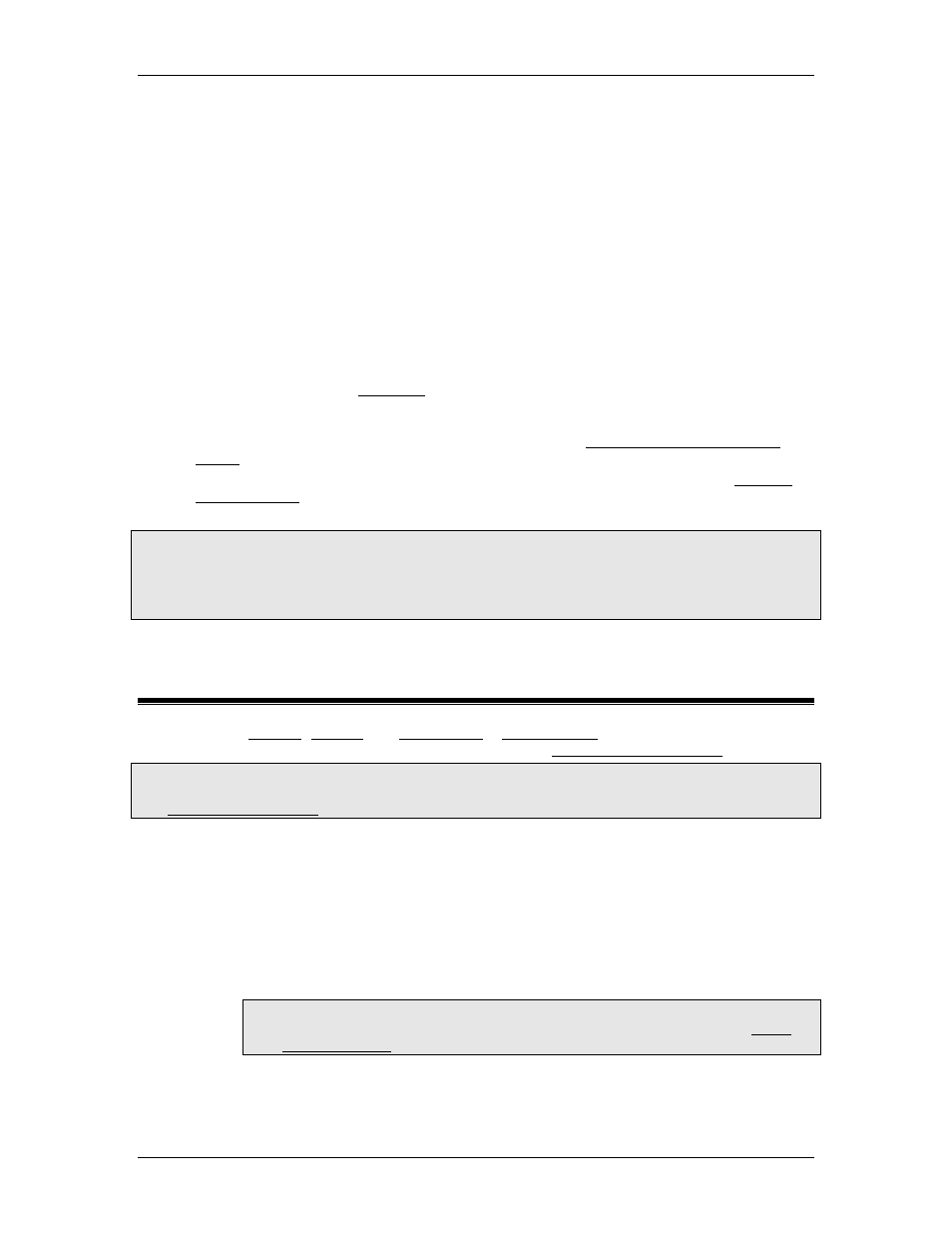
RMC70/150 and RMCTools User Manual
After you have created a User Program, it must be verified before downloading and running it
in the RMC. The verify process checks the program for errors that will keep it from running. It
does not check for other errors, such as invalid command parameters or bad logic. If the
verify finds errors, the verify will fail, and the Programming node will not be allowed to be
downloaded to the RMC.
To Verify the User Programs
1. In the Project Pane, expand the desired controller, right-click Programming and click
Verify Programs.
Or, on the Programming menu, click Verify.
2. The results of the verify will appear in the Verify tab of the Output window. If errors
are found, you must edit the program to fix the problem and verify again. To locate
the error, double-click the error in the Verify Results window. Or, press F4 to open the
location of the next error and press Shift + F4 to open the location of the previous
error. RMCTools will open the editor in which the error exists and highlight the error.
3. If no errors are found, download the User Programs to the controller. If errors are
found, you must correct them before you will be able to download the programs to the
RMC.
If the program size or time exceeds the limits, see the Program Capacity and Time
Usage topic for tips on how to fix this.
4. After you have downloaded the User Programs, you may run them. See the Running
User Programs topic for instructions.
Note:
The Verify will not verify user programs that have been disabled. Disabled user programs will
be downloaded to the RMC, but will not be able to be run. Disabling user programs is useful if
you want to keep a user program in the project for reference or later use even if it has errors.
See the User Program Properties topic for details on disabling programs.
5.11.4. Running User Programs
After you have created, verified and downloaded a User Program, you can run it on the RMC.
This topic describes how to start a User Program. See the Stopping User Programs topic also.
Note:
In order to run User Programs or the Program Triggers, the RMC must be in RUN mode. See
the RUN/PROGRAM Mode topic for details.
Starting a User Program
There are several ways to start a User Program:
•
Send the Start Task (90) command from RMCTools:
1. In the Command Tool, click the Axis 0 Cmd box. Type "90" and press enter.
2. In Program parameter, enter the number of the User Program you wish to
run.
3. In the Task Number parameter, enter the number of the task you wish to run
the User Program on.
Tip:
For help on determining which task to run a User Program on, see the Tasks
and Start Task (90) topics.
4. Click Send Command.
•
Send the Start Task (90) command from a PLC or other host controller:
308
Delta Computer Systems, Inc.
