Delta RMC151 User Manual
Page 490
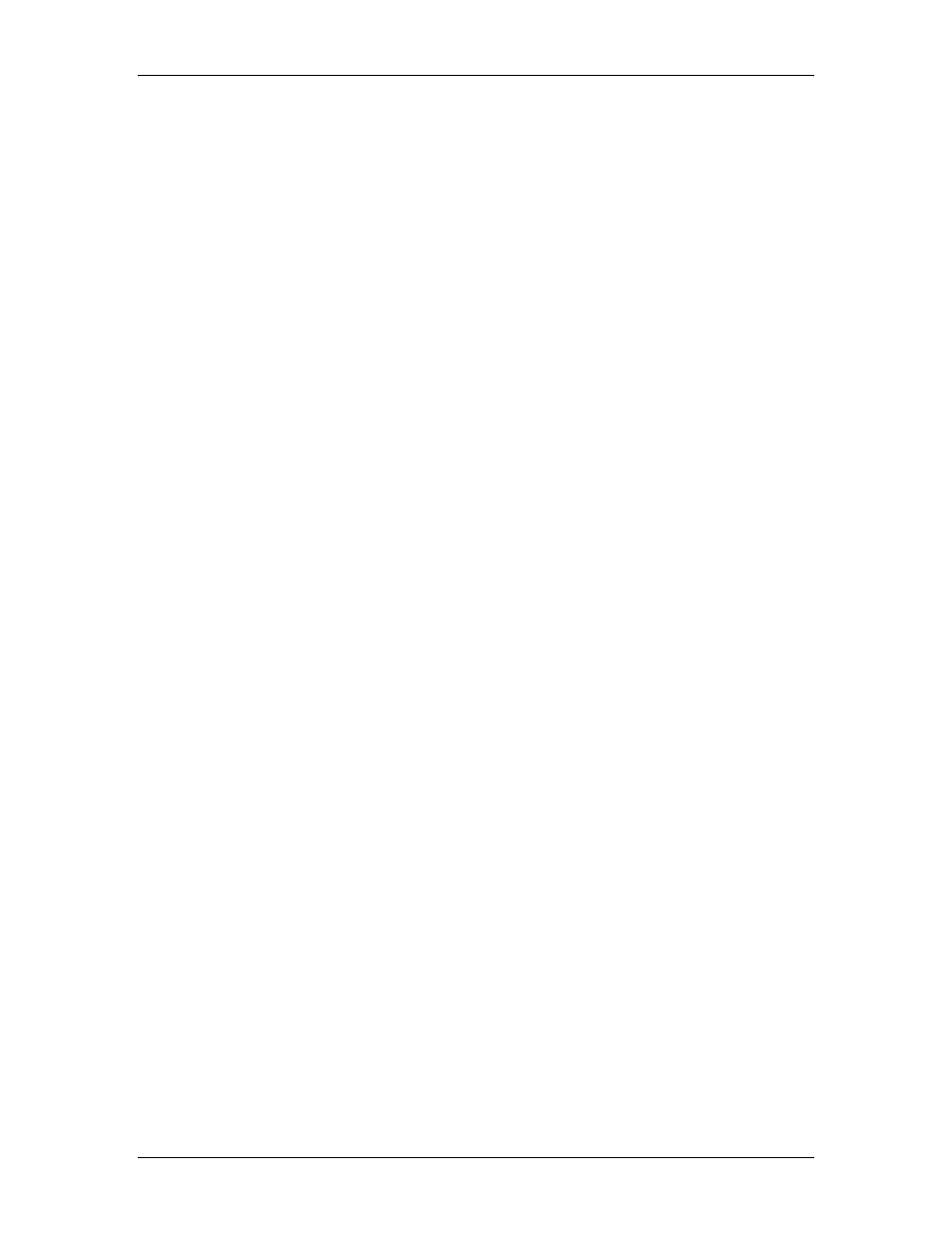
RMC70/150 and RMCTools User Manual
Installing the GSD File
Before an RMC device can be added to the PROFINET configuration, the GSD files for the
RMC must be installed in the PROFINET configuration software. The PROFINET GSD files
for the RMC75E and RMC150E are available for download from Delta’s website, and are
installed in a PROFINET subfolder under the RMCTools install folder.
Delta provides three versions of GSDML files for each product:
•
GSDML-V2.0-Delta-RMC75E-20100826.xml
•
GSDML-V2.1-Delta-RMC75E-20100826.xml
•
GSDML-V2.2-Delta-RMC75E-20100826.xml
•
GSDML-V2.0-Delta-RMC150E-20100826.xml
•
GSDML-V2.1-Delta-RMC150E-20100826.xml
•
GSDML-V2.2-Delta-RMC150E-20100826.xml
The newest GSDML version supported by your PROFINET configuration software should be
used, which will generally be V2.2.
Notice that each of the RMC75E and RMC150E has an associated image file. These should
be the in same folder as the GSD file when it is installed into the PROFINET configuration
software.
Selecting the Device Access Point (DAP)
After the GSD files have been installed into the PROFINET configuration software, the
RMC75E and RMC150E can be added to the PROFINET network. This generally involves
browsing through the device library to find the desired device and selecting the Device
Access Point (DAP) to use.
Each of the RMC75E and RMC150E has two DAPs to choose from, one marked with
”(Migration)”. For example, the RMC75E GSD file includes the following two DAPs:
•
RMC75E V1.0
•
RMC75E V1.0 (Migration)
The Migration version is intended only for use with older IO-Controllers that do not
support multiple sub modules in the DAP. The non-Migration DAP should be used unless it
is not supported by the PROFINET configuration software or IO-Controller.
To add the RMC to the PROFINET network, the user generally drags the desired DAP onto
the PROFINET network.
Using the PROFINET Flash LED Feature
PROFINET allows the configuration software to flash an LED on a node to help identify
which nodes correspond to which physical device. On the RMC150E, the CPU LED is the
LED that will flash when instructed to do so by PROFINET. On the RMC75E, the Controller
LED is the LED that will flash. However, notice that on the RMC75E, the Controller LED
will also flash when in PROGRAM mode. Therefore, you may need to set the RMC75E to
RUN mode before verifying a device using the PROFINET flash LED feature.
Setting the Device Name
Each IO-Device added to a PROFINET configuration must have a Device Name. Set the
Device Name for the RMC in the PROFINET configuration software to match the Device
Name set in RMCTools.
Notice that many PROFINET configuration software packages can also set the Device
Name, which the RMC does support. However, it is generally easiest to set it directly in
RMCTools so that the Device Name can also be saved in the RMCTools project file.
Setting the IP Address
PROFINET allows several methods of allocating the IP address in IO-Devices. The
traditional method is to set the IP address for the IO-Devices when configuring the
PROFINET network, and then the IO-Controller will find the IO-Devices by device name
and configure the IP addresses as part of connecting to them. This method is not
470
Delta Computer Systems, Inc.
